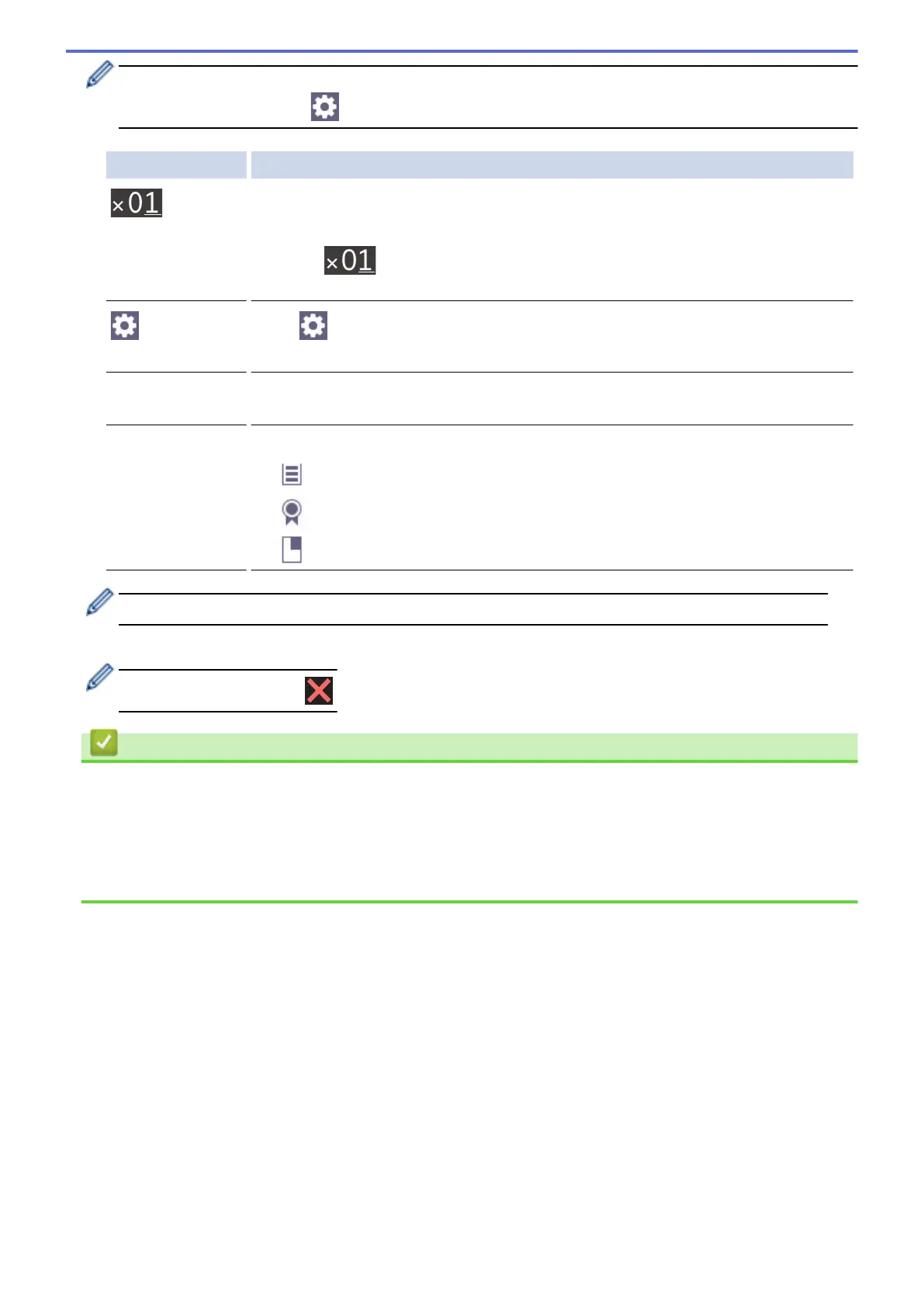When you load paper other than Letter size plain paper, you must change the [Paper Size] and [Paper
Type] settings by pressing [Options].
Option Description
(No. of
Copies)
Enter the number of copies in one of the following ways:
• Press - or + on the touchscreen.
• Press
to display the keyboard on the touchscreen, and then enter the
number of copies using the touchscreen keyboard. Press OK.
(Options) Press [Options] to change the copy settings for the next copy only.
When you have finished changing settings, press OK.
ID
To make an ID card copy with the [2in1 ID Vertical] layout, select the [ID]
checkbox.
Current setting
indications
Press the following icons to change these settings for the next copy only:
• Tray Select
• Quality
• Enlarge/Reduce
After you have finished selecting new options, you can save them by pressing [Save as Shortcut].
5. Press [Black Start] or [Color Start].
To interrupt copying, press .
Related Information
• Copy
Related Topics:
• Load Documents in the Automatic Document Feeder (ADF)
• Load Documents on the Scanner Glass
• Copy Settings
159
