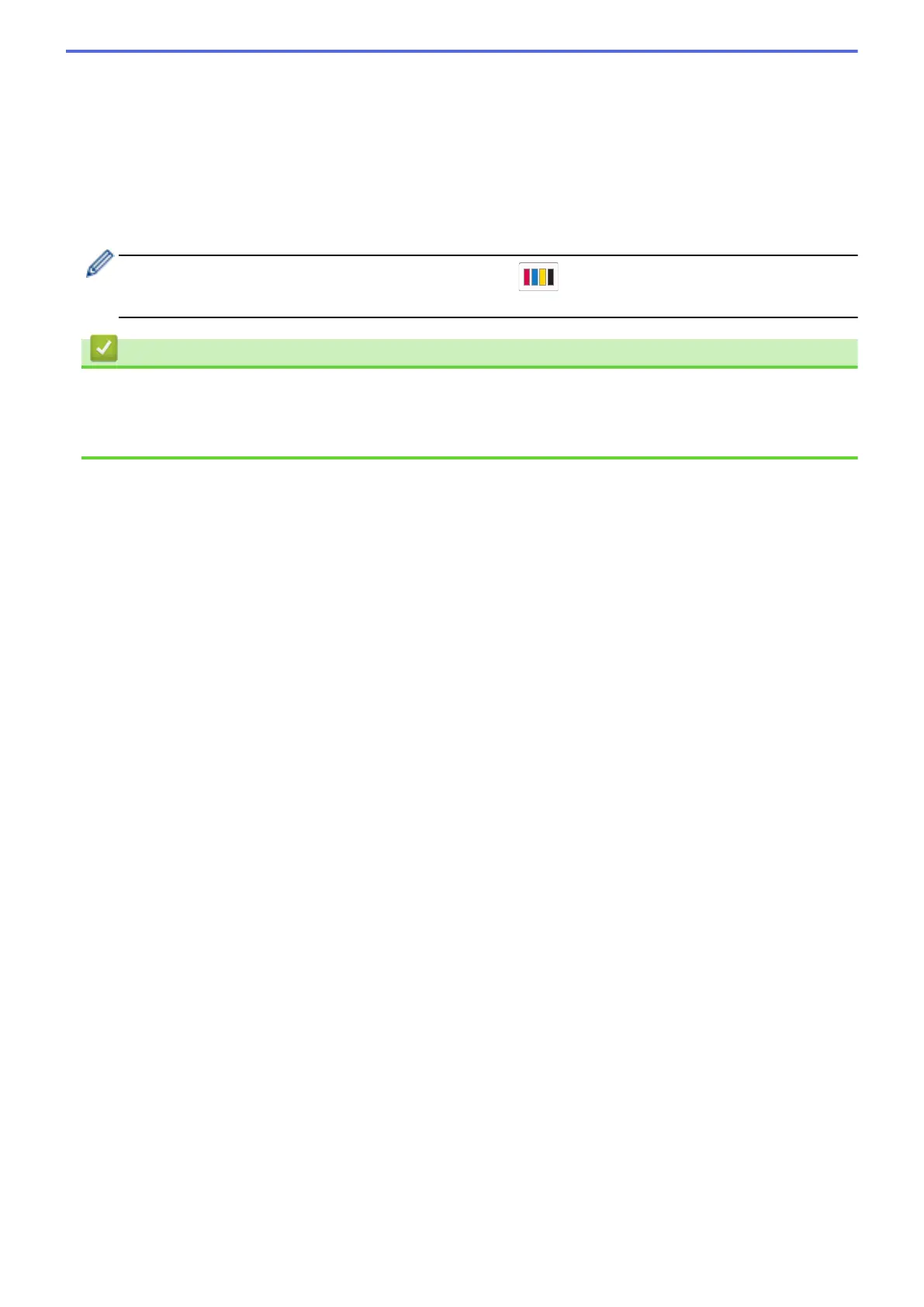8. Press [Black Start] or [Color Start]. If you placed the document in the ADF, the machine scans the
pages and starts printing.
9. If you are using the scanner glass, repeat the following steps for each page of the document:
• Place the next page on the scanner glass, and then press [Continue] to scan the page.
• After scanning all the pages, press [Finish].
DO NOT touch the printed page until it is ejected the second time. The machine will print the first side and eject
the paper, and then pull the paper in to print the second side.
If you experience smudged printouts or paper jams, press [Ink] > [Print Options] > [Reduce
Smudging], and then change settings.
Related Information
• Copy
Related Topics:
• Change the Print Options to Improve Your Print Results
169
