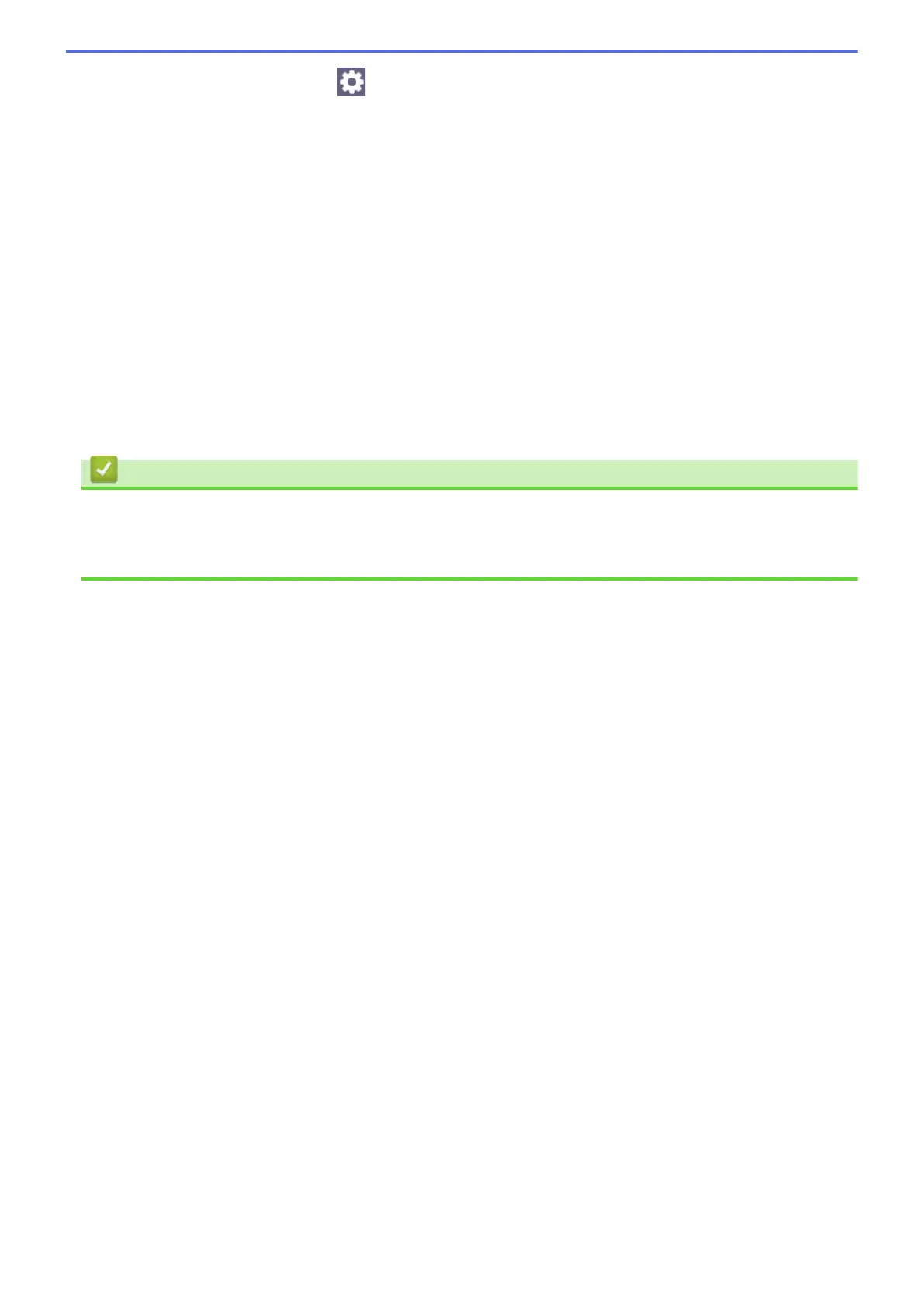4. To change the fax settings, press [Options].
When finished, press [OK].
5. Press [Fax Start].
• If you are using the ADF, the machine starts scanning and sending the document.
• If you are using the scanner glass and selected [Black] in [Color Setting], the machine starts
scanning the first page.
Go to the next step.
• If you are using the scanner glass and selected [Color] in [Color Setting], the touchscreen asks if
you want to send a color fax.
Press [Yes (Color fax)] to confirm. The machine starts dialing and sending the document.
6. When the touchscreen displays [Next page?], do one of the following:
• Press [No] when finished scanning pages. The machine starts sending the document.
• Press [Yes] to scan another page. Place the next page on the scanner glass, and then press [OK]. The
machine starts scanning the page.
Repeat this step for each additional page.
Related Information
• Send a Fax
Related Topics:
• Fax Options
180
