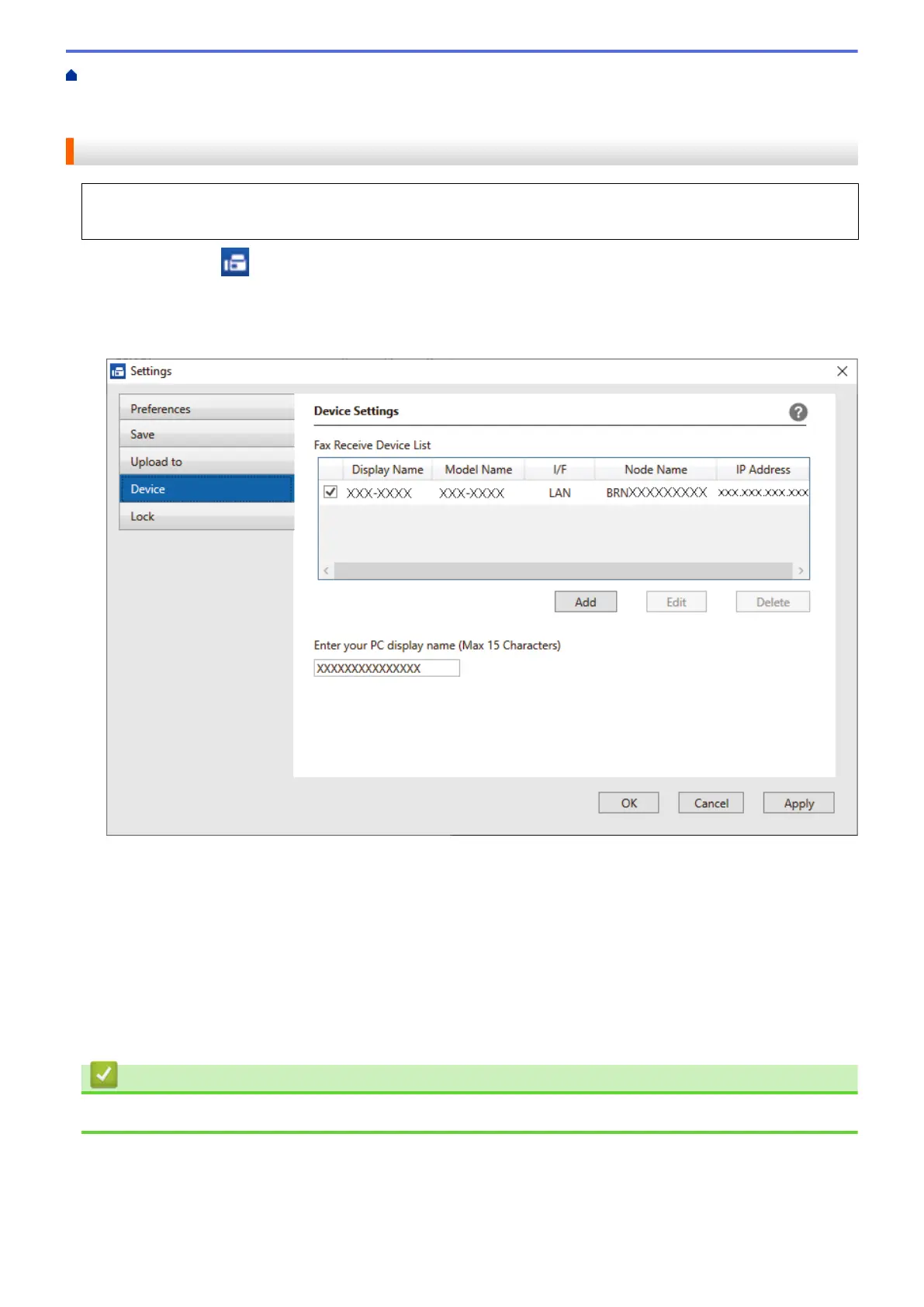Home > Fax > PC-FAX > PC-FAX for Windows > Receive Faxes on Your Computer (Windows) > Receive
Faxes Using PC-FAX Receive (Windows) > Run the Brother PC-FAX Receive on Your Computer
(Windows) > Add Your Machine to PC-FAX Receiving (Windows)
Add Your Machine to PC-FAX Receiving (Windows)
• If you installed the machine following the instructions for a network user, then the machine should already
be configured for your network.
1. Double-click the (PC-FAX Receive) icon in your computer task tray.
The PC-FAX Receive window appears.
2. Click Settings.
3. Click Device > Add.
4. Select the appropriate connection method.
Select your machine from the automatic search results below.
A list of connected machines appears. Select the machine you want. Click OK.
Specify your machine by IP address
Type the machine's IP address in the IP Address field, and then click OK.
5. To change the computer name that will appear on the machine's LCD, type the new name in the Enter your
PC display name (Max 15 Characters) field.
6. Click OK.
Related Information
• Run the Brother PC-FAX Receive on Your Computer (Windows)
285