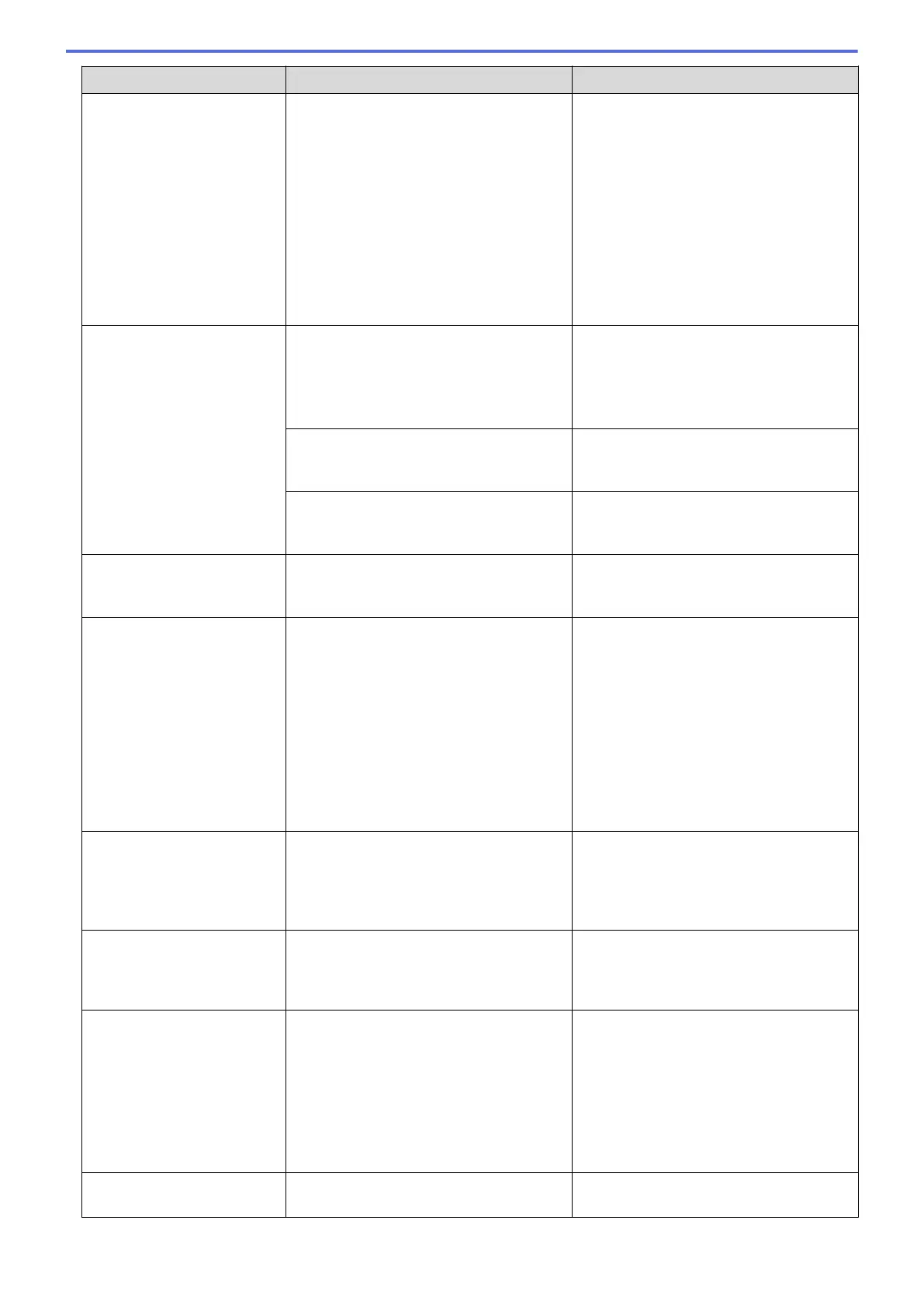Error Message Cause Action
See Related Information: Paper is
Jammed Inside and in the Front of the
Machine (Jam Inside/Front).
If you cannot print documents and
received faxes, transfer them to another
fax machine or to your computer before
disconnecting the machine so you will not
lose any important messages. Then,
disconnect the machine from the power
for several minutes and reconnect it.
See Related Information: Transfer Your
Faxes or Fax Journal Report.
Cannot Detect
An ink cartridge is not installed correctly. Take out the new ink cartridge and
reinstall it slowly and firmly until it locks
into place.
See Related Information: Replace the Ink
Cartridges.
If you are not using Genuine Brother ink,
the machine may not detect the ink
cartridge.
Use a new Genuine Brother Ink Cartridge.
If the error is not cleared, call Brother
Customer Service.
The wrong Brother model ink cartridge
was installed.
Check the model numbers of the ink
cartridges and install the correct ink
cartridges.
Cannot Detect Ink
If you are not using Genuine Brother ink,
the machine may not detect the ink
volume.
Use a new Genuine Brother Ink Cartridge.
If the error is not cleared, call Brother
Customer Service.
Cannot Scan XX
The machine has a mechanical problem. Disconnect the machine from the power
for several minutes, and then reconnect it.
If you cannot print documents and
received faxes, transfer them to another
fax machine or to your computer before
disconnecting the machine so you will not
lose any important messages. Then,
disconnect the machine from the power
for several minutes and reconnect it.
See Related Information: Transfer Your
Faxes or Fax Journal Report.
Comm. Error
Poor telephone line quality caused a
communication error.
Send the fax again or connect the
machine to another telephone line. If the
problem continues, call the telephone
company and ask them to check your
telephone line.
Connection Error
Other devices are trying to connect to the
Wi-Fi Direct network at the same time.
Make sure there are no other devices
trying to connect to the Wi-Fi Direct
network, and then try to configure the Wi-
Fi Direct settings again.
Connection Failed
The Brother machine and your mobile
device cannot communicate during the
Wi-Fi Direct network configuration.
• Move the mobile device closer to your
Brother machine.
• Move your Brother machine and the
mobile device to an obstruction-free
area.
• If you are using the PIN Method of
WPS, make sure you have entered the
correct PIN.
Cover is Open.
The scanner cover is not locked in the
closed position.
Lift the scanner cover and then close it
again.
450