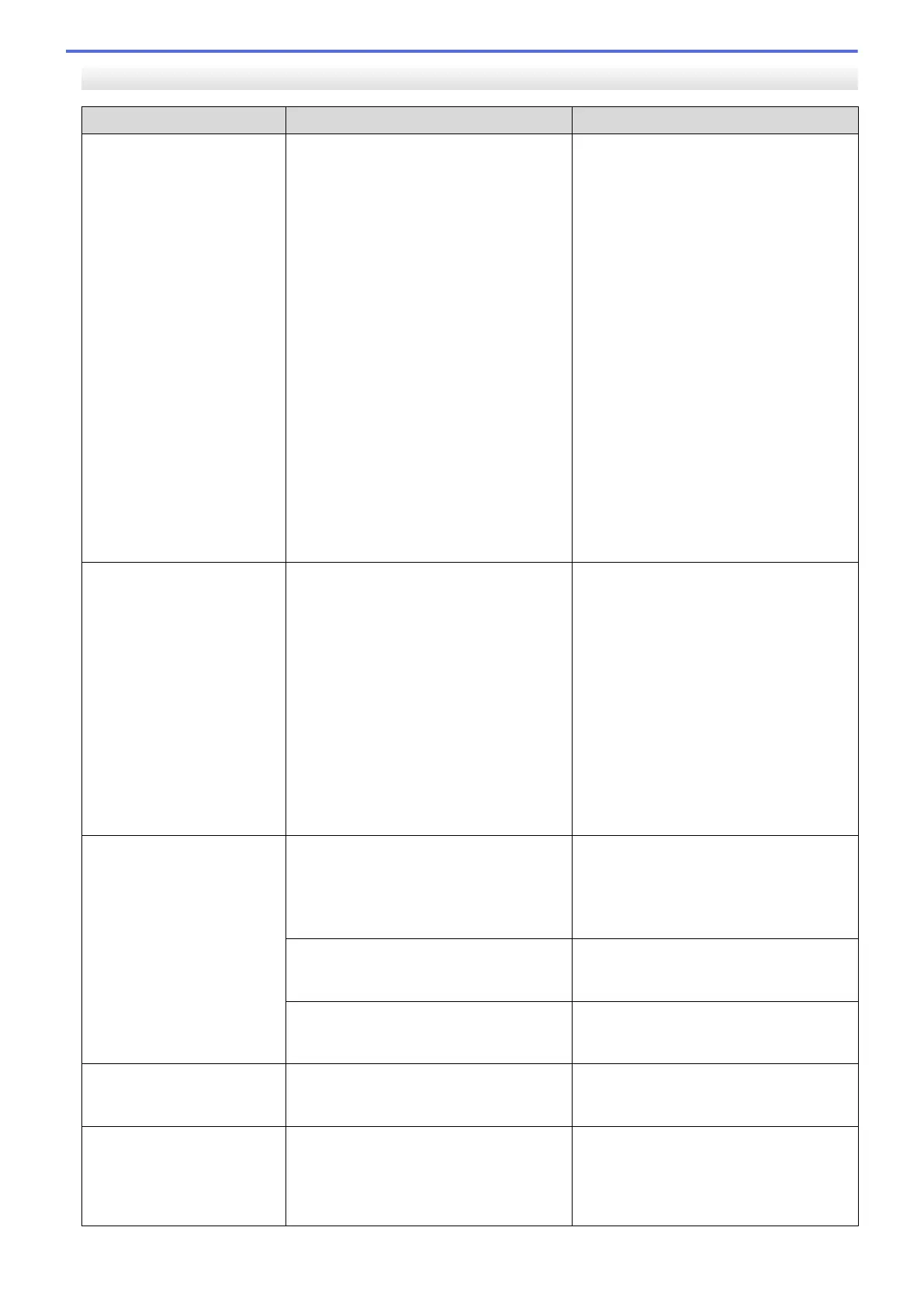MFC-J4535DW
Error Message Cause Action
B&W Print Only
One or more of the color ink cartridges
have reached the end of their lives.
You can use the machine in black & white
mode for approximately four weeks
depending on the number of pages you
print.
While this message appears on the LCD,
each operation works in the following way:
• Printing
If the media type is set to Plain Paper
and you selected Grayscale in the
printer driver, you can use the machine
as a black & white printer.
• Copying
If the paper type is set to Plain
Paper, you can make copies in black
& white.
• Faxing
If the paper type is set to Plain
Paper, the machine will receive and
print the faxes in black & white.
Replace the ink cartridges.
See Related Information: Replace the Ink
Cartridges.
Although the Cause column lists options
for using the machine after this error
appears, you may not be able to use the
machine until you replace one or more of
the ink cartridges under the following
condition:
• If you unplug the machine or remove
the ink cartridge.
Cannot Clean XX
Cannot Initialize XX
Cannot Print XX
The machine has a mechanical problem.
-OR-
A foreign object, such as a paper clip or a
piece of ripped paper, is in the machine.
Open the scanner cover and remove any
foreign objects and paper scraps from
inside the machine. If the error message
continues, disconnect the machine from
the power for several minutes, and then
reconnect it.
See Related Information: Paper is
Jammed Inside and in the Front of the
Machine (Jam Inside/Front).
If you cannot print documents and
received faxes, transfer them to another
fax machine or to your computer.
See Related Information: Transfer Your
Faxes or Fax Journal Report.
Cannot Detect
An ink cartridge is not installed correctly. Take out the new ink cartridge and
reinstall it slowly and firmly until it locks
into place.
See Related Information: Replace the Ink
Cartridges.
If you are not using Genuine Brother ink,
the machine may not detect the ink
cartridge.
Use a new Genuine Brother Ink Cartridge.
If the error is not cleared, call Brother
Customer Service.
The wrong Brother model ink cartridge
was installed.
Check the model numbers of the ink
cartridges and install the correct ink
cartridges.
Cannot Detect Ink
Volume
If you are not using Genuine Brother ink,
the machine may not detect the ink
volume.
Use a new Genuine Brother Ink Cartridge.
If the error is not cleared, call Brother
Customer Service.
Cannot Scan XX
The machine has a mechanical problem. Disconnect the machine from the power
for several minutes, and then reconnect it.
If you cannot print documents and
received faxes, transfer them to another
fax machine or to your computer.
455