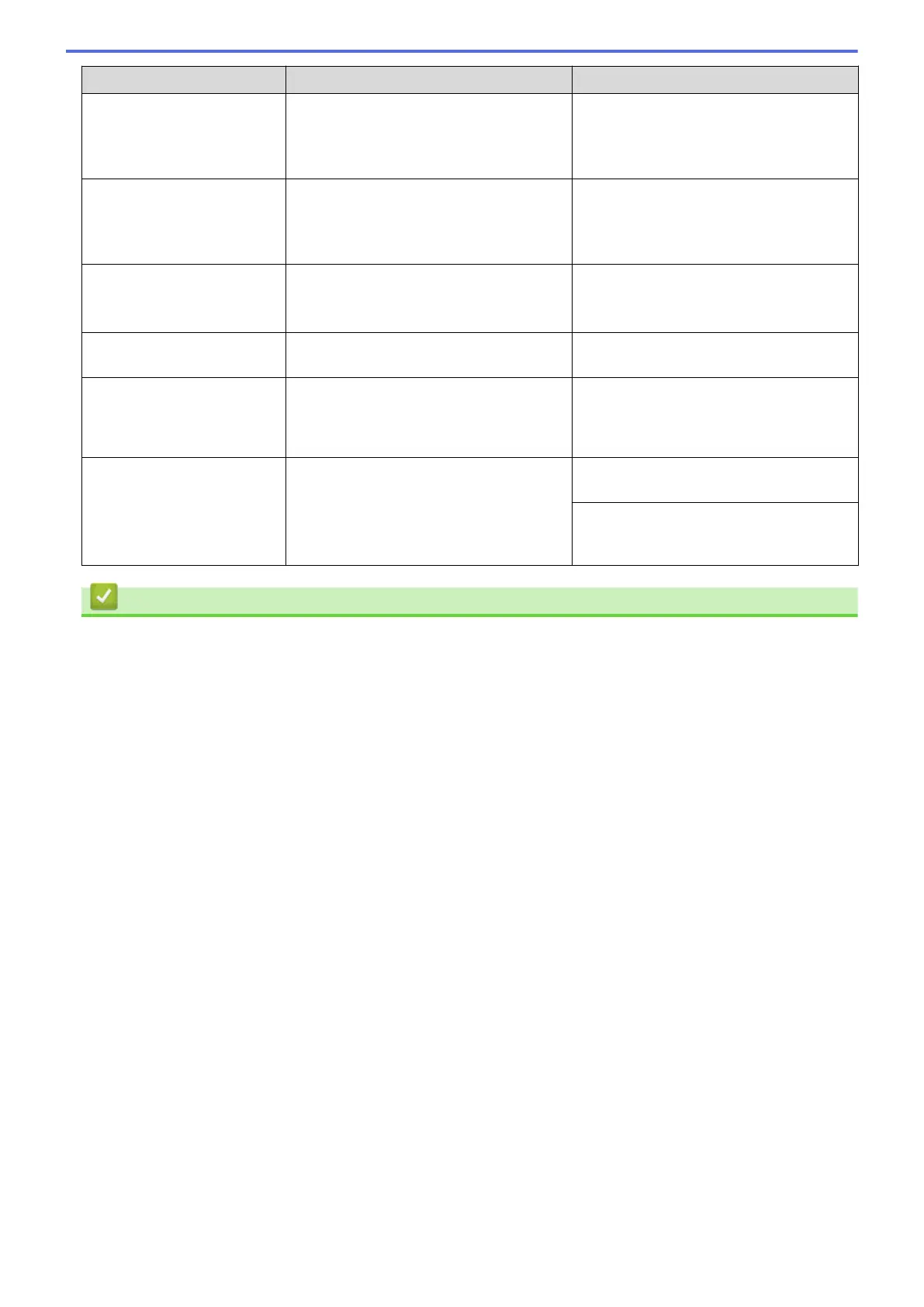Error Message Cause Action
Tray Settings
Tray 1 Settings
Tray 2 Settings
This message is displayed when the
setting to confirm the paper type and size
is enabled.
To not display this confirmation message,
change the setting to Off.
See Related Information: Change the
Check Paper Setting.
Unusable Device
Disconnect device from
front connector & turn
machine off & then on
A broken device is connected to the USB
direct interface.
Unplug the device from the USB direct
interface. Turn the machine off and then
on again.
Unusable Device
Please disconnect USB
device.
A USB device or USB flash drive that is
not supported has been connected to the
USB direct interface.
Unplug the device from the USB direct
interface.
Wrong Ink Cartridge
The ink cartridge model number is not
compatible with your machine.
Verify whether the cartridge model
number will work with your machine.
Wrong Ink Color
An ink cartridge has been installed in the
wrong position.
Check which ink cartridges are not
matched by color to their ink cartridge
positions and move them to their correct
positions.
Wrong Tray Settings
The machine's Paper Size or Paper Type
Settings and Tray Use settings do not
match the size of paper or type of paper in
the tray you are using.
Follow the instructions on the touchscreen
and try to print again.
Configure the paper size setting or paper
type setting for the tray according to the
LCD instructions.
Related Information
• Troubleshooting
• Transfer Your Faxes or Fax Journal Report
• Error Messages When Using the Brother Web Connect Feature
Related Topics:
• Touchscreen LCD Overview
• Print the Network Configuration Report
• Replace the Ink Cartridges
• Change the Check Paper Setting
• Telephone Line Interference/VoIP
• Load Documents in the Automatic Document Feeder (ADF)
• Document Jams
• Turn off Distinctive Ring
• Caller ID
• Load Paper
• Load Paper in the Manual Feed Slot
• Printer Jam or Paper Jam
• Clean the Paper Pick-up Rollers for Paper Tray #1
• Turn Off Memory Receive
• Print a Fax Stored in the Machine's Memory
• Change the Paper Size and Paper Type
• Print Settings (Windows)
• Paper is Jammed Inside and in the Front of the Machine (Jam Inside/Front)
• Paper is Jammed in the Front of the Machine (Jam Front)
• Paper is Jammed in the Back of the Machine (Jam Rear / Jam Tray2)
461