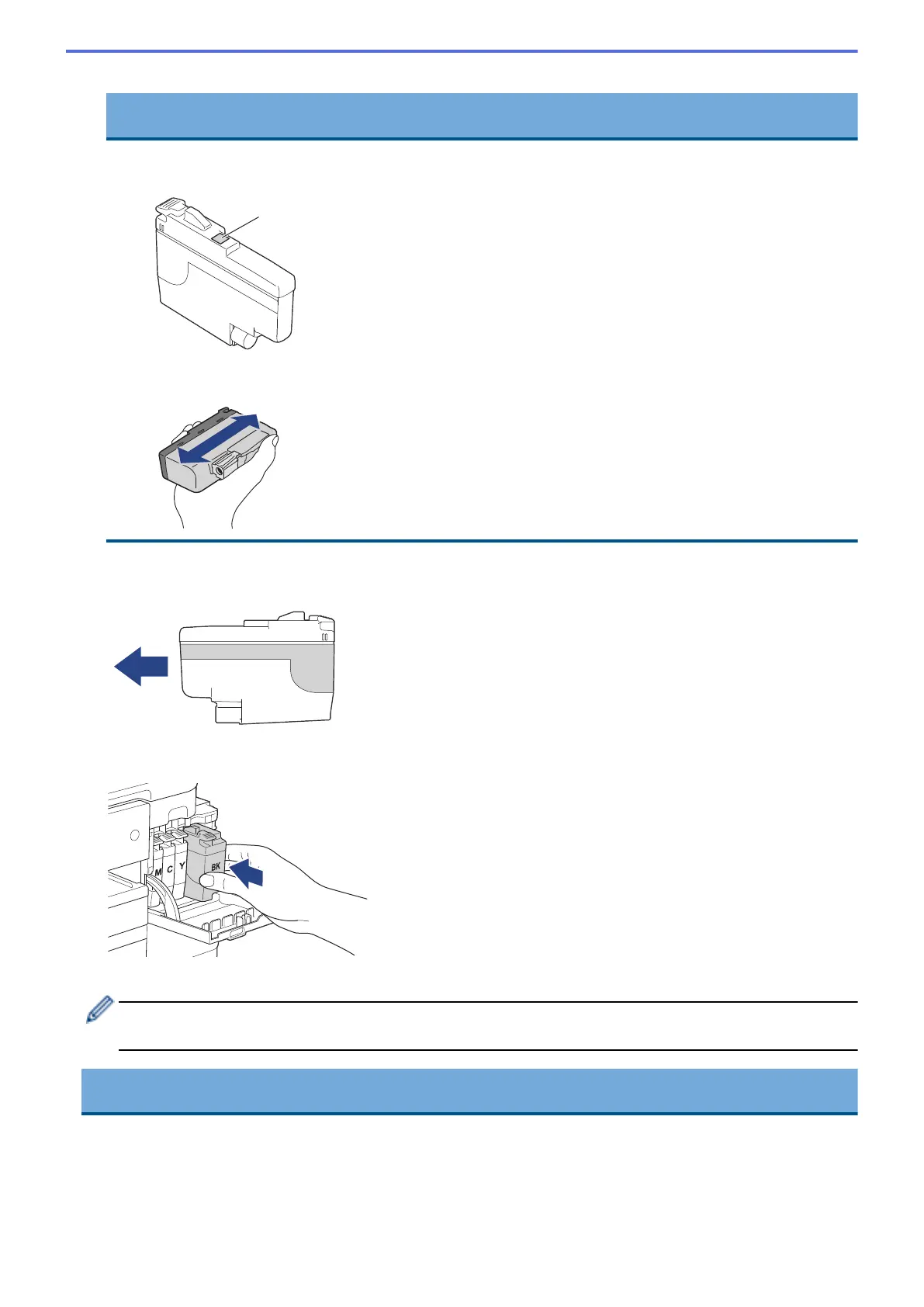3. Open the new ink cartridge bag for the color indicated on the LCD, and take out the ink cartridge.
IMPORTANT
• DO NOT touch the ink cartridge in the area indicated (1); this can prevent the machine from detecting
the cartridge.
• Quickly shake just the black ink cartridge horizontally 15 times as shown, before inserting it into the
machine.
4. Insert the ink cartridge in the direction of the arrow on the label.
Each color has its own correct position.
5. Gently push the area marked “PUSH” until the ink cartridge locks into place, and then close the ink cartridge
cover.
The machine resets the ink dot counter.
If the machine does not detect the ink cartridge after you install it, check that the ink cartridge is installed
correctly. Remove the ink cartridge and reinstall it slowly until it locks into place.
IMPORTANT
• DO NOT shake the ink cartridges, once installed into the machine. If ink stains your skin or clothing, wash
with soap or detergent at once.
• DO NOT remove ink cartridges if you do not need to replace them; otherwise, the machine will not know
the ink quantity left in the cartridge.
• DO NOT touch the ink cartridge insertion slots; the ink may stain your skin.
516