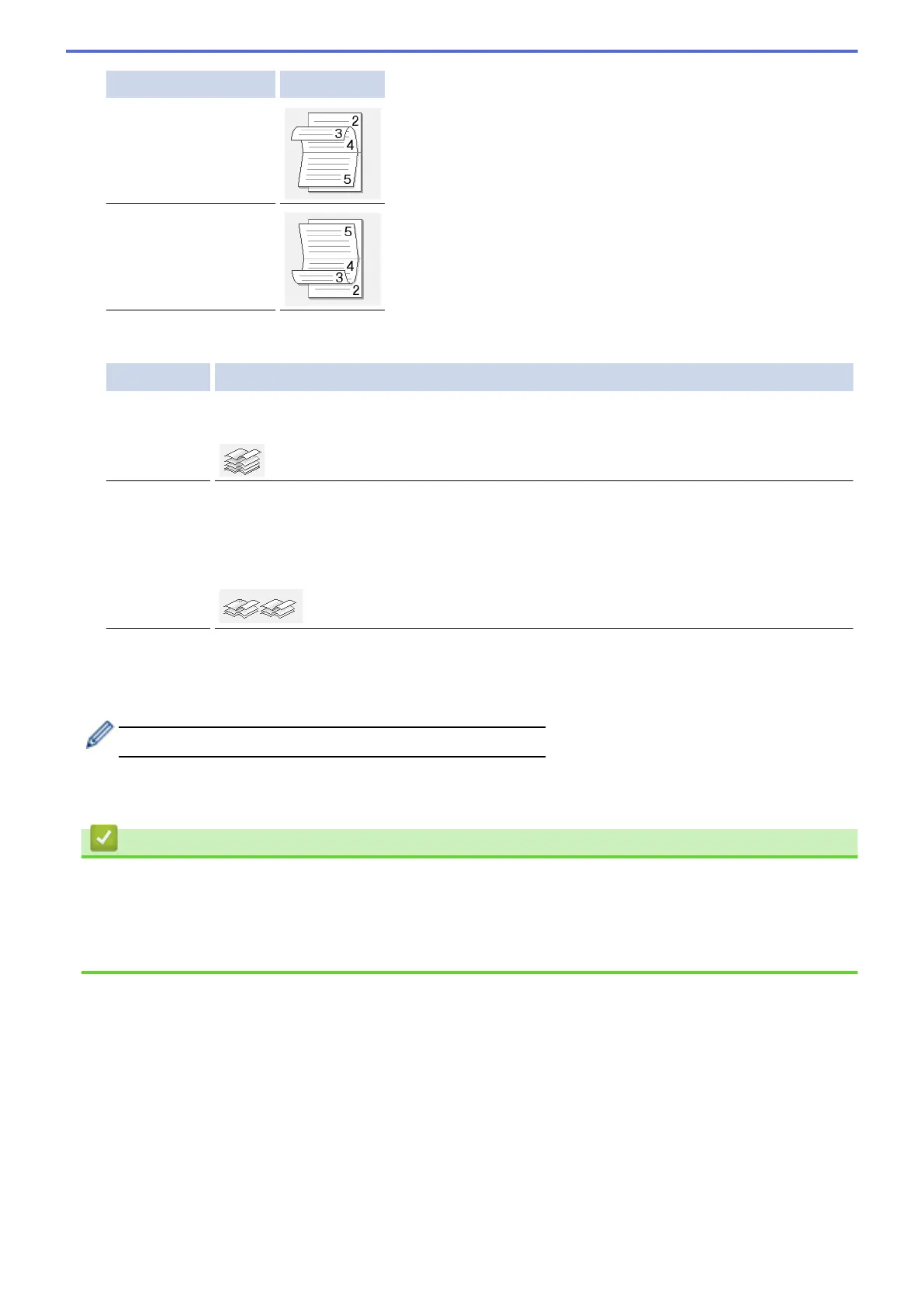Option for Landscape Description
Top Binding
Bottom Binding
8. Select one of the options from the Booklet Printing Method menu.
Option Description
All Pages at
Once
Every page will be printed in booklet format (four pages to every piece of paper, two pages
per side). Fold your printout in the middle to create the booklet.
Divide into
Sets
This option prints the whole booklet in smaller individual booklet sets, allowing you to fold at
the center of the smaller individual booklet sets without having to change the order of the
printed pages. You can specify the number of sheets in each smaller booklet set (from
1-15). This option can be helpful when folding a printed booklet that has a large number of
pages.
9. Select the Binding Offset check box to specify the offset for binding in inches or millimeters.
10. Click OK to return to the printer driver window.
11. Change other printer settings, if needed.
The Borderless feature is not available when using this option.
12. Click OK.
13. Complete your print operation.
Related Information
• Print from Your Computer (Windows)
Related Topics:
• Print Settings (Windows)
• Print on Both Sides of the Paper Automatically (Automatic 2-sided Printing) (Windows)
69
