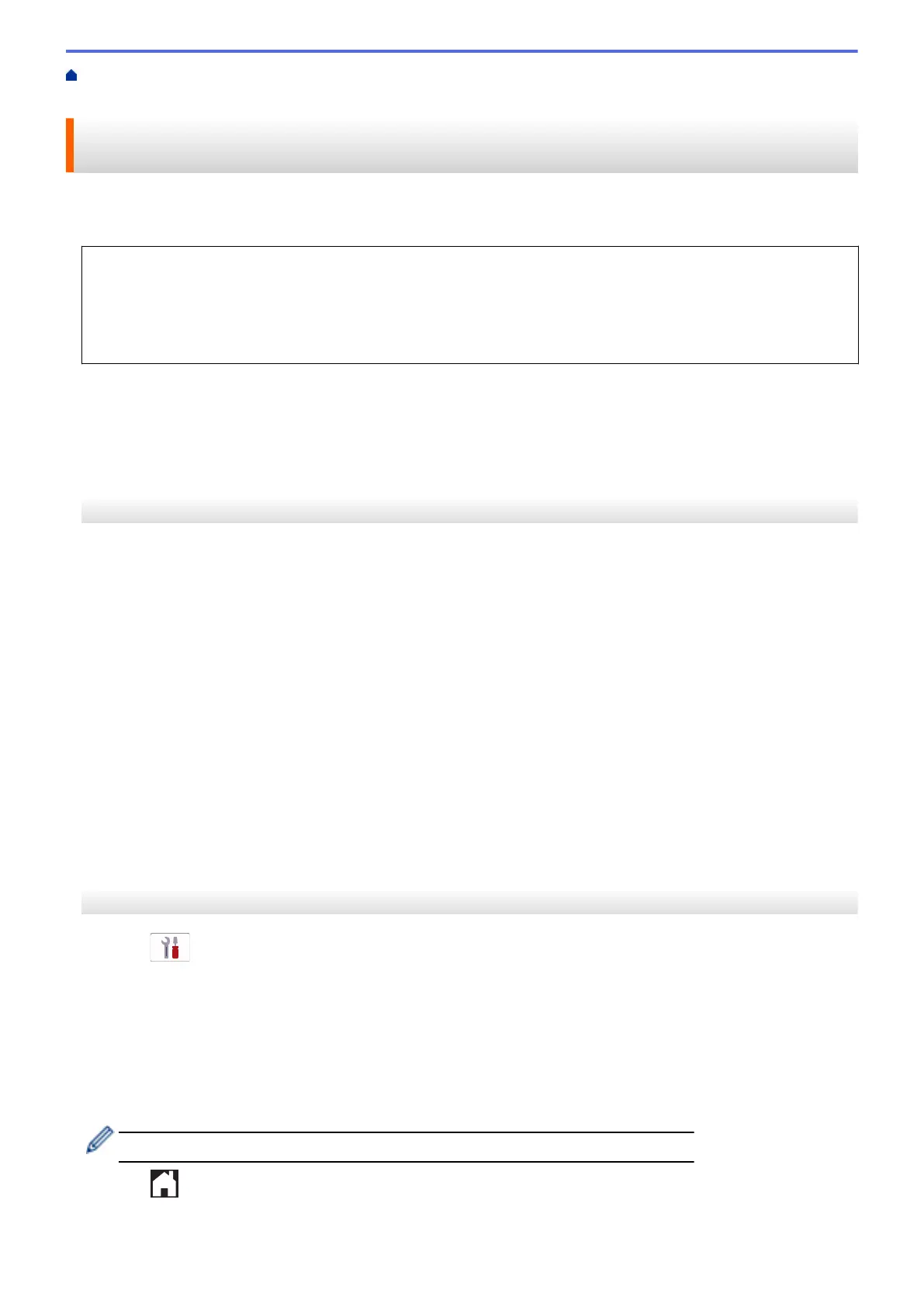Home > Fax > Receive a Fax > Memory Receive Options > Use PC-Fax Receive to Transfer Received
Faxes to Your Computer (Windows only)
Use PC-Fax Receive to Transfer Received Faxes to Your Computer
(Windows only)
Turn on the PC-Fax Receive feature to automatically store incoming faxes to your machine's memory, and then
send them to your computer. Use your computer to view and store these faxes.
• This feature is available only for black and white faxes. When you receive a color fax, your machine prints
the color fax but does not send the fax to your computer.
• Before you can set up PC-Fax Receive, you must install the Brother software and drivers on your
computer. Make sure your computer is connected and turned on. You must have the PC-FAX Receiving
software running on your computer.
Even if your computer is turned off, your machine will receive and store faxes in its memory. When you start your
computer and the PC-FAX Receiving software runs, your machine transfers faxes to your computer
automatically.
>> MFC-J4335DW/MFC-J4345DW
>> MFC-J4535DW
MFC-J4335DW/MFC-J4345DW
1. Press Settings.
2. Press a or b to select the following:
a. Select [Fax]. Press OK.
b. Select [Setup Receive]. Press OK.
c. Select [PC Fax Receive]. Press OK.
d. Select [On]. Press OK.
The LCD displays the message [Run the PC-Fax Receive program on your computer.].
e. Press c.
f. Select [<USB>] or the name of the destination computer you want to receive faxes if you are on a
network. Press OK.
g. Select [Backup Print: On] or [Backup Print: Off]. Press OK.
3. Press Stop/Exit.
To change the destination computer, repeat these steps.
MFC-J4535DW
1. Press [Settings] > [All Settings] > [Fax] > [Setup Receive] > [PC Fax Receive].
2. Press [On].
The touchscreen displays the message [Run the PC-Fax Receive program on your computer.]
3. Press [OK].
4. Press [<USB>] or press the name of the destination computer you want to receive faxes if you are on a
network. Press [OK].
5. Press [Backup Print: On] or [Backup Print: Off].
When Fax Preview is turned on, a backup copy of received faxes will not be printed.
6. Press .
To change the destination computer, repeat these steps.
211
