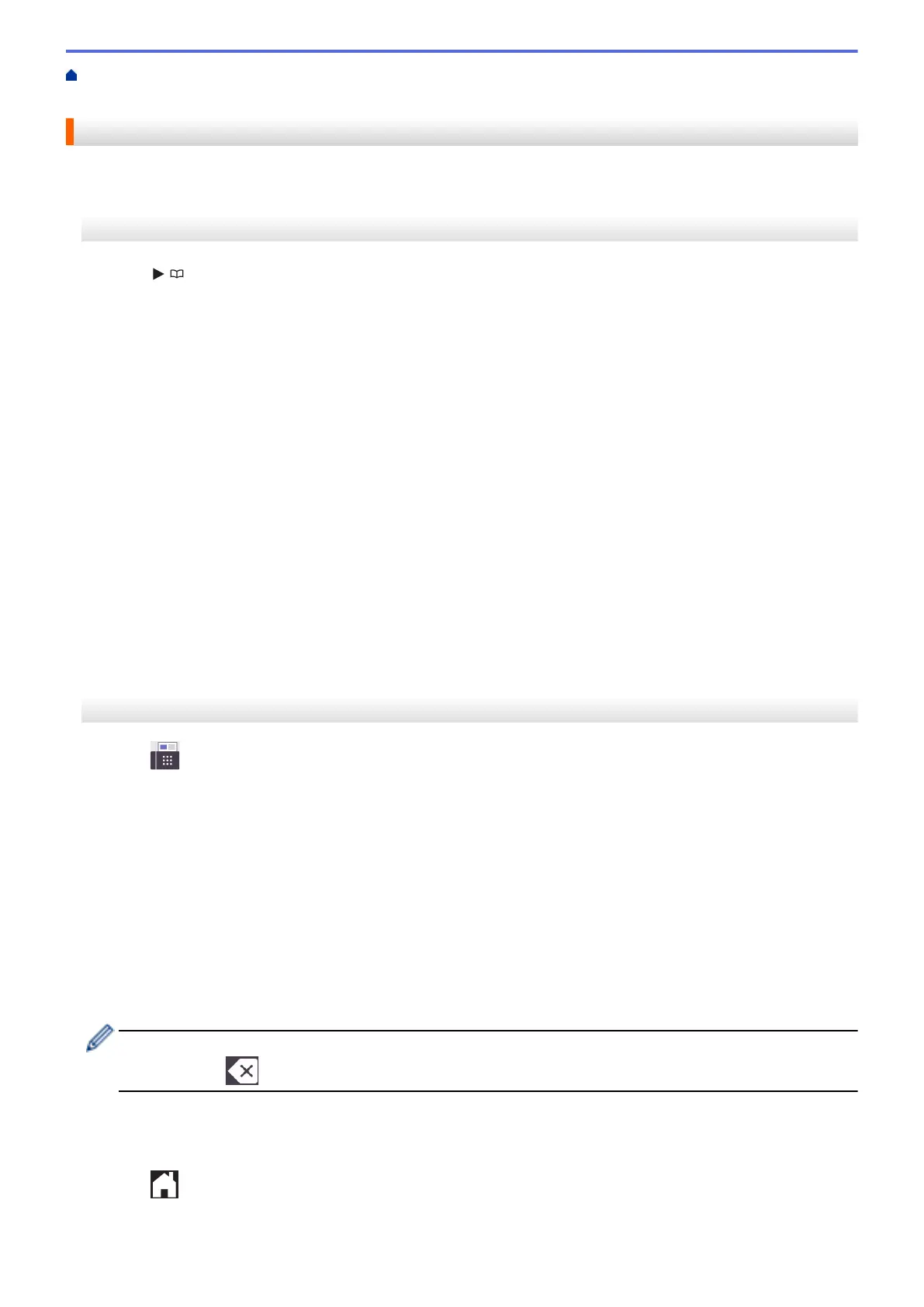Home > Fax > Voice Operations and Fax Numbers > Store Fax Numbers > Change or Delete Address
Book Names or Numbers
Change or Delete Address Book Names or Numbers
>> MFC-J4335DW/MFC-J4345DW
>> MFC-J4535DW
MFC-J4335DW/MFC-J4345DW
1. Press (Address Book).
2. Do one of the following:
• To change the number, press a or b to select the following:
a. Select [Change]. Press OK.
b. Select the Speed Dial name where you want to change the number. Press OK.
Do the following steps:
a. To change the name, press a or b to select [Name], and then press OK. Press a, b, d or c to re-enter
the name (up to 16 characters) using the keyboard on the LCD and select [OK]. Press OK.
b. To change the fax or telephone number, press a or b to select [Fax/Tel], and then press OK. Press
a, b, d or c to re-enter the fax or telephone number (up to 20 digits) using the keyboard on the LCD
and select [OK]. Press OK.
Press a or b to select [OK] and then press OK.
• To delete the number, press a or b to select [Delete]. Press OK.
Do the following steps:
a. Press a or b to select the Speed Dial name where you want to delete the number.
b. Press d or c to select the check box labeled with the Speed Dial name. Press OK.
3. Press Stop/Exit.
MFC-J4535DW
1. Press
[Fax] > [Address Book] > [Edit].
2. Do one of the following:
• Press [Change] to edit the names or fax or telephone numbers.
Press a or b to display the number you want to change, and then press it.
- To change the name, press [Name]. Enter the new name (up to 16 characters) using the
touchscreen. Press [OK].
- To change the first fax or telephone number, press [Address 1]. Enter the new fax or telephone
number (up to 20 digits) using the touchscreen. Press [OK].
- To change the second fax or telephone number, press [Address 2]. Enter the new fax or telephone
number (up to 20 digits) using the touchscreen. Press [OK].
Press [OK] to finish.
To change a character, press d or c to position the cursor to highlight the character you want to change,
and then press . Enter the new character.
• To delete numbers, press a or b to display [Delete], and then press it.
- Select the fax or telephone numbers you want to delete by pressing them to display check marks, and
then press [OK].
3. Press
.
235
