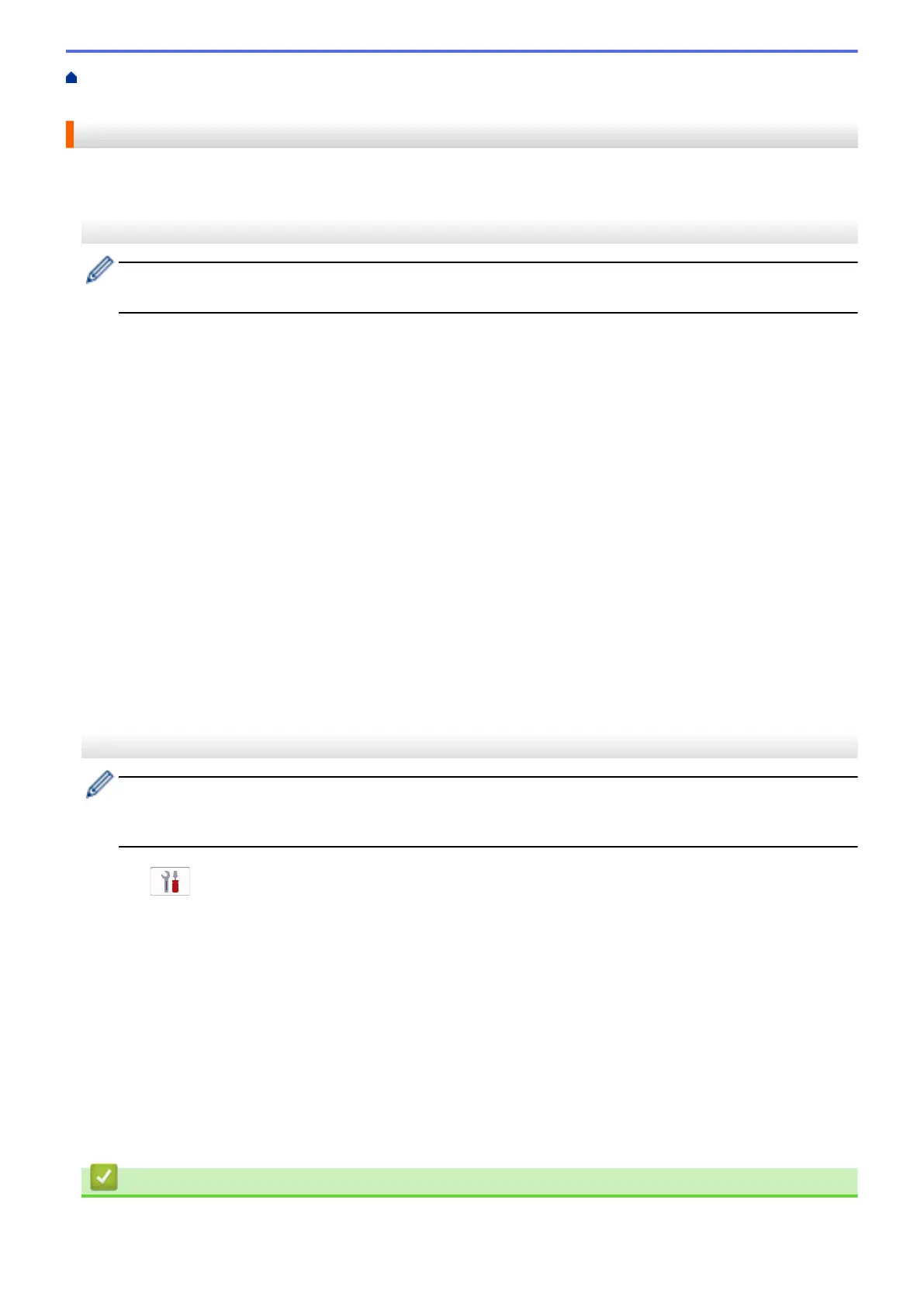Home > Network > Wireless Network Settings > Use Wi-Fi Direct
®
> Configure Your Wi-Fi Direct Network
Using the Push Button Method
Configure Your Wi-Fi Direct Network Using the Push Button Method
>> MFC-J4335DW/MFC-J4345DW
>> MFC-J4535DW
MFC-J4335DW/MFC-J4345DW
When a machine receives the Wi-Fi Direct request from your mobile device, the message [Wi-Fi Direct
connection request received.] appears on the LCD. Press c to connect.
1. Press Settings.
2. Press a or b to select the following:
a. Select [Network]. Press OK.
b. Select [Wi-Fi Direct]. Press OK.
c. If your mobile device does not support Wi-Fi Direct, do the following:
i. Select [Group Owner]. Press OK.
ii. Select [On]. Press OK.
d. Press a or b to select [Push Button]. Press OK.
3. When the [Activate Wi-Fi Direct on other device.] message appears, turn your mobile device's
Wi-Fi Direct function on (for more information, see your mobile device's user's guide). Press c on your
Brother machine.
4. Do one of the following:
• If your mobile device displays a list of machines with Wi-Fi Direct enabled, select your Brother machine.
• If your Brother machine displays a list of mobile devices with Wi-Fi Direct enabled, select your mobile
device and press OK. To search for available devices again, select [Rescan].
5. When your wireless device connects successfully, the machine displays [Connected].
MFC-J4535DW
When the machine receives the Wi-Fi Direct request from your mobile device, the message [Wi-Fi
Direct connection request received. Press [OK] to connect.] will appear on the LCD.
Press [OK] to connect.
1. Press [Settings] > [Network] > [Wi-Fi Direct].
2. If your mobile device does not support Wi-Fi Direct, press [Group Owner] > [On].
3. Press [Push Button].
4. When the [Activate Wi-Fi Direct on other device. Then Press [OK].] message appears,
turn your mobile device's Wi-Fi Direct function on (for more information, see your mobile device's user's
guide). Press [OK] on your Brother machine.
5. Do one of the following:
• If your mobile device displays a list of machines with Wi-Fi Direct enabled, select your Brother machine.
• If your Brother machine displays a list of mobile devices with Wi-Fi Direct enabled, select your mobile
device. To search for available devices again, press [Rescan].
When your mobile device connects successfully, the machine displays [Connected].
Related Information
• Use Wi-Fi Direct
®
314
