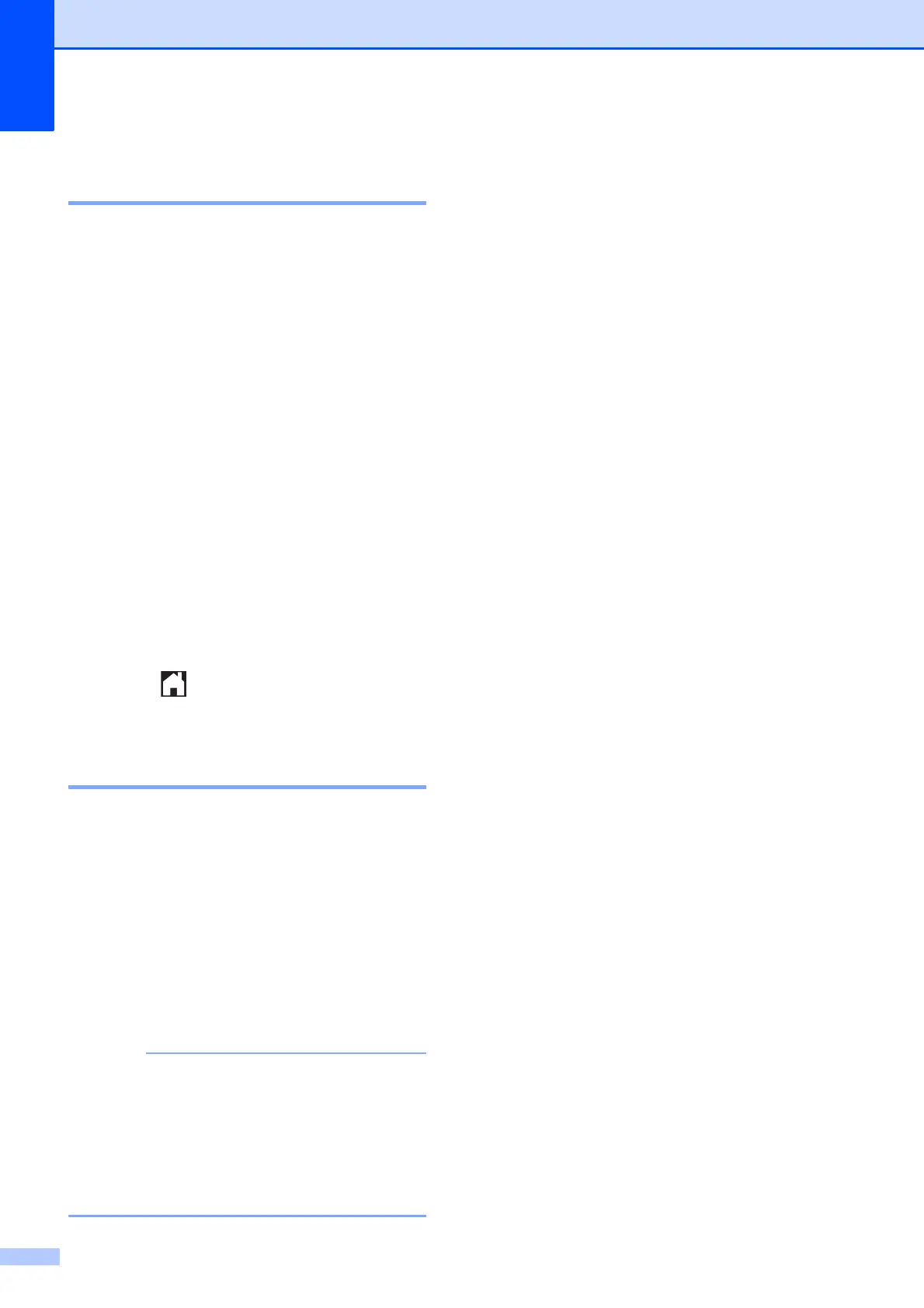Chapter 3
14
Restoring fax options to the
factory settings 3
You can restore all the fax options you have
changed back to the factory settings. These
settings will stay until you change them again.
a Do one of the following:
When Fax Preview is set to off, press
Fax.
When Fax Preview is set to on, press
Fax and Sending Faxes.
b Press Options.
c Swipe up or down, or press a or b to
display Factory Reset.
d Press Factory Reset.
e The Touchscreen asks you to confirm to
change back to the factory settings.
Press Yes to confirm.
f Press .
Saving fax options as a
Shortcut 3
You can store all the new fax options you use
frequently by saving them as a Shortcut.
a Do one of the following:
When Fax Preview is set to off, press
Fax.
When Fax Preview is set to on, press
Fax and Sending Faxes.
b Enter the fax number.
If the Shortcut is to be used for
broadcasting, press Options and choose
Broadcasting in step d before entering
the fax number in step b.
(See Broadcasting (Black & White only)
on page 16.)
c Press Options.
d Swipe up or down, or press a or b to
display Fax Resolution,
2-sided Fax
1
, Contrast, Preview,
Color Setting, Real Time TX,
Overseas Mode or
Glass Scan Size, and then press the
setting you want to change. Then press
the new option you want to set.
1
(For MFC-J4710DW)
Repeat this step for each setting you
want to change.
e When you are finished choosing new
options, press OK.
f Press Save as Shortcut.
g Confirm the displayed list of options you
have chosen for the Shortcut, and then
press OK.
h Enter a name for the Shortcut using the
keyboard on the Touchscreen. (To help
you enter letters, see Basic User’s
Guide: Entering Text.)
Press OK.
i Press OK to save your Shortcut.
