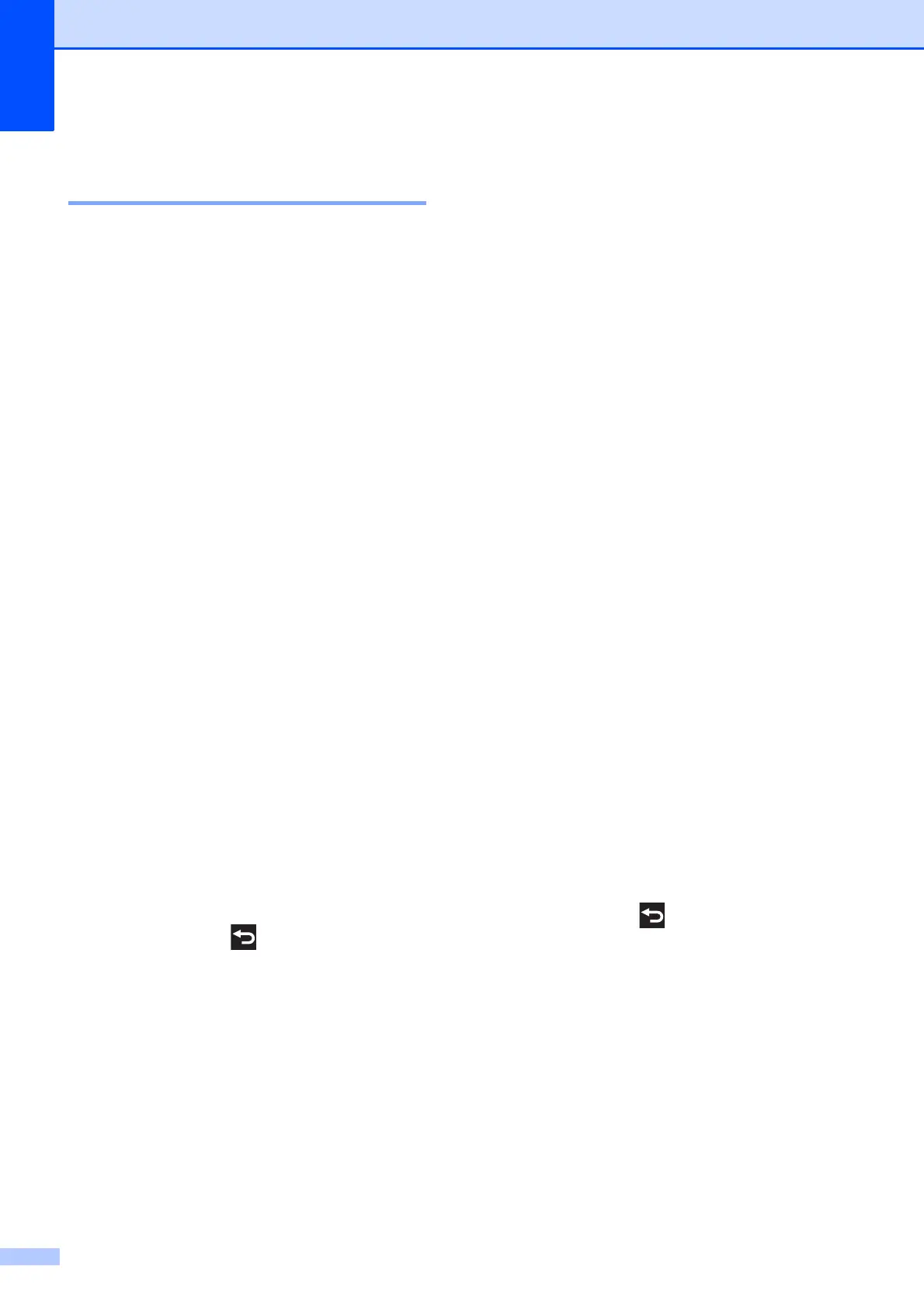Chapter 8
66
Adjusting Brightness,
Contrast and Color 8
Brightness 8
a Open the media slot cover.
b Put the memory card or USB Flash
memory drive in the correct slot.
c Press Photo.
d Swipe left or right to display
View Photos.
e Press View Photos.
Press OK.
f Swipe left or right, or press d or c to
display each photo. When the photo you
want is displayed, press it and then
press OK.
g Press OK.
h Press Print Settings.
i Swipe up or down, or press a or b to
display Brightness.
j Press Brightness.
k Adjust the level of brightness by
pressing it on the Touchscreen.
l If you do not want to change additional
settings, press or OK.
Press Start to print.
Contrast 8
You can choose the contrast setting.
Increasing the contrast will make an image
look sharper and more vivid.
a Open the media slot cover.
b Put the memory card or USB Flash
memory drive in the correct slot.
c Press Photo.
d Swipe left or right to display
View Photos.
e Press View Photos.
Press OK.
f Swipe left or right, or press d or c to
display each photo. When the photo you
want is displayed, press it and then
press OK.
g Press OK.
h Press Print Settings.
i Swipe up or down, or press a or b to
display Contrast.
j Press Contrast.
k Adjust the level of contrast by pressing it
on the Touchscreen.
l If you do not want to change additional
settings, press or OK.
Press Start to print.
