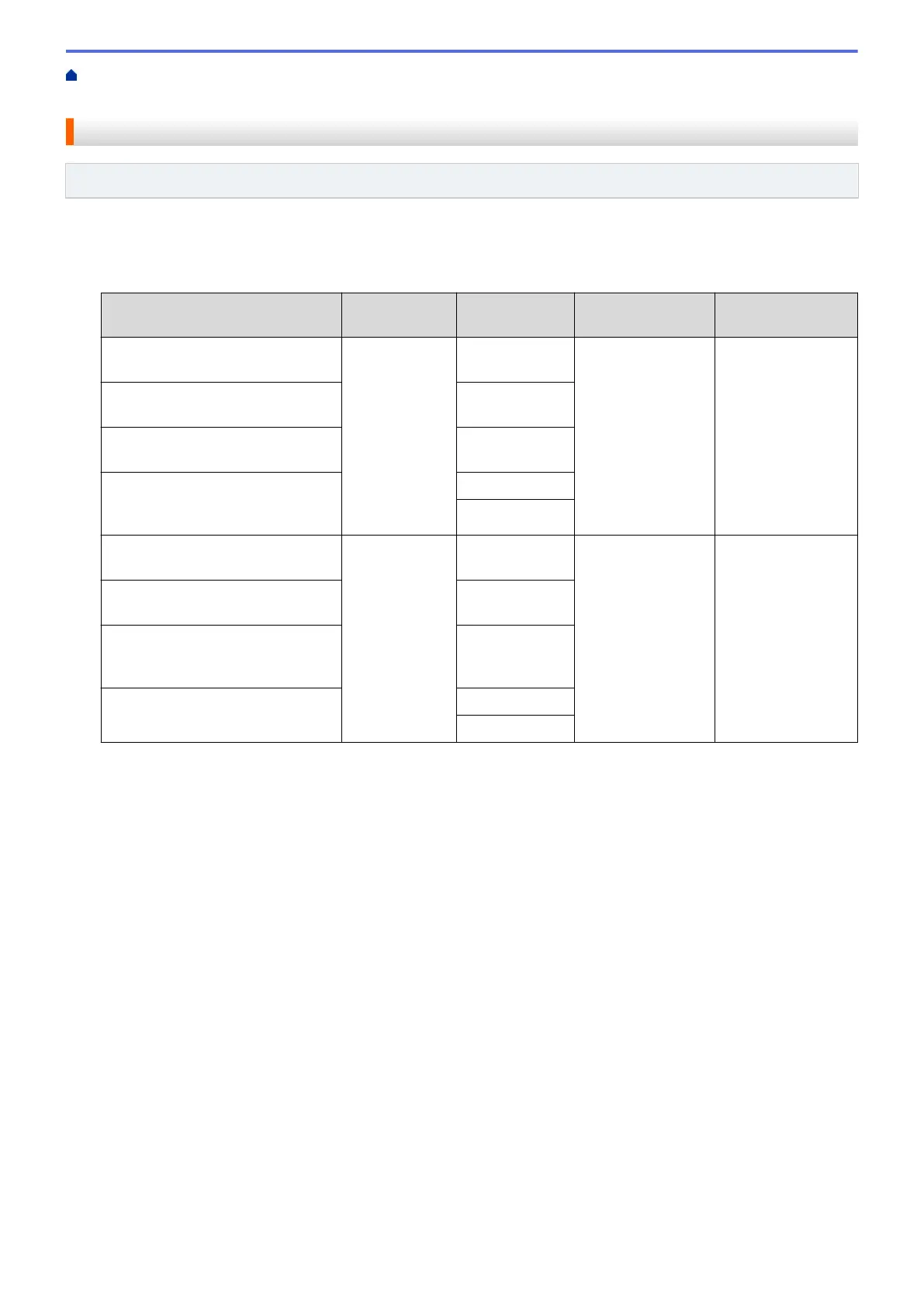Home > Scan > Scan Using the Scan Button on Your Brother Machine > Save Scanned Data to a Memory
Card or USB Flash Drive > Scan-to Media Settings
Scan-to Media Settings
Related Models: MFC-J680DW/MFC-J880DW/MFC-J885DW
[Scan Type] / [Resolution] / [File Type]
Selecting a higher dots per inch (dpi) setting increases the details captured during the scan; however, file size
and transfer time also increase. The table below shows the available quality settings and file types.
Recommended usage
Scan Type Resolution File Type
Default Setting of
File Type
Best for scanning text documents
at the smallest file size
Black and
White
100 dpi
TIFF / PDF
PDF
Best for scanning text documents
at better quality than 100 dpi
200 dpi
Best for scanning text documents
at better quality than 200 dpi
300 dpi
Best for scanning text documents
at the highest Black and White
quality and largest file size
600 dpi
Auto
Best for scanning Color documents
at the smallest file size
Color 100 dpi
JPEG / PDF
PDF
Best for scanning Color documents
at better quality than 100 dpi
200 dpi
Best for scanning Color documents
or photos in high quality at a
smaller file size than 600 dpi
300 dpi
Best for scanning photos at the
highest quality and largest file size
600 dpi
Auto
[Scan Size]
Choose the scan size for your document.
[Scan Long Paper]
Scan documents printed on long paper using the ADF. (available only for certain models)
[File Name]
Change the default file name given to your scanned data. The default file name is six digits indicating the date
plus a two-digit sequence number. For example, the first file from May 3, 2013 would be "05031301". You may
replace the first six digits with up to six characters of your choice.
[Auto Crop]
(available only for certain models) Select [On] or [Off]. You can scan multiple documents placed on the
scanner glass. The machine will scan each document and create separate files or a single multi-page file.
[Remove Background Color]
Remove the base color of documents to make the scanned data more recognizable. When you use this
feature, select from three settings: high, medium and low.
[Set New Default]
Save your settings as the default.
[Factory Reset]
Restore all settings back to the factory settings.
116
