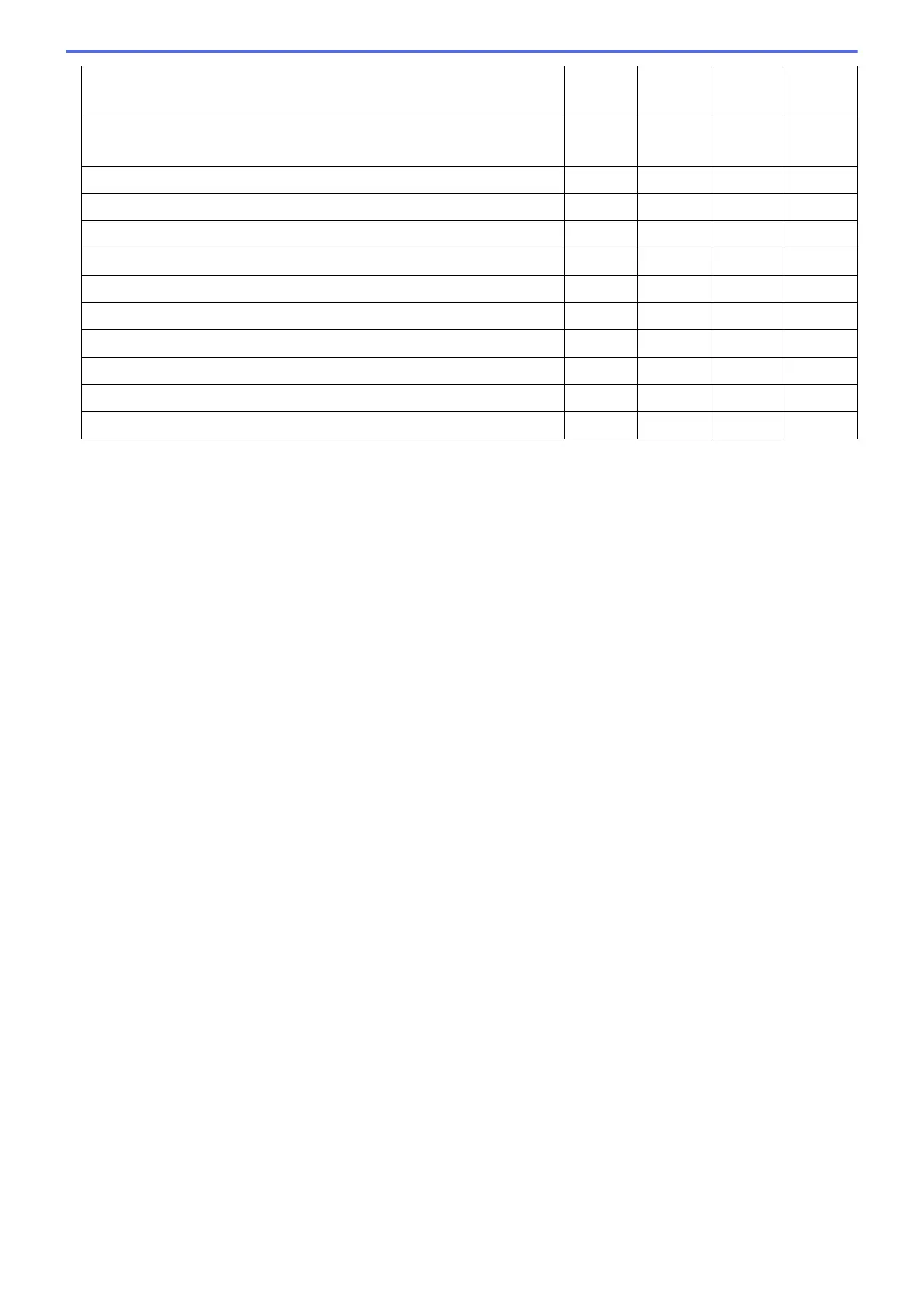OCR Software
(only available for certain models)
- Yes - -
OCR Language
(only available for certain models)
- Yes - -
Destination File Path Yes Yes Yes -
File Name Yes Yes Yes Yes
Insert Date in File Name Yes Yes Yes Yes
Destination Folder Yes Yes Yes Yes
Resolution Yes Yes Yes Yes
Scan Type Yes Yes Yes Yes
Document Size Yes Yes Yes Yes
ID Card Scan Yes Yes Yes Yes
Advanced Settings Yes Yes Yes Yes
Restore Defaults Yes Yes Yes Yes
Target Application/E-mail Application
Select which application is used to open scanned data. Only applications installed on your computer can be
selected.
• Add
Add an application to the pop-up menu.
Type the application name in the Application Name field (up to 30 characters) and select your
preferred application by clicking the Browse button. Select the File Type option from the pop-up menu.
• Delete
Delete an application you have added to the pop-up menu.
Select the application from the Application Name pop-up menu, and then click Delete.
File Type
Select the file type you want to use for the scanned data.
File size
Change the file size by moving the File size slider to the right or left.
OCR Language
Set the optical character recognition (OCR) language to match the language of the scanned document's text
(available only for certain models).
Destination File Path
Click the Change button to change the prefix of the file name and the path of the destination folder.
File Name
Type a prefix for your file name, if needed. To change the prefix for the Image, OCR and E-mail features, click
Change.
Insert Date in File Name
Automatically inserts the date in the file name of the scanned image. To insert the date in the file name for the
Image, OCR and E-mail features, click Change.
Destination Folder
To change the folder for the Image, OCR and E-mail features, click Change. Click Browse to select the folder
where you want to save your scanned document. Select the Show Folder option to automatically display the
destination folder after scanning to a File.
134
