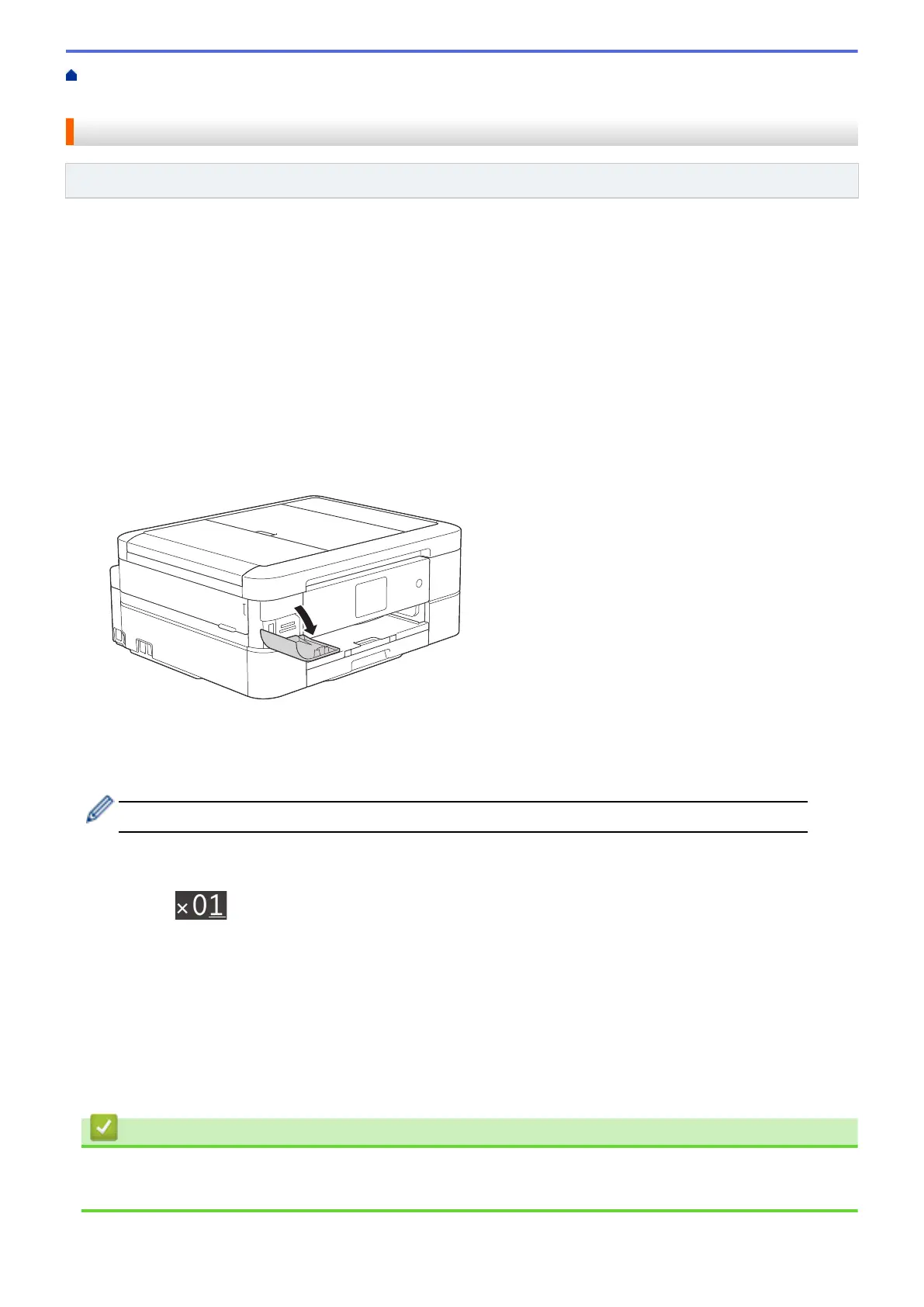Home > PhotoCapture Center > Print Photos Directly from Media > Print Photos from Media Using the
Photo Button on the Brother Machine > Preview and Print Photos and Movie Files from Media
Preview and Print Photos and Movie Files from Media
Related Models: MFC-J680DW/MFC-J880DW/MFC-J885DW
Preview your photos on the LCD before you print them. Print images from movie files that are stored on a
memory card or USB flash drive.
• If your photos are large files, there may be a delay before each photo is displayed.
• A movie file is divided into nine parts by movie recording times and is placed in three lines. You can see and
print the scenes that are divided.
• You cannot select a particular movie scene.
• Use AVI or MOV movie file formats (Motion JPEG only). If an AVI file size is 1 GB or more (the shooting time
is about 30 minutes) or a MOV file size is 2 GB or more (the shooting time is about 60 minutes), they are too
large to be printed.
• If the movie file for a divided scene is corrupted, the part for that scene will be blank.
1. Open the media slot cover.
2. Put the memory card or USB flash drive in the correct slot.
3. Press [Photo] > [View Photos].
4. Press d or c to display the photo you want to print, and then press it.
If you want to print all the photos, press [Print All], and then press the [Yes] button to confirm.
5. Enter the number of copies in one of the following ways:
• Press [-] or [+] on the Touchscreen.
• Press to display the keyboard on the Touchscreen, and then enter the number of copies using the
Touchscreen keyboard. Press [OK].
6. Press [OK].
7. Repeat the last three steps until you have selected all the photos you want to print.
8. Press [OK].
9. Read and confirm the displayed list of options.
10. To change the print settings, press [Print Settings].
11. Press [Start].
Related Information
• Print Photos from Media Using the Photo Button on the Brother Machine
• Print Settings for Photos
356
