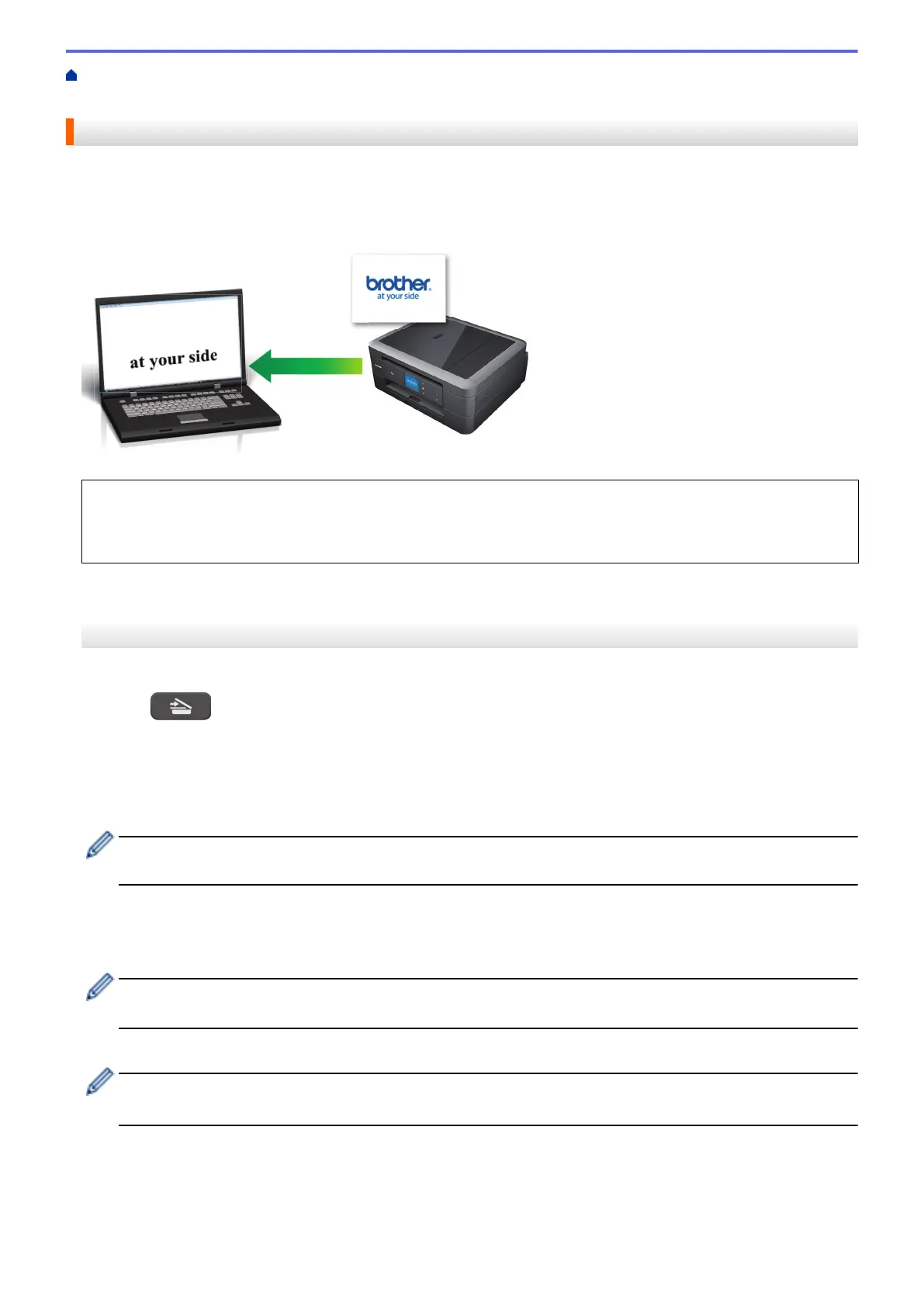Home > Scan > Scan Using the Scan Button on Your Brother Machine > Scan to an Editable Text File Using
OCR
Scan to an Editable Text File Using OCR
Your machine can convert characters in a scanned document to text using optical character recognition (OCR)
technology. You can edit this text using your preferred text-editing application.
• The Scan to OCR feature is available for certain languages.
• Use the Scan button on the machine to make temporary changes to the scan settings. To make permanent
changes, use either ControlCenter4 (Windows
®
) or Brother iPrint&Scan (Mac) software.
>> MFC-J491DW/MFC-J497DW
>> MFC-J690DW/MFC-J895DW
MFC-J491DW/MFC-J497DW
1. Load your document.
2. Press (SCAN).
3. Press a or b to select the [to PC] option, and then press OK.
4. Press a or b to select the [to OCR] option, and then press OK.
5. If the machine is connected over the network, press a or b to select the computer where you want to send
data, and then press OK.
If the LCD prompts you to enter a PIN, use the control panel to enter the four-digit PIN for the computer,
and then press OK.
6. Do one of the following:
• To change the settings, go to the next step.
• To use the default settings, press Black Start or Color Start.
[Scan Type] depends on the default settings. Pressing Black Start or Color Start does not allow you to
change the settings.
7. Press a or b to select the [Scan Settings] setting, and then press OK.
To use the
[Scan Settings] option, a computer with either ControlCenter4 (Windows
®
) or Brother
iPrint&Scan (Mac) software installed must be connected to the machine.
8. Press a or b to select the [Set at Device] setting, and then press OK.
9. Select the scan settings you want to change, and then press OK.
112
