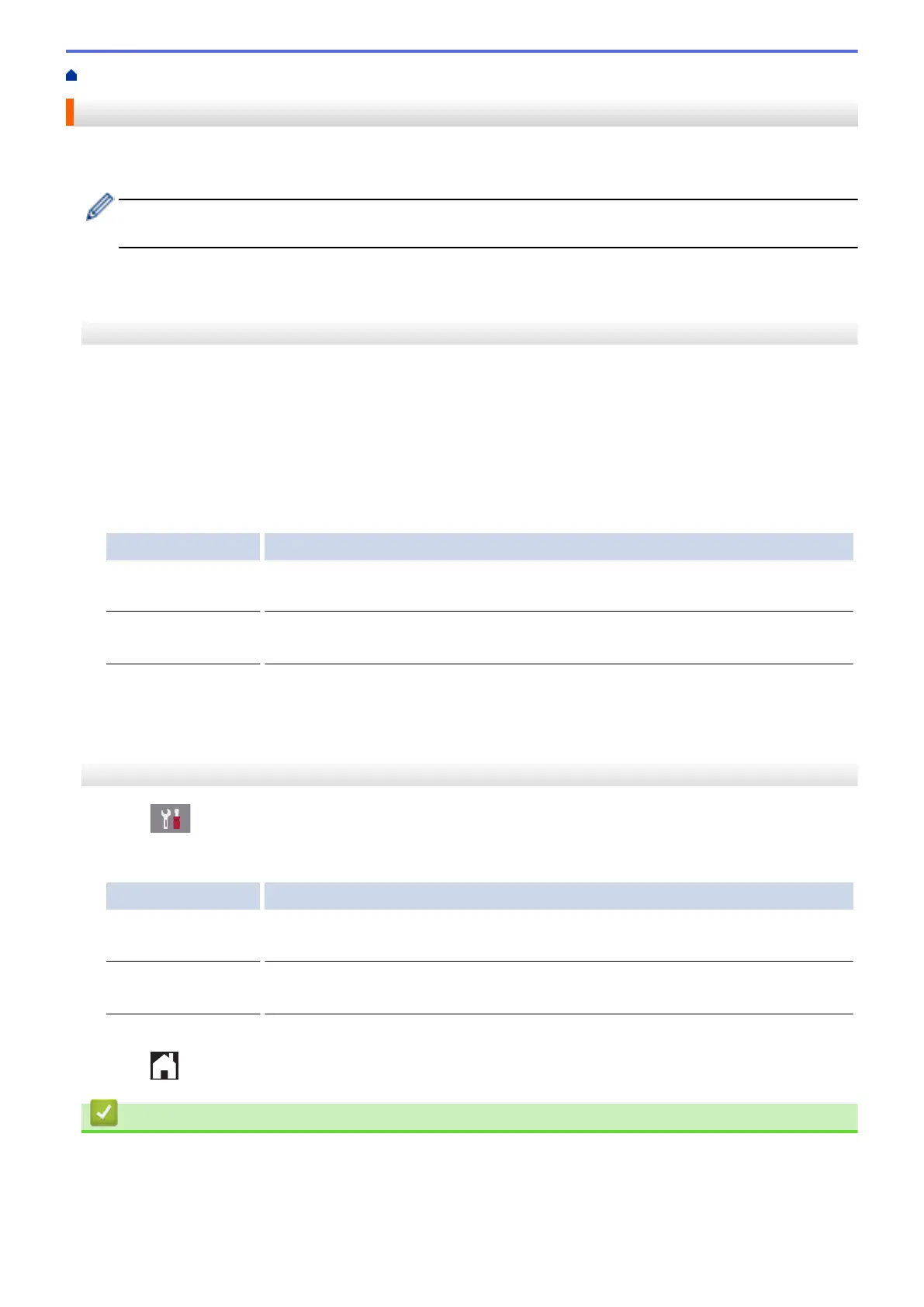Home > Routine Maintenance > Change the Print Setting Options When Having Printing Problems
Change the Print Setting Options When Having Printing Problems
If your print result is poor quality, select these options depending on your purpose. When these settings are
selected, the printing speed is slower.
These options are available only when performing operations from the machine, such as copying. When
printing from your computer, change the settings in the printer driver.
>> MFC-J491DW/MFC-J497DW
>> MFC-J690DW/MFC-J895DW
MFC-J491DW/MFC-J497DW
1. Press Settings.
2. Press a or b to select the following:
a. Select [General Setup]. Press OK.
b. Select [Maintenance]. Press OK.
c. Select [Print Setting Options]. Press OK.
3. Press a or b to select one of the following options:
Option Description
Reduce Smudging
Select this option according to whether you are using 1-sided or 2-sided printing if
you have problems with smudged printouts or paper jams.
Slow Drying
Paper
Select this option if you use a type of plain paper on which ink dries slowly.
4. Press OK.
5. Press a or b to select the option you want. Press OK.
6. Press Stop/Exit.
MFC-J690DW/MFC-J895DW
1. Press
[Settings] > [Maintenance] > [Print Setting Options].
2. Press one of the following options:
Option Description
Reduce Smudging
Select this option according to whether you are using 1-sided or 2-sided printing if
you have problems with smudged printouts or paper jams.
Slow Drying
Paper
Select this option if you use a type of plain paper on which ink dries slowly.
3. Follow the LCD menus.
4. Press
.
Related Information
• Routine Maintenance
• Copy on Both Sides of the Paper (2-sided Copy)
• Paper Handling and Printing Problems
• Prevent Smudged Printouts and Paper Jams (Windows
®
)
541
