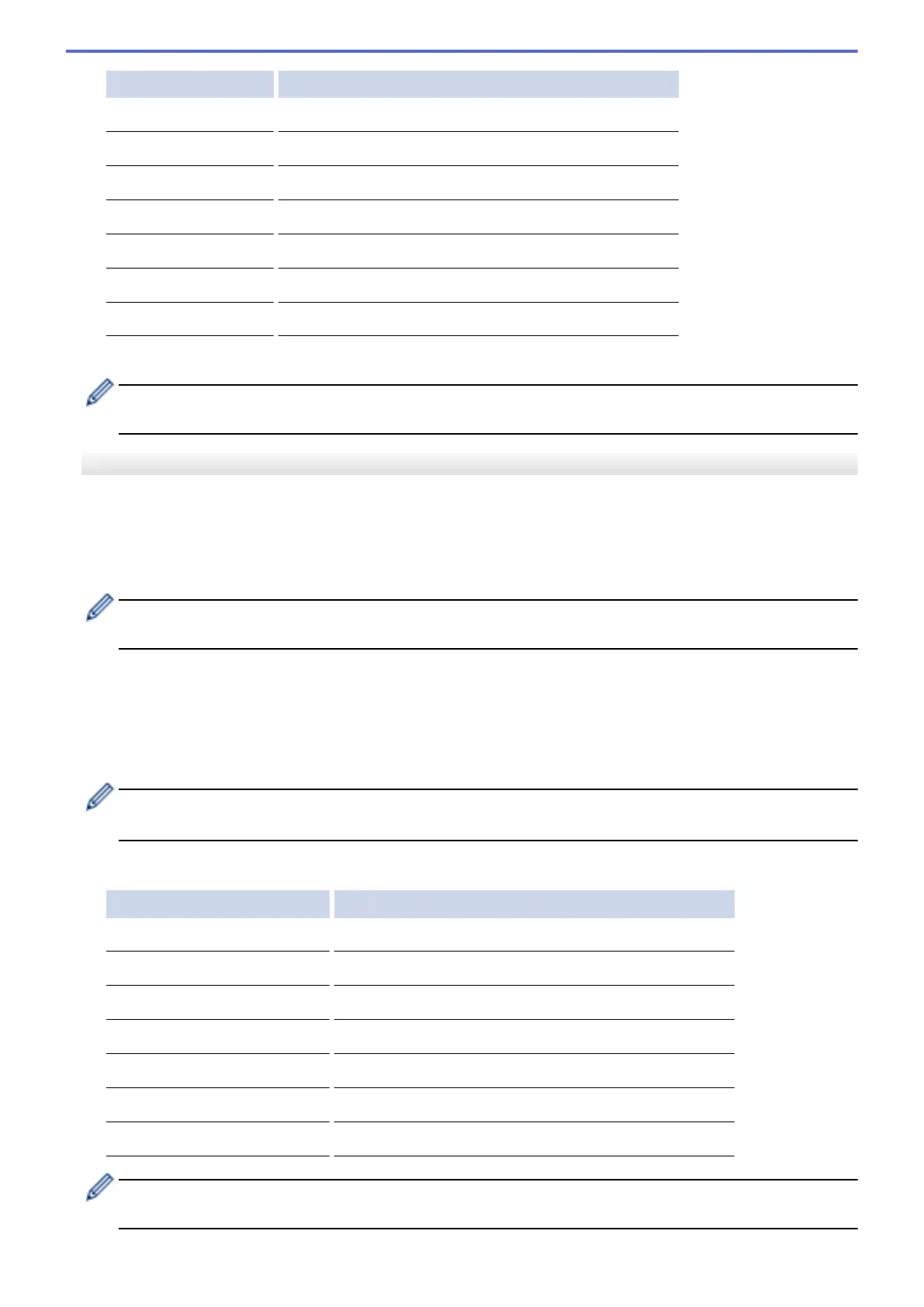Option Description
Scan Type
Select the scan type for your document.
Resolution
Select the scan resolution for your document.
File Type
Select the file format for your document.
Document Size
Select your document size.
Brightness
Select the brightness level.
Contrast
Select the contrast level.
Remove Background
Change the amount of background color that is removed.
10. Press Black Start or Color Start.
[Scan Type] depends on the settings you have selected. Pressing Black Start or Color Start does not
allow you to change the settings.
MFC-J690DW/MFC-J895DW
1. Load your document.
2. Press [Scan] > [to PC] > [to E-mail].
3. If the machine is connected over the network, press a or b to display the computer where you want to send
data, and then press the computer name.
If the LCD prompts you to enter a PIN, use the LCD to enter the four-digit PIN for the computer, and then
press [OK].
4. Do one of the following:
• To change the settings, press [Options] or [Set at Device].
• Press [Start] to start scanning without changing additional settings.
The machine scans the document and saves it as a file attachment. It then launches your email
application and opens a new, blank email message with the scanned file attached.
To use the [Options] or [Set at Device] setting, a computer with either ControlCenter4 (Windows
®
)
or Brother iPrint&Scan (Mac) software installed must be connected to the machine.
5. Select the scan settings you want to change, and then press [OK].
Option Description
Scan Type
Select the scan type for your document.
Resolution
Select the scan resolution for your document.
File Type
Select the file format for your document.
Document Size
Select your document size.
Brightness
Select the brightness level.
Contrast
Select the contrast level.
Remove Background Color
Change the amount of background color that is removed.
• To save the settings as a shortcut, press [Save as Shortcut]. You will be asked if you want to
make this a One Touch Shortcut. Follow the LCD instructions.
116
