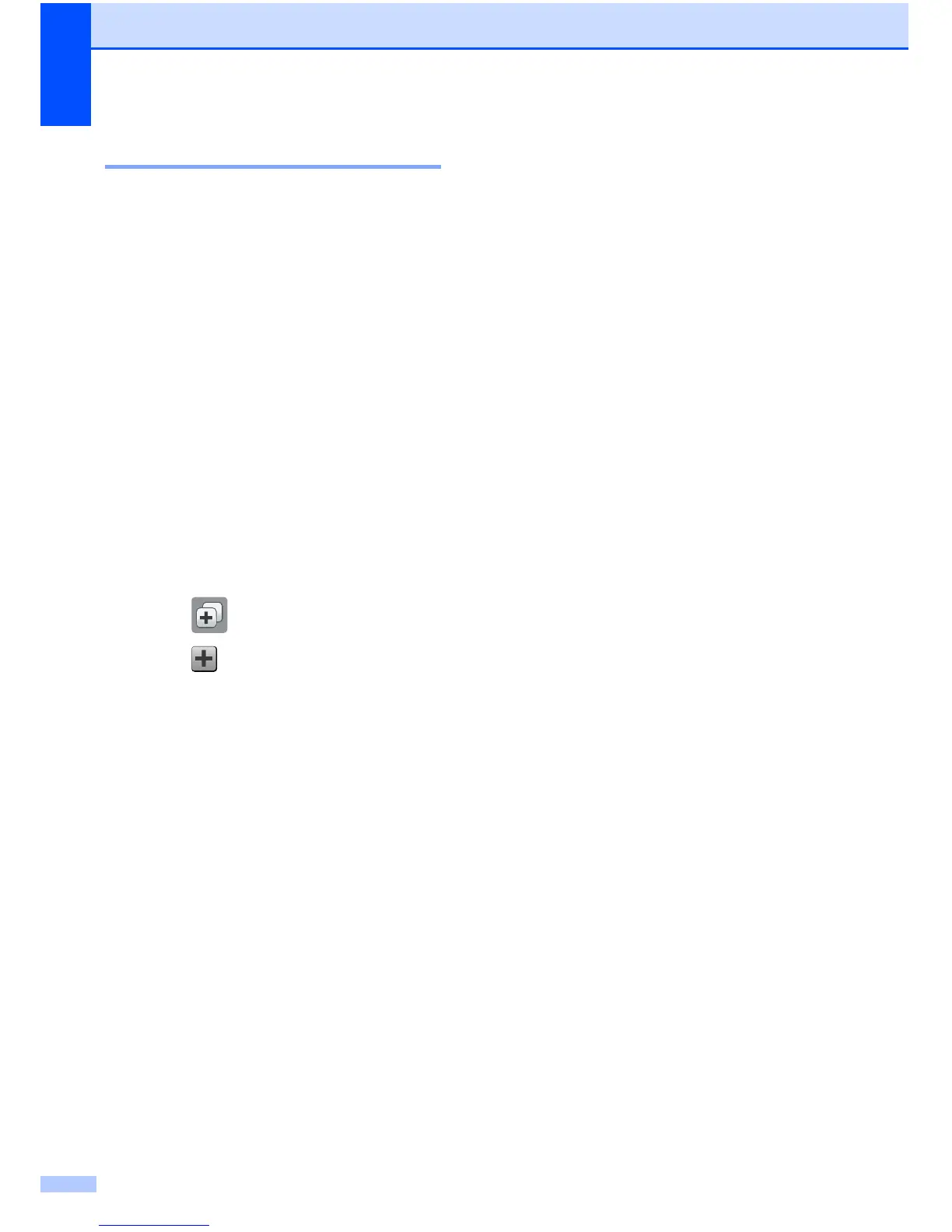Chapter 1
14
Adding Scan Shortcuts 1
The following settings can be included in a
scan Shortcut:
to Media
Scan Type
Resolution
File Type
Scan Size
Scan Long Paper
File Name
Auto Crop
(MFC-J870DW)
Remove Background Colour
to File/to OCR/to Image/to E-mail
PC Select
a Press (Shortcuts).
b Press where you have not added a
Shortcut.
c Press a or b to display Scan.
d Press Scan.
e Press a or b to display the type of scan
you want to do, and then press it.
f Do one of the following:
If you pressed to Media, read the
information on the Touchscreen, and
then press OK to confirm it. Go to
step h.
If you pressed to File, to OCR,
to Image or to E-mail, read the
information on the Touchscreen, and
then press OK to confirm it. Go to
step g.
g Do one of the following:
When the machine is connected to a
PC using a USB connection:
Press OK to confirm <USB> is chosen
as the PC Name. Go to step m.
When the machine is connected to a
network:
Press a or b to display the PC Name,
and then press it. Press OK to confirm
the PC Name you have chosen. Go
to step m.
h Press Options.
i Press a or b to display the available
settings, and then press the setting you
want to change or store.
j Press a or b to display the available
options for the setting, and then press
the new option you want to set.
Repeat steps i and j until you have
chosen all the settings for this Shortcut.
When you have finished changing
settings, press OK.
k Review the settings you have chosen:
If you need to make more changes,
return to step h.
If you are satisfied with your
changes, press
Save as Shortcut.
l Review your settings on the
Touchscreen, and then press OK.
m Enter a name for the Shortcut using the
keyboard on the Touchscreen. (For help
entering letters, see Entering Text
on page 171.)
Press OK.
n Read the information on the
Touchscreen, and then press OK to save
your Shortcut.
