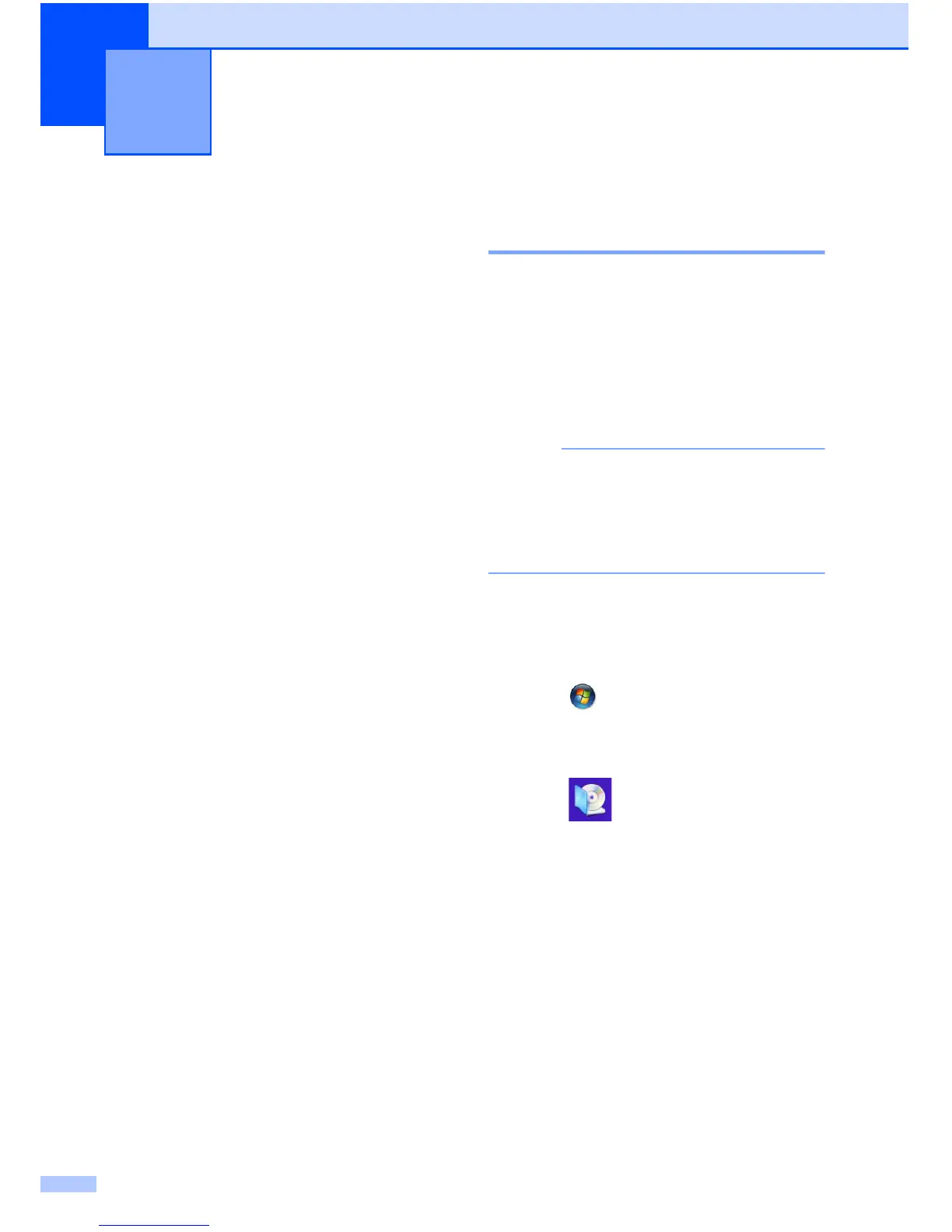78
13
Overview 13
Your Brother machine can print on printable
media, including CD-R/RW, DVD-R/RW and
Blu-ray Disc™.
There are three ways to print on printable
media:
Printing by copying
You can copy the image of an existing disc
label or a square document, such as a
photo, and print the image on to the
printable disc.
Printing from media
You can select an image stored in a
memory card or USB Flash drive and print
the image on to the printable disc.
Printing from a computer
(Windows
®
/Macintosh)
You can create a label image using
NewSoft CD Labeler and print the image
on to the printable disc.
For details about how to print on a
CD/DVD/BD using printing by copying,
printing from media, and printing from a
computer, see Print from a computer
(Windows
®
) on page 78 and also
see Software and Network User’s Guide.
Print from a computer
(Windows
®
) 13
Your Brother machine can print on printable
media, including CD-R/RW, DVD-R/RW and
Blu-ray Disc™ from a computer using the
NewSoft CD Labeler application.
This section briefly introduces the steps for
Windows
®
. For Macintosh, see Software and
Network User’s Guide.
To use NewSoft CD Labeler, you must
install the NewSoft CD Labeler application
from the CD-ROM supplied with your
machine. For more information, see Quick
Setup Guide.
a Start NewSoft CD Labeler in the
following way.
(Windows
®
XP, Windows Vista
®
and
Windows
®
7)
Click (Start)/All Programs/
NewSoft CD Labeler/
NewSoft CD Labeler.
(Windows
®
8)
Click (NewSoft CD Labeler).
b Create a label image using the NewSoft
CD Labeler application.
How to print on a Disc
(CD/DVD/BD) (MFC-J870DW)
13
