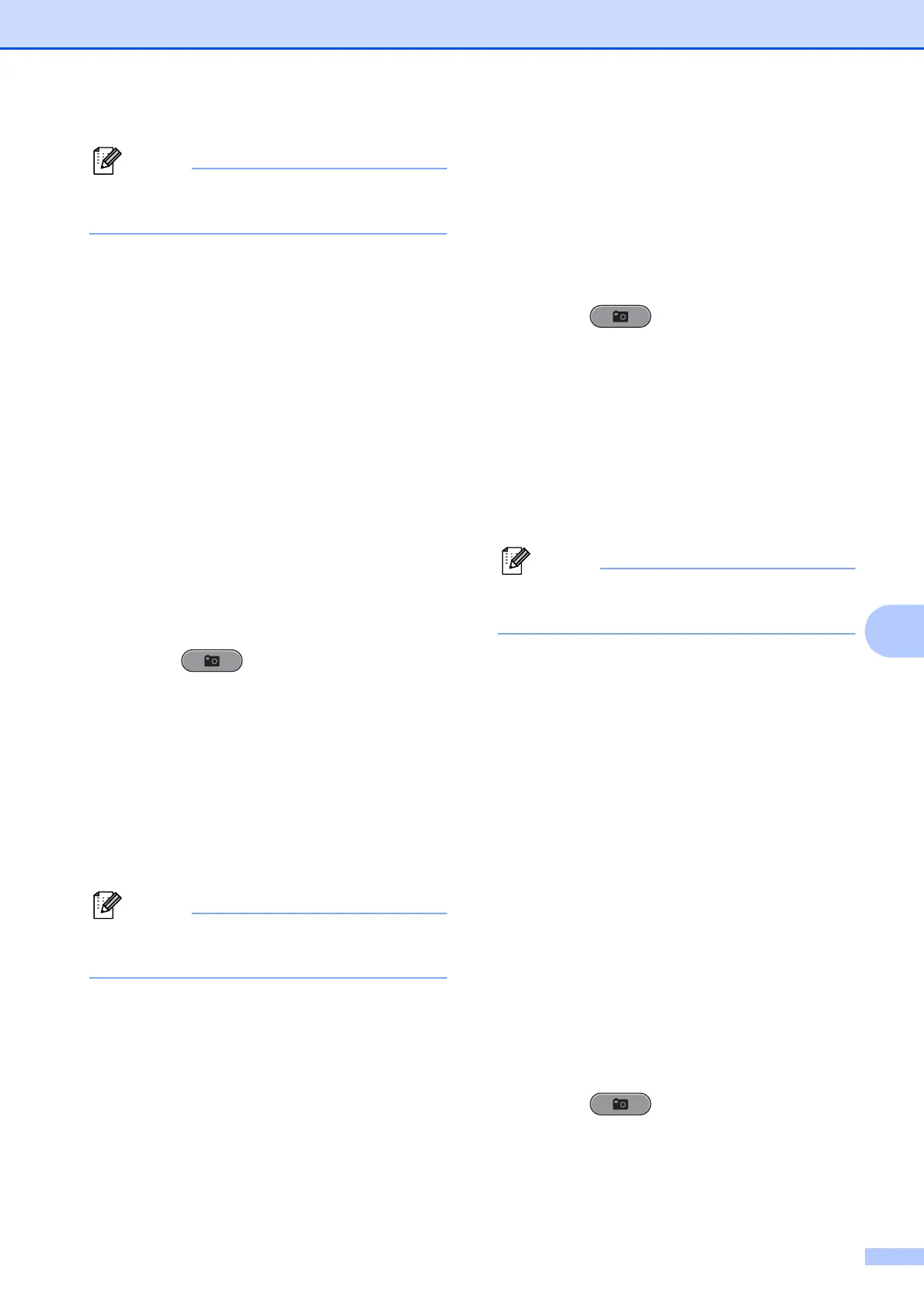Printing photos from a memory card or USB Flash memory drive
47
8
Press # to try Remove Red-Eye once
again.
e Press OK and enter the number of
copies you want using the dial pad.
f Do one of the following:
Press OK and change the print
settings. (See PhotoCapture
Center™ print settings on page 51.)
If you do not want to change any
settings, press Colour Start to print.
Night Scene 8
Night Scene is best used for adjusting night
view photographs to make them more vivid.
a Make sure you have put the memory
card or USB Flash memory drive in the
correct slot.
Press (PHOTO CAPTURE).
b Press a or b to choose
Enhance Photos.
Press OK.
c Press d or c to choose your photo.
Press OK.
d Press a or b to choose Night Scene.
Press OK.
You can also adjust the effect level
manually, by pressing a or b .
e Press OK and enter the number of
copies you want using the dial pad.
f Do one of the following:
Press OK and change the print
settings. (See PhotoCapture
Center™ print settings on page 51.)
If you do not want to change any
settings, press Colour Start to print.
Fill Light 8
Fill Light is best used for adjusting
photographs against the light.
a Make sure you have put the memory
card or USB Flash memory drive in the
correct slot.
Press (PHOTO CAPTURE).
b Press a or b to choose
Enhance Photos.
Press OK.
c Press d or c to choose your photo.
Press OK.
d Press a or b to choose Fill Light.
Press OK.
You can also adjust the effect level
manually, by pressing a or b.
e Press OK and enter the number of
copies you want using the dial pad.
f Do one of the following:
Press OK and change the print
settings. (See PhotoCapture
Center™ print settings on page 51.)
If you do not want to change any
settings, press Colour Start to print.
Whiteboard 8
Whiteboard is best used for adjusting
photographs. It detects letters on a
whiteboard in your photo and makes them
more legible.
a Make sure you have put the memory
card or USB Flash memory drive in the
correct slot.
Press (PHOTO CAPTURE).
b Press a or b to choose
Enhance Photos.
Press OK.
