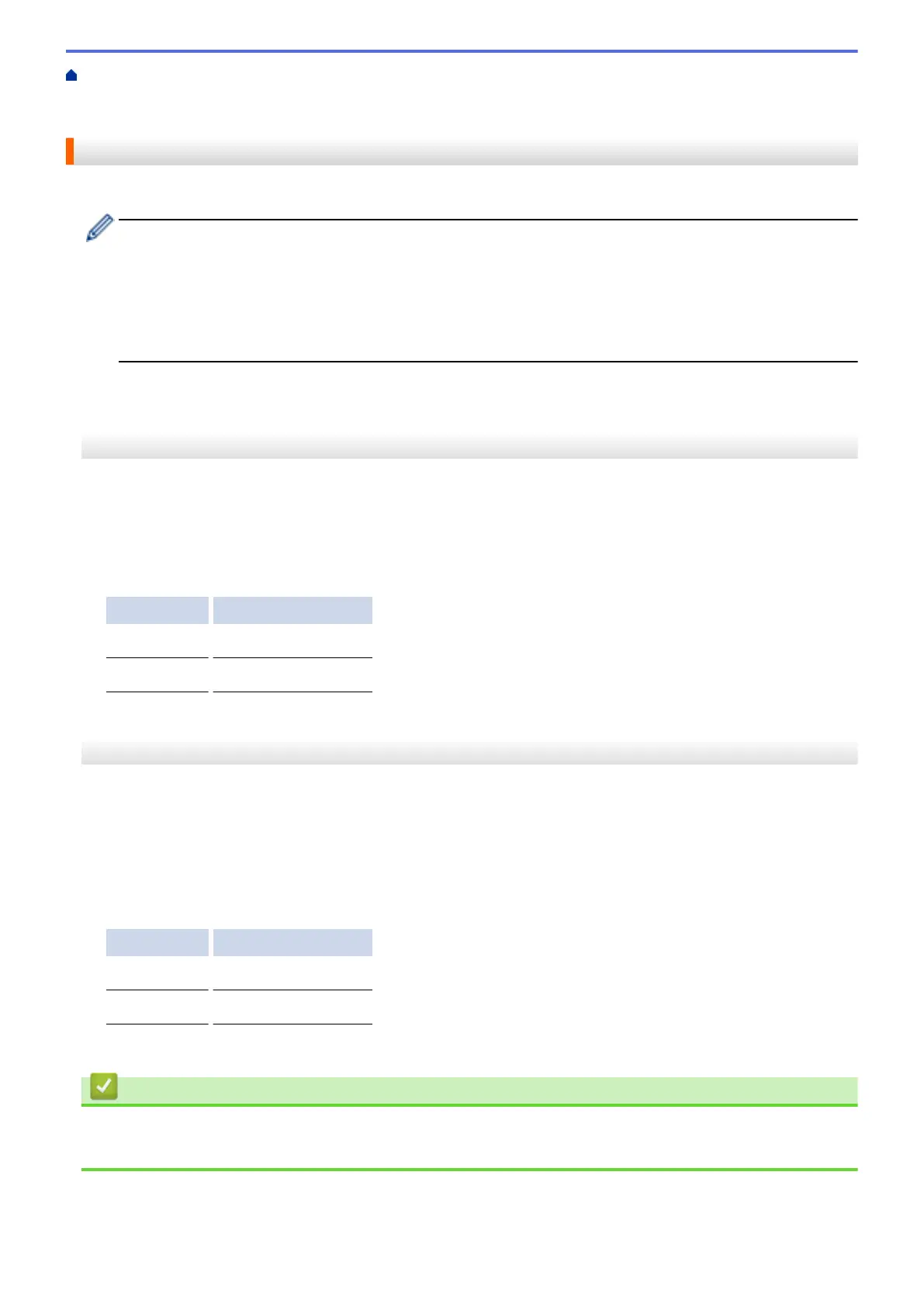Home > Print > Print Data Directly from a USB Flash Drive > Print Photos Directly from a USB Flash
Drive > Print Photos from a USB Flash Drive on the Brother Machine > Print a Photo Index Sheet
(Thumbnails) from a USB Flash Drive
Print a Photo Index Sheet (Thumbnails) from a USB Flash Drive
Print a photo Index Sheet to see small preview versions of all pictures on your USB flash drive.
• The machine assigns numbers for images (such as No.1, No.2, No.3, and so on).
The machine does not recognise any other numbers or file names that your digital camera or computer
has used to identify the pictures.
• Only file names that are 20 characters or less will be printed correctly on the index sheet.
• File names cannot be printed correctly if they contain non-alphanumeric characters, but non-
alphanumeric characters do not affect photo print settings.
>> MFC-J2330DW/MFC-J5330DW/MFC-J5335DW
>> MFC-J2730DW/MFC-J5730DW/MFC-J5930DW
MFC-J2330DW/MFC-J5330DW/MFC-J5335DW
1. Put a USB flash drive in the USB slot.
2. Press [JPEG Print] > [Index Print] > [Print Index Sheet].
3. If you want to change the print settings, press [Print Settings].
When finished, press [OK].
Option Description
Paper Type
Select the paper type.
Paper Size
Select the paper size.
4. Press [Start].
MFC-J2730DW/MFC-J5730DW/MFC-J5930DW
1. Put a USB flash drive in the USB slot.
2. Press [JPEG Print] > [Index Print].
3. Press [Print Index Sheet].
4. If you want to change the print settings, press [Print Settings].
When finished, press [OK].
Option Description
Paper Type
Select the paper type.
Paper Size
Select the paper size.
5. Press [Start].
Related Information
• Print Photos from a USB Flash Drive on the Brother Machine
• Print Photos by Image Number
123
