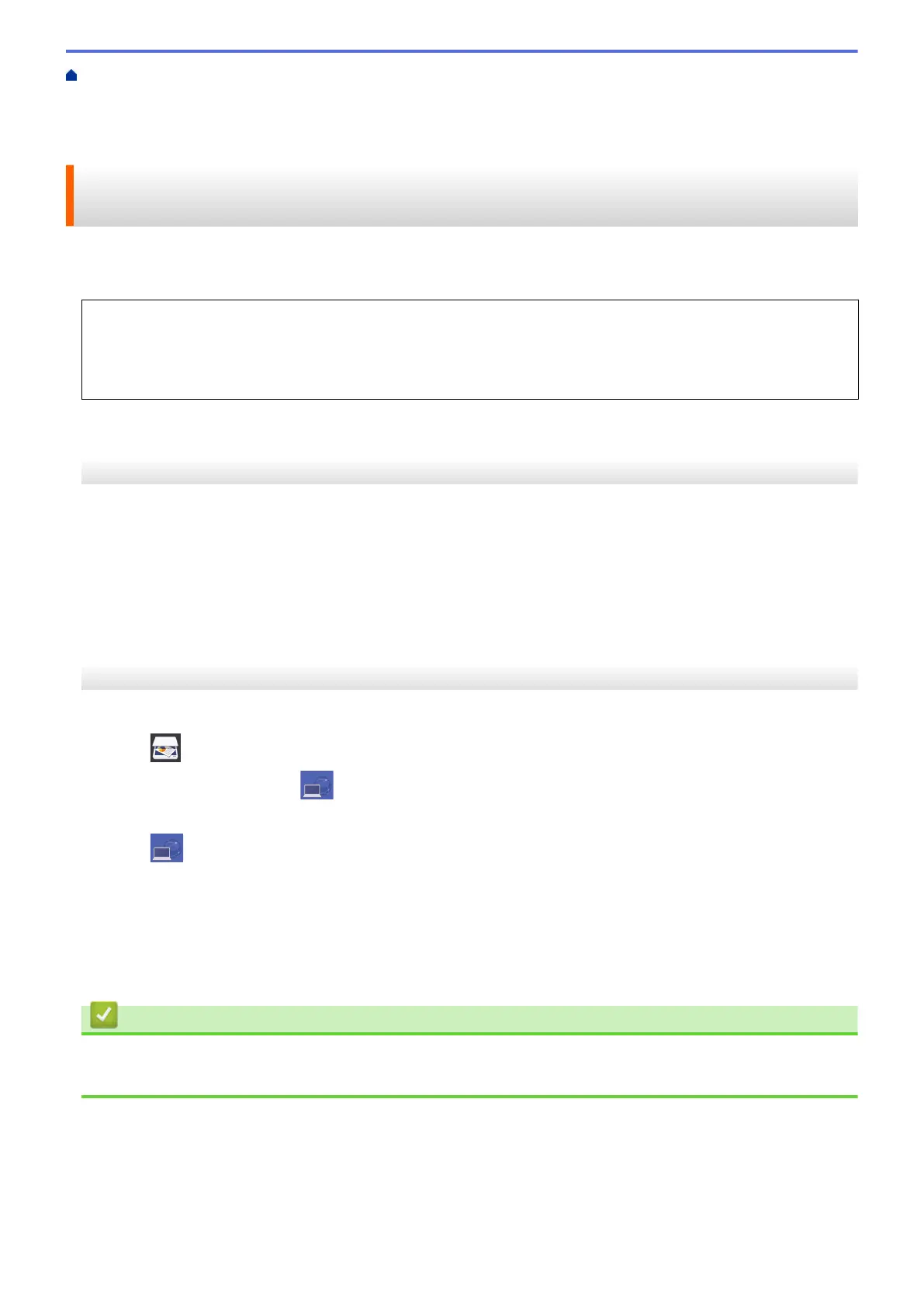Home > Scan > Scan Using the Scan Button on Your Brother Machine > Web Services for Scanning on
Your Network (Windows Vista
®
SP2 or greater, Windows
®
7, Windows
®
8 and Windows
®
10) > Scan Using
Web Services from the Brother Machine (Windows Vista
®
SP2 or greater, Windows
®
7, Windows
®
8 and
Windows
®
10)
Scan Using Web Services from the Brother Machine (Windows Vista
®
SP2 or greater, Windows
®
7, Windows
®
8 and Windows
®
10)
If you have installed the driver for scanning via Web Services, you can access the Web Services scanning menu
on your Brother machine's LCD.
• Certain characters in the messages displayed on the LCD may be replaced with spaces if the language
settings of your OS and your Brother machine are different.
• If the LCD displays an insufficient memory error message, choose a smaller size in the Paper size setting
or a lower resolution in the Resolution (DPI) setting.
>> MFC-J2330DW/MFC-J5330DW/MFC-J5335DW
>> MFC-J2730DW/MFC-J5730DW/MFC-J5930DW
MFC-J2330DW/MFC-J5330DW/MFC-J5335DW
1. Load your document.
2. Press [Scan] > [WS Scan].
3. Press a or b to select the type of scan you want, and then press it.
4. Press a or b to display the computer where you want to send data, and then press the computer name.
5. Press [Start].
The machine starts scanning.
MFC-J2730DW/MFC-J5730DW/MFC-J5930DW
1. Load your document.
2. Press
[Scan].
3. Swipe left or right to display [WS Scan], and press it.
The icon moves to the middle of the Touchscreen and is highlighted in blue.
4. Press
[WS Scan].
5. Swipe up or down or press a or b to display the scan options, and then press the type of scan.
6. Swipe up or down or press a or b to display the computer name where you want to send the data, and then
press the computer name.
7. Press [Start].
The machine starts scanning.
Related Information
• Web Services for Scanning on Your Network (Windows Vista
®
SP2 or greater, Windows
®
7, Windows
®
8
and Windows
®
10)
173
