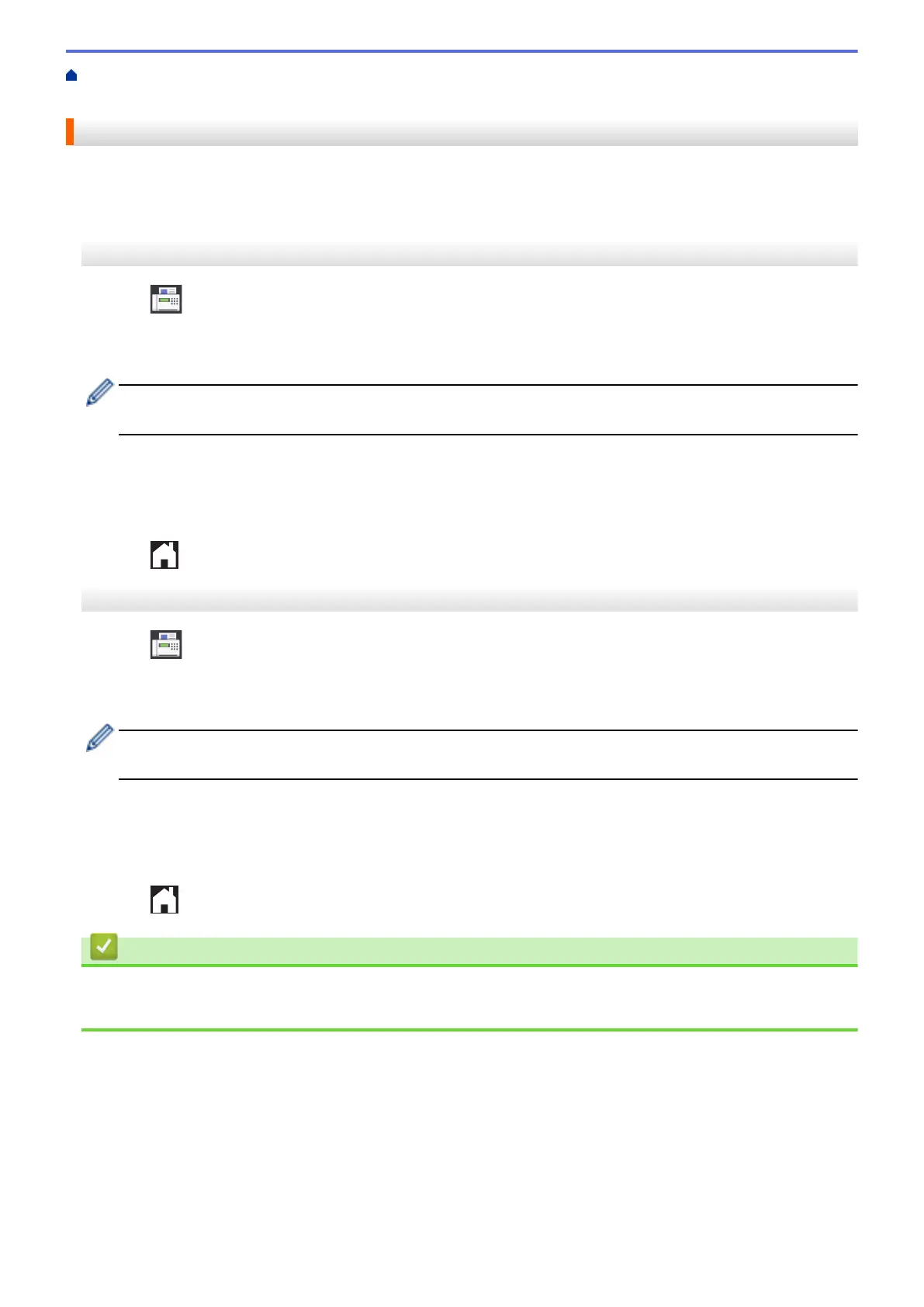Home > Fax > Voice Operations and Fax Numbers > Store Fax Numbers > Store Address Book Numbers
from Outgoing Calls
Store Address Book Numbers from Outgoing Calls
You can store Address Book numbers from the Outgoing Call history.
>> MFC-J2330DW/MFC-J5330DW/MFC-J5335DW
>> MFC-J2730DW/MFC-J5730DW/MFC-J5930DW
MFC-J2330DW/MFC-J5330DW/MFC-J5335DW
1. Press [Fax] > [Call History] > [Outgoing Call].
2. Press a or b to display the number you want to store, and then press it.
3. Press [Edit] > [Add to Address Book] > [Name].
To delete the number from the Outgoing Call history list, press [Edit] > [Delete]. Press [Yes] to
confirm.
4. Enter the name (up to 16 characters) using the Touchscreen. Press [OK].
5. To store the second fax or telephone number, press [Address 2]. Enter the second fax or telephone
number (up to 20 digits) using the Touchscreen. Press [OK].
6. Press [OK] to confirm the fax or telephone number you want to store.
7. Press .
MFC-J2730DW/MFC-J5730DW/MFC-J5930DW
1. Press
[Fax] > [Call History] > [Outgoing Call].
2. Swipe up or down or press a or b to display the number you want to store, and then press it.
3. Press [Edit] > [Add to Address Book] > [Name].
To delete the number from the Outgoing Call history list, press [Edit] > [Delete]. Press [Yes] to
confirm.
4. Enter the name (up to 16 characters) using the Touchscreen. Press [OK].
5. To store the second fax or telephone number, press [Address 2]. Enter the second fax or telephone
number (up to 20 digits) using the Touchscreen. Press [OK].
6. Press [OK] to confirm the fax or telephone number you want to store.
7. Press
.
Related Information
• Store Fax Numbers
• Enter Text on Your Brother Machine
338
