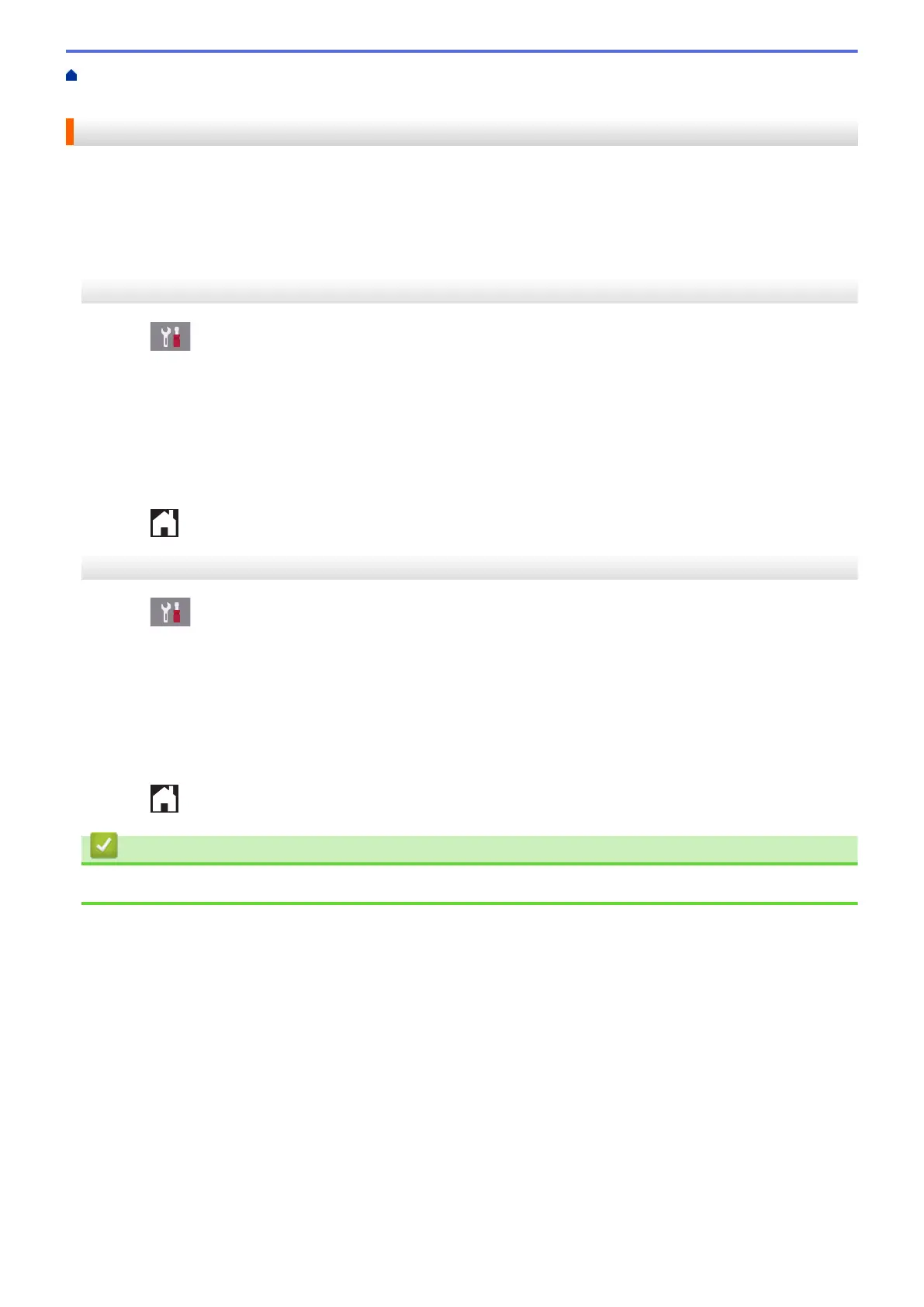Home > Fax > Telephone Services and External Devices > External and Extension Telephones > Use the
Remote Codes > Change the Remote Codes
Change the Remote Codes
The preset Remote Activation Code is *51. The preset Remote Deactivation Code is #51. If you are always
disconnected when accessing your External TAD remotely, try changing the three-digit remote codes using the
numbers 0-9, *, #.
>> MFC-J2330DW/MFC-J5330DW/MFC-J5335DW
>> MFC-J2730DW/MFC-J5730DW/MFC-J5930DW
MFC-J2330DW/MFC-J5330DW/MFC-J5335DW
1. Press [Settings] > [All Settings] > [Fax] > [Setup Receive] > [Remote Codes].
2. Do one of the following:
• To change the Remote Activation Code, press [Act.Code]. Enter the new code, and then press [OK].
• To change the Remote Deactivation Code, press [Deact.Code]. Enter the new code, and then press
[OK].
• If you do not want to change the Codes, go to the next step.
• To turn the Remote Codes [Off] (or [On]), press [Remote Codes]. Press [Off] (or [On]).
3. Press
.
MFC-J2730DW/MFC-J5730DW/MFC-J5930DW
1. Press [Settings] > [All Settings] > [Fax] > [Setup Receive] > [Remote Codes].
2. Do one of the following:
• To change the Remote Activation Code, press [Act.Code]. Enter the new code, and then press [OK].
• To change the Remote Deactivation Code, press [Deact.Code]. Enter the new code, and then press
[OK].
• If you do not want to change the Codes, go to the next step.
• To turn the Remote Codes [Off] (or [On]), press [Remote Codes]. Press [Off] (or [On]).
3. Press .
Related Information
• Use the Remote Codes
364
