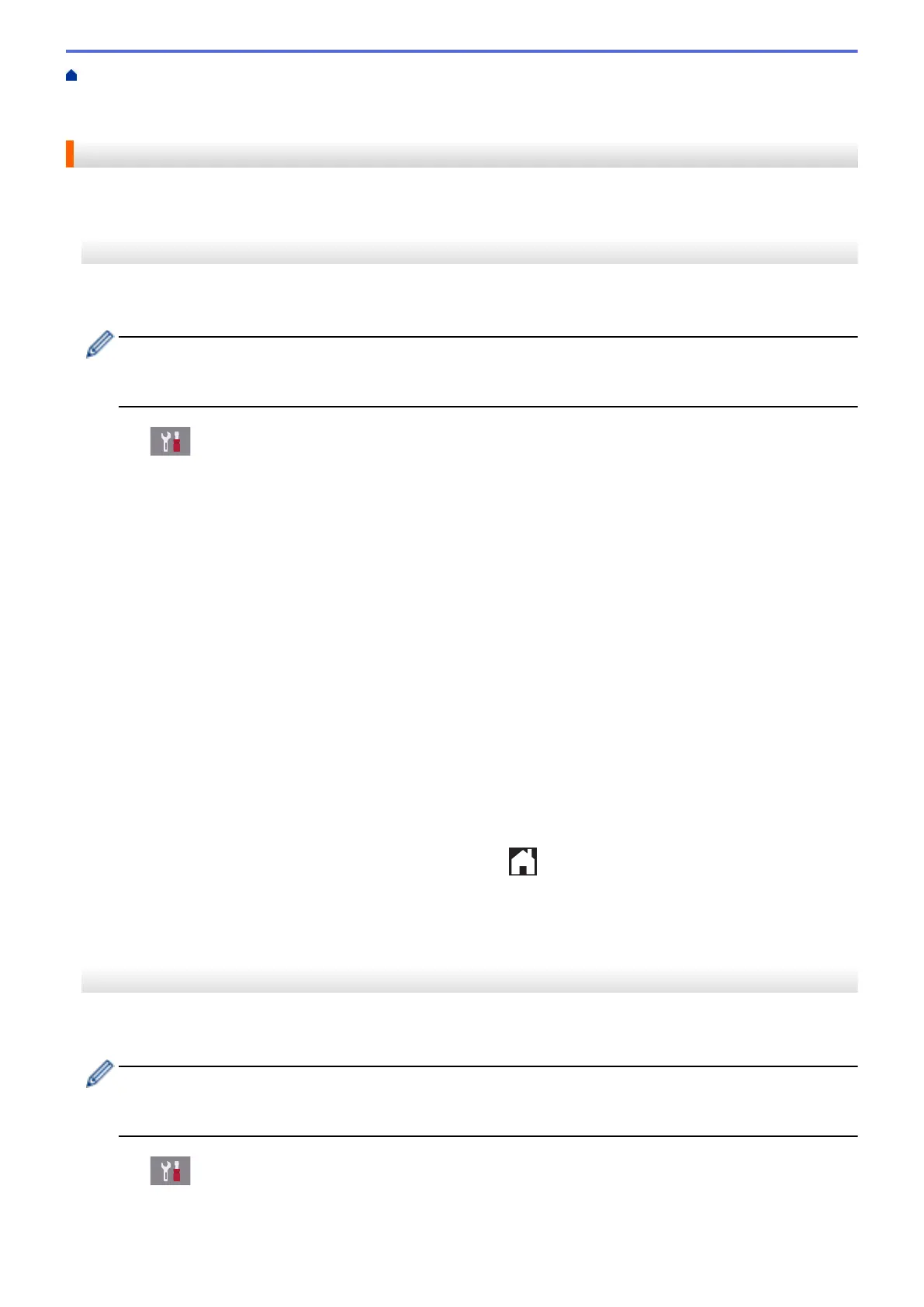Home > Network > Additional Methods of Configuring Your Brother Machine for a Wireless Network > Use
Wi-Fi Direct
®
> Configure Your Wi-Fi Direct Network > Configure Your Wi-Fi Direct Network Using the PIN
Method
Configure Your Wi-Fi Direct Network Using the PIN Method
>> MFC-J2330DW/MFC-J5330DW/MFC-J5335DW
>> MFC-J2730DW/MFC-J5730DW/MFC-J5930DW
MFC-J2330DW/MFC-J5330DW/MFC-J5335DW
If your mobile device supports the PIN Method of Wi-Fi Direct, follow these steps to configure a Wi-Fi Direct
network:
When the machine receives the Wi-Fi Direct request from your mobile device, the message [Wi-Fi
Direct connection request received. Press [OK] to connect.] will appear on the LCD.
Press [OK] to connect.
1. Press [Settings] > [All Settings] > [Network] > [Wi-Fi Direct] > [PIN Code].
2. Activate Wi-Fi Direct on your mobile device (see your mobile device's user's guide for instructions) when
[Activate Wi-Fi Direct on other device. Then Press [OK].] appears. Press [OK] on your
Brother machine.
This will start the Wi-Fi Direct setup.
3. Do one of the following:
• When your Brother machine is the Group Owner (G/O), it will wait for a connection request from your
mobile device. When [PIN Code] appears, enter the PIN displayed on your mobile device in the
machine. Press [OK]. Follow the instructions.
If the PIN is displayed on your Brother machine, enter the PIN in your mobile device.
• When your Brother machine is not the Group Owner (G/O), it will display available device names with
which to configure a Wi-Fi Direct network. Select the mobile device to which you want to connect. Search
for available devices again by pressing [Rescan].
Do one of the following:
- Press [Display PIN Code] to display the PIN on your machine and enter the PIN in your mobile
device. Follow the instructions.
- Press [Input PIN Code] to enter a PIN shown on your mobile device in the machine, and then
press [OK]. Follow the instructions.
If your mobile device does not display a PIN, press
on your Brother machine. Go back to step 1
and try again.
If your mobile device connects successfully, the machine displays [Connected]. You have completed the Wi-Fi
Direct network setup.
MFC-J2730DW/MFC-J5730DW/MFC-J5930DW
If your mobile device supports the PIN Method of Wi-Fi Direct, follow these steps to configure a Wi-Fi Direct
network:
When the machine receives the Wi-Fi Direct request from your mobile device, the message [Wi-Fi
Direct connection request received. Press [OK] to connect.] will be displayed. Press
[OK] to connect.
1. Press [Settings] > [All Settings] > [Network] > [Wi-Fi Direct] > [PIN Code].
421
