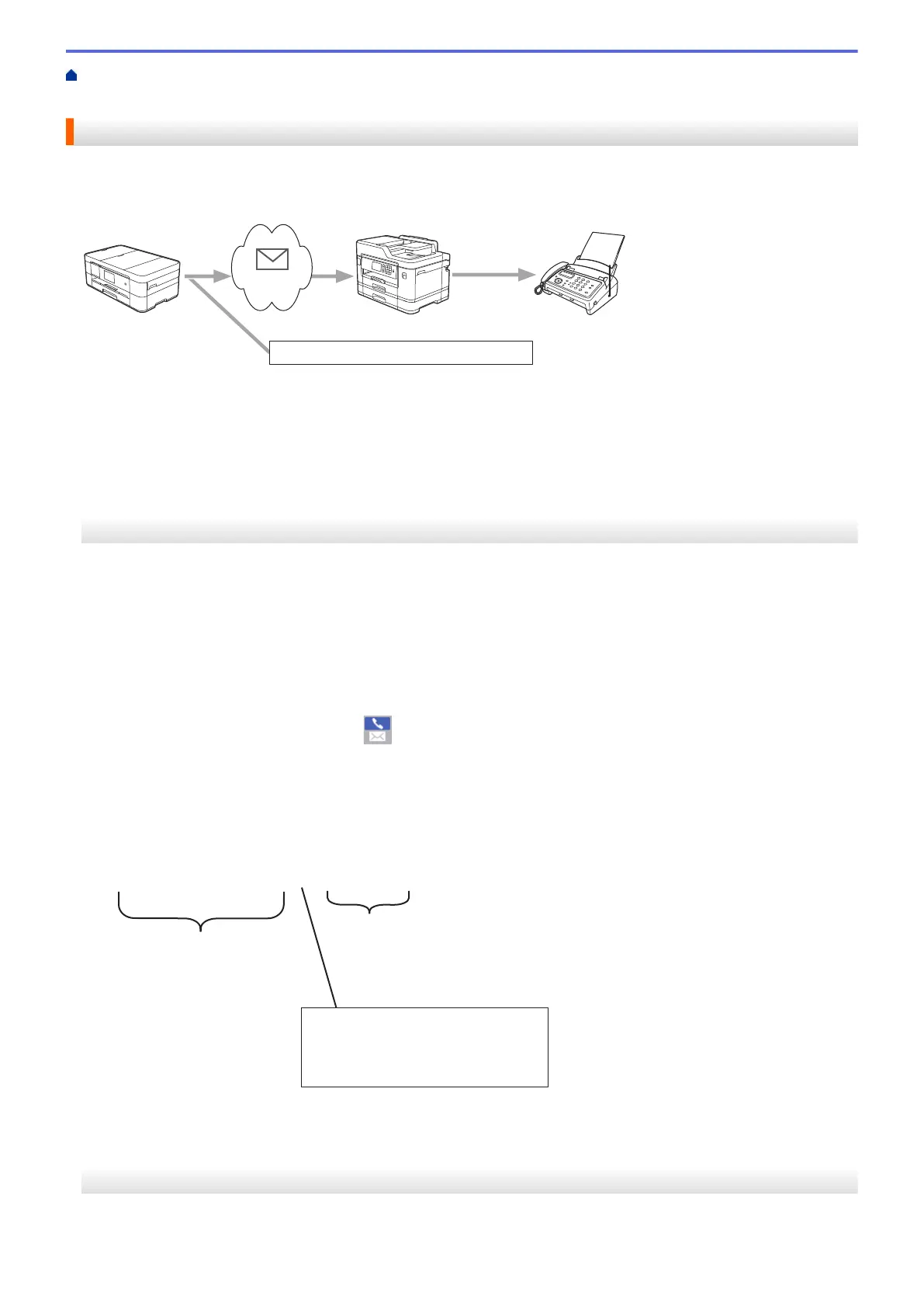Home > Network > Advanced Network Features > Fax Using the Internet (I-Fax) > I-Fax Options > Set Up
Relay Broadcast on Your Brother Machine > Relay Broadcast from Your Brother Machine
Relay Broadcast from Your Brother Machine
Use the Relay Broadcast Function to send email from your machine to a conventional fax machine.
FAX@brother.com UKFAX@brother.co.uk 123456789
1
UKFAX@brother.co.uk(fax#123456789)
1. The Internet
In this example, your machine's email address is FAX@brother.com and you want to send a document from your
machine to a standard fax machine in England with the email address UKFAX@brother.co.uk, and you want your
machine to send the document using a conventional telephone line.
>> MFC-J2330DW/MFC-J5330DW/MFC-J5335DW
>> MFC-J2730DW/MFC-J5730DW/MFC-J5930DW
MFC-J2330DW/MFC-J5330DW/MFC-J5335DW
1. Load your document.
2. Do one of the following:
• If Fax Preview is set to [Off], press [Fax].
• If Fax Preview is set to [On], press [Fax], and then press [Sending Faxes].
3. Press [Options] > [Broadcasting] > [Add Number].
4. You can add email addresses to the broadcast in the following ways:
• Press [Add Number] and press , enter the email address and press [OK].
• Press [Add from Address book]. Press the check box of the email address you want to add to the
broadcast. After you have checked all the email addresses you want, press [OK].
• Press [Search in Address book]. Enter the name and press [OK]. The search results will be
displayed. Press the name and then press the email address you want to add to the broadcast.
The following is an example of how to enter the email address and phone number:
UKFAX@brother.co.uk(fax#123456789)
E-mail address
Fax Phone Number
The word "fax#" must be
included with the phone
number inside the parenthesis.
After you have entered all of the fax numbers, press [OK].
5. Press [Fax Start].
MFC-J2730DW/MFC-J5730DW/MFC-J5930DW
1. Load your document.
442
