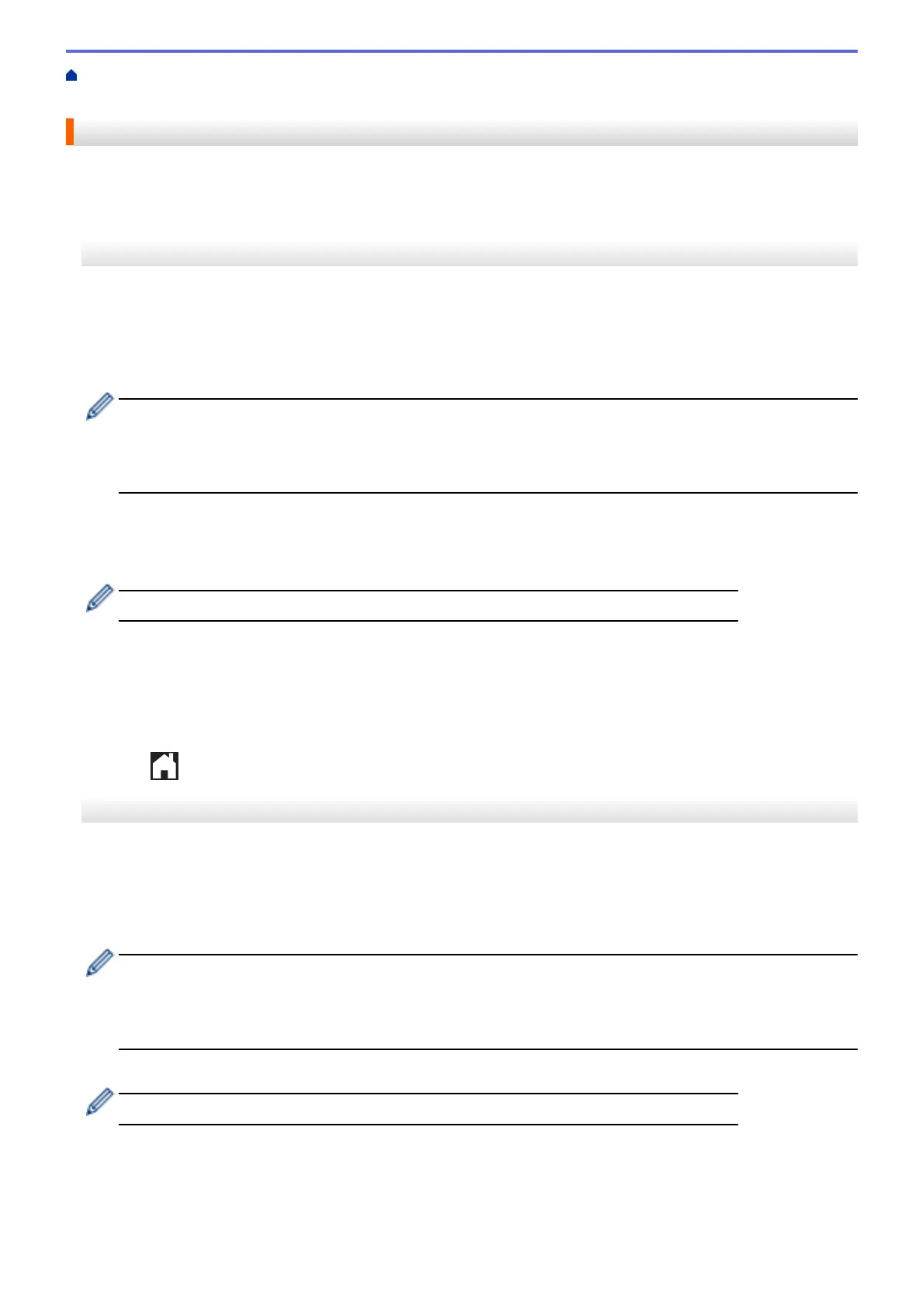Home > Mobile/Web Connect > Brother Web Connect > Outline, Scan, and Copy or Cut Parts of Your
Documents Using Brother Web Connect > Copy an Outlined Section Using Brother Web Connect
Copy an Outlined Section Using Brother Web Connect
After scanning the document, your machine prints the outlined area(s).
>> MFC-J2330DW/MFC-J5330DW/MFC-J5335DW
>> MFC-J2730DW/MFC-J5730DW/MFC-J5930DW
MFC-J2330DW/MFC-J5330DW/MFC-J5335DW
1. Using a thick red pen or marker, outline the areas of the document that you want to copy.
2. Load your document.
3. Press d or c to display [Apps].
Press [Apps].
• If information regarding the Internet connection appears on the machine’s LCD, read it, and then press
[OK].
• Occasionally, updates or announcements about Brother Web Connect's features will appear on the
LCD. Read the information, and then press [OK].
4. Press a or b to display [Outline&Copy].
Press [Outline&Copy].
5. Press [Copy outlined area].
If information regarding [Copy outlined area] appears, read it, and then press [OK].
6. Change [Print Quality] or [Paper Size] if needed. Press [OK].
7. Press [OK].
The machine scans the document. If you are using the machine's scanner glass, follow the LCD instructions
to complete the scanning job.
8. Press [OK].
9. Press .
MFC-J2730DW/MFC-J5730DW/MFC-J5930DW
1. Using a red pen, outline the areas of the document that you want to copy.
2. Load your document.
3. Swipe left or right or press d or c to display [Apps].
Press [Apps].
• If information regarding the Internet connection appears on the machine’s LCD, read it, and then press
[OK].
• Occasionally, updates or announcements about Brother Web Connect's features will appear on the
LCD. Read the information, and then press [OK].
4. Press [Outline&Copy] > [Copy outlined area].
If information regarding [Copy outlined area] appears, read it, and then press [OK].
5. Change [Print Quality] or [Paper Size] if needed. Press [OK].
6. Press [OK].
The machine scans the document.
547
