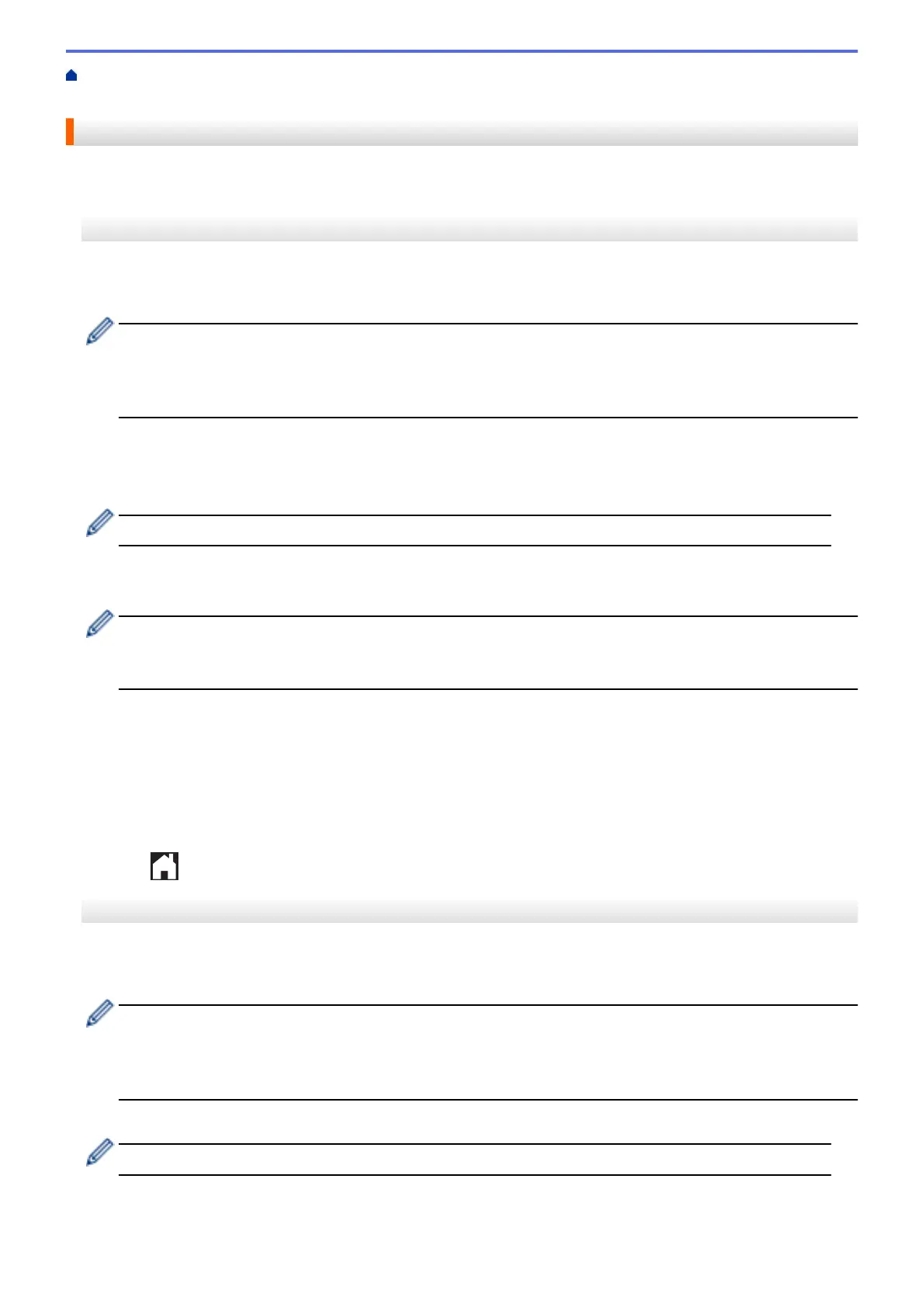Home > Mobile/Web Connect > Brother Web Connect > NotePrint and NoteScan > Print Note Sheet and
Folder Templates
Print Note Sheet and Folder Templates
>> MFC-J2330DW/MFC-J5330DW/MFC-J5335DW
>> MFC-J2730DW/MFC-J5730DW/MFC-J5930DW
MFC-J2330DW/MFC-J5330DW/MFC-J5335DW
1. Press d or c to display [Apps].
Press [Apps].
• If information regarding the Internet connection appears on the machine’s LCD, read it, and then press
[OK].
• Occasionally, updates or announcements about Brother Web Connect's features will appear on the
LCD. Read the information, and then press [OK].
2. Press a or b to display [NoteScan].
Press [NoteScan].
3. Press [Print Note & Folder template].
If information regarding [Print Note & Folder template] appears, read it, and then press [OK].
4. Press [Note Format] or [Note Folder].
5. Select the category and page layout you want.
• A Note Folder is specially designed to match the type of Notes you print.
• After the folder is printed, fold the paper along the dotted lines and secure the folded areas with tape or
other adhesive. You can use a hole punch to make the folder suitable for use in a binder.
6. Indicate the number of copies you want to print and press [OK].
7. Repeat the last two steps to select other formats if needed.
8. Press [OK].
9. Press [OK].
The machine starts printing.
10. Press [OK].
11. Press
.
MFC-J2730DW/MFC-J5730DW/MFC-J5930DW
1. Swipe left or right or press d or c to display [Apps].
Press [Apps].
• If information regarding the Internet connection appears on the machine’s LCD, read it, and then press
[OK].
• Occasionally, updates or announcements about Brother Web Connect's features will appear on the
LCD. Read the information, and then press [OK].
2. Press [NoteScan] > [Print Note & Folder template].
If information regarding [Print Note & Folder template] appears, read it, and then press [OK].
3. Press [Note Format] or [Note Folder].
4. Select the category and page layout you want.
554
