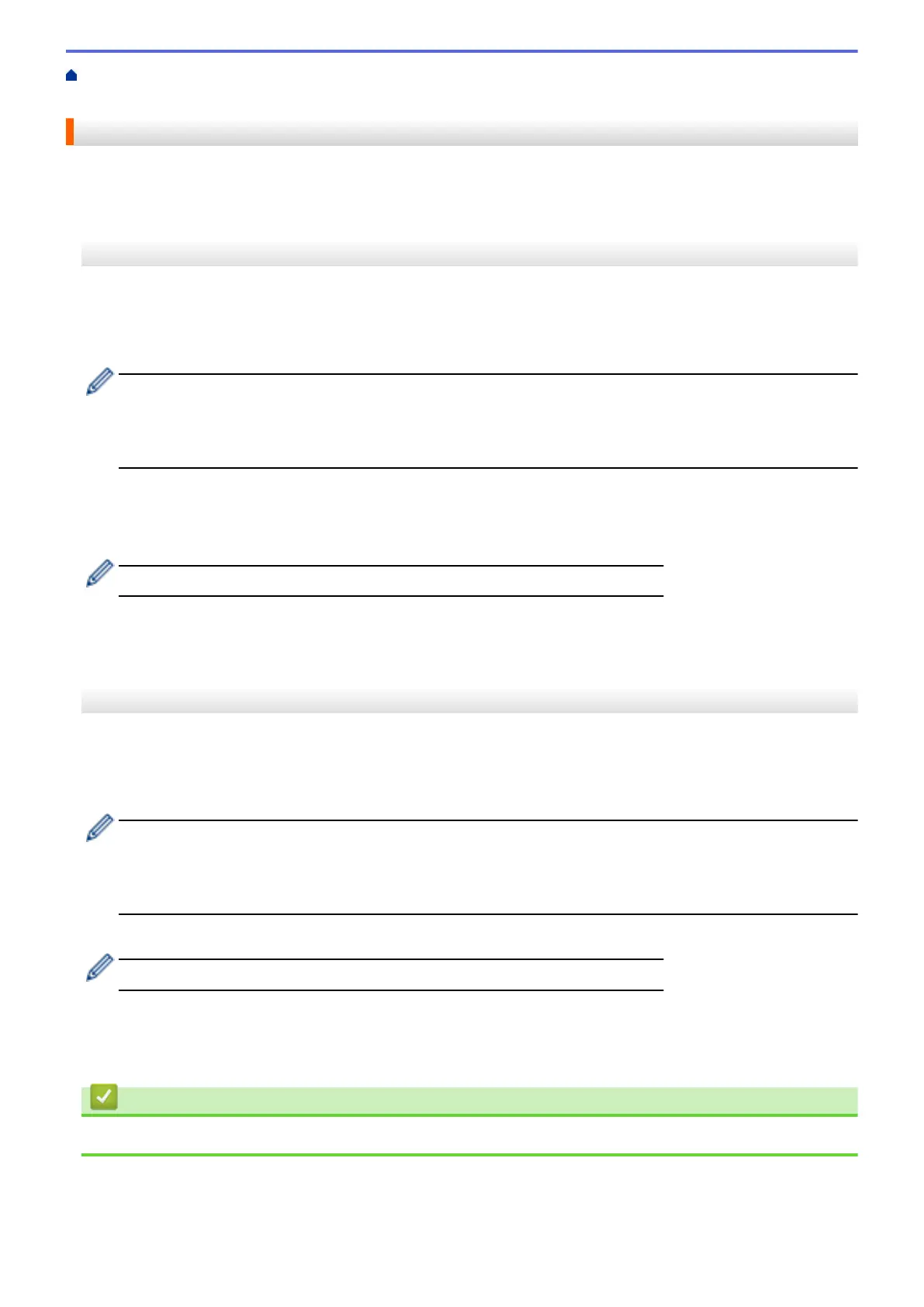Home > Mobile/Web Connect > Brother Web Connect > NotePrint and NoteScan > Scan a Note Sheet to
the Cloud
Scan a Note Sheet to the Cloud
Each page of your Note Sheet is saved as a separate JPEG file.
>> MFC-J2330DW/MFC-J5330DW/MFC-J5335DW
>> MFC-J2730DW/MFC-J5730DW/MFC-J5930DW
MFC-J2330DW/MFC-J5330DW/MFC-J5335DW
1. Load your Note Sheet.
2. Press d or c to display [Apps].
Press [Apps].
• If information regarding the Internet connection appears on the machine’s LCD, read it, and then press
[OK].
• Occasionally, updates or announcements about Brother Web Connect's features will appear on the
LCD. Read the information, and then press [OK].
3. Press a or b to display [NoteScan].
Press [NoteScan].
4. Press [Scan Notes] > [Save to Cloud].
If information regarding [Scan Notes] appears, read it, and then press [OK].
5. Press a or b to display the service you want, and then press it.
6. Press a or b to display your account name, and then press it.
7. Follow the on-screen instructions to complete this operation.
MFC-J2730DW/MFC-J5730DW/MFC-J5930DW
1. Load your notes.
2. Swipe left or right or press d or c to display [Apps].
Press [Apps].
• If information regarding the Internet connection appears on the machine’s LCD, read it, and then press
[OK].
• Occasionally, updates or announcements about Brother Web Connect's features will appear on the
LCD. Read the information, and then press [OK].
3. Press [NoteScan] > [Scan Notes] > [Save to Cloud].
If information regarding [Scan Notes] appears, read it, and then press [OK].
4. Swipe left or right or press d or c to display the service you want, and then press it.
5. Swipe up or down or press a or b to display your account name, and then press it.
6. Follow the on-screen instructions to complete this operation.
Related Information
• NotePrint and NoteScan
556
