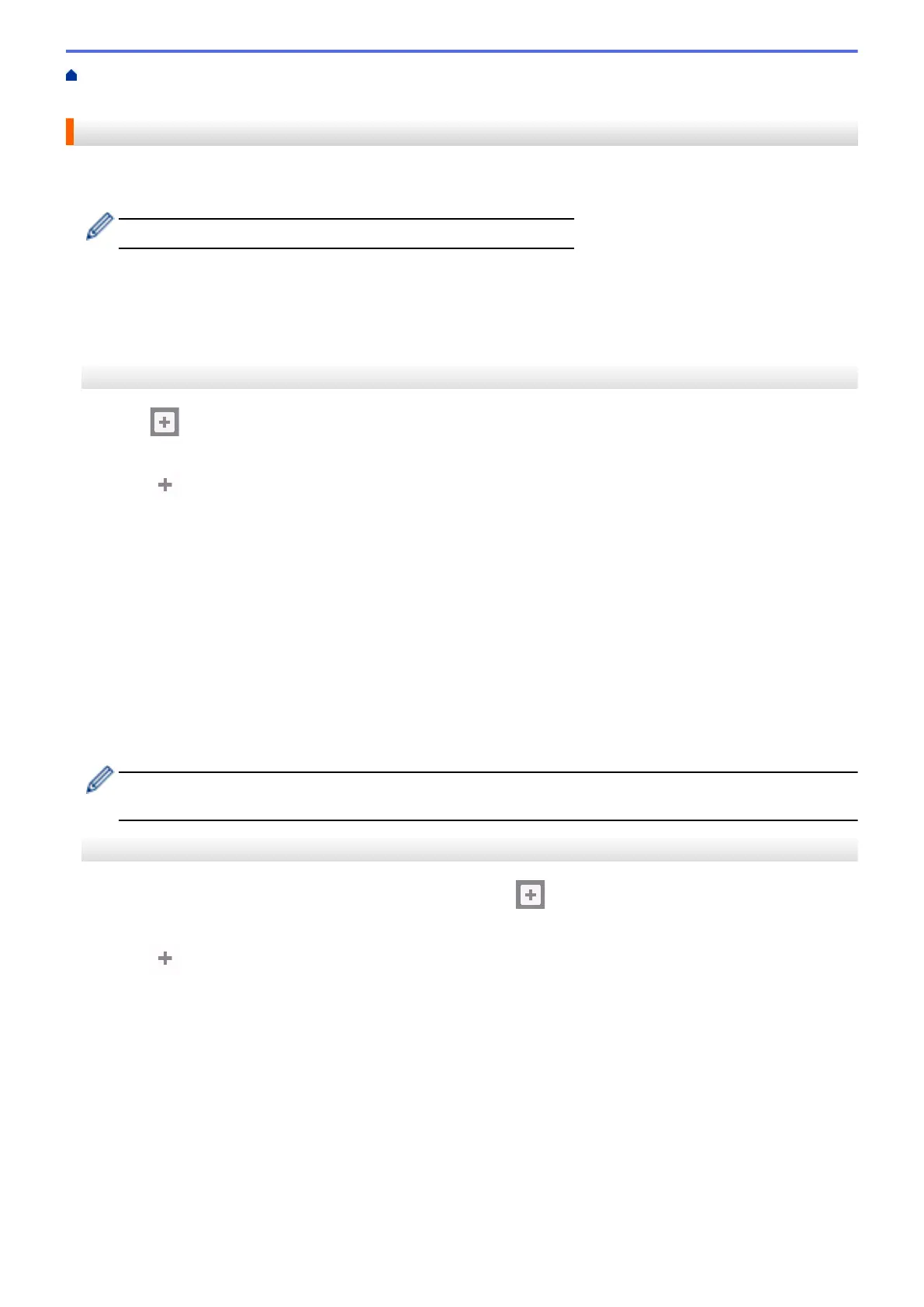Home > Machine Settings > Change Machine Settings from the Control Panel > Save Your Favourite
Settings as a Shortcut > Add Shortcuts
Add Shortcuts
You can add the Fax, Copy, Scan, Web Connect and Apps settings you use most frequently by saving them as
your Shortcuts. Later you can press the Shortcut to apply these settings instead of manually re-entering them.
Some Shortcut menus are not available depending on your model.
These instructions describe how to add a Copy Shortcut. The steps for adding a Fax, Scan, Web Connect or
Apps Shortcut are very similar.
>> MFC-J2330DW/MFC-J5330DW/MFC-J5335DW
>> MFC-J2730DW/MFC-J5730DW/MFC-J5930DW
MFC-J2330DW/MFC-J5330DW/MFC-J5335DW
1. Press [Shortcuts].
2. Press d or c to display the Shortcut screens.
3. Press where you have not added a Shortcut.
4. Press a or b to display [Copy].
5. Press [Copy].
6. Press [Options].
7. Press a or b to display the available settings, and then press the setting you want to change.
8. Press a or b to display the available options for the setting, and then press the option you want.
Repeat the previous and this steps until you have selected all the settings for this Shortcut. When finished,
press [OK].
9. Press [Save as Shortcut].
10. Read and confirm the displayed list of settings you have selected, and then press [OK].
11. Enter a name for the Shortcut using the LCD, and then press [OK].
When adding Fax or Scan to Shortcuts, you will be asked if you want to make this a One Touch Shortcut.
Follow the LCD instructions.
MFC-J2730DW/MFC-J5730DW/MFC-J5930DW
1. If the Home screen 1, screen 2, or screen 3 appears, press
[Shortcuts].
2. Press a tab from [1] to [3].
3. Press where you have not added a Shortcut.
4. Press [Copy].
5. Press [Options].
6. Swipe up or down or press a or b to display the available settings, and then press the setting you want to
change.
7. Swipe up or down or press a or b to display the available options for the setting, and then press the option
you want.
Repeat the previous and this steps until you have selected all the settings for this Shortcut. When finished,
press [OK].
8. Press [Save as Shortcut].
9. Read and confirm the displayed list of settings you have selected, and then press [OK].
10. Enter a name for the Shortcut using the LCD, and then press [OK].
739
