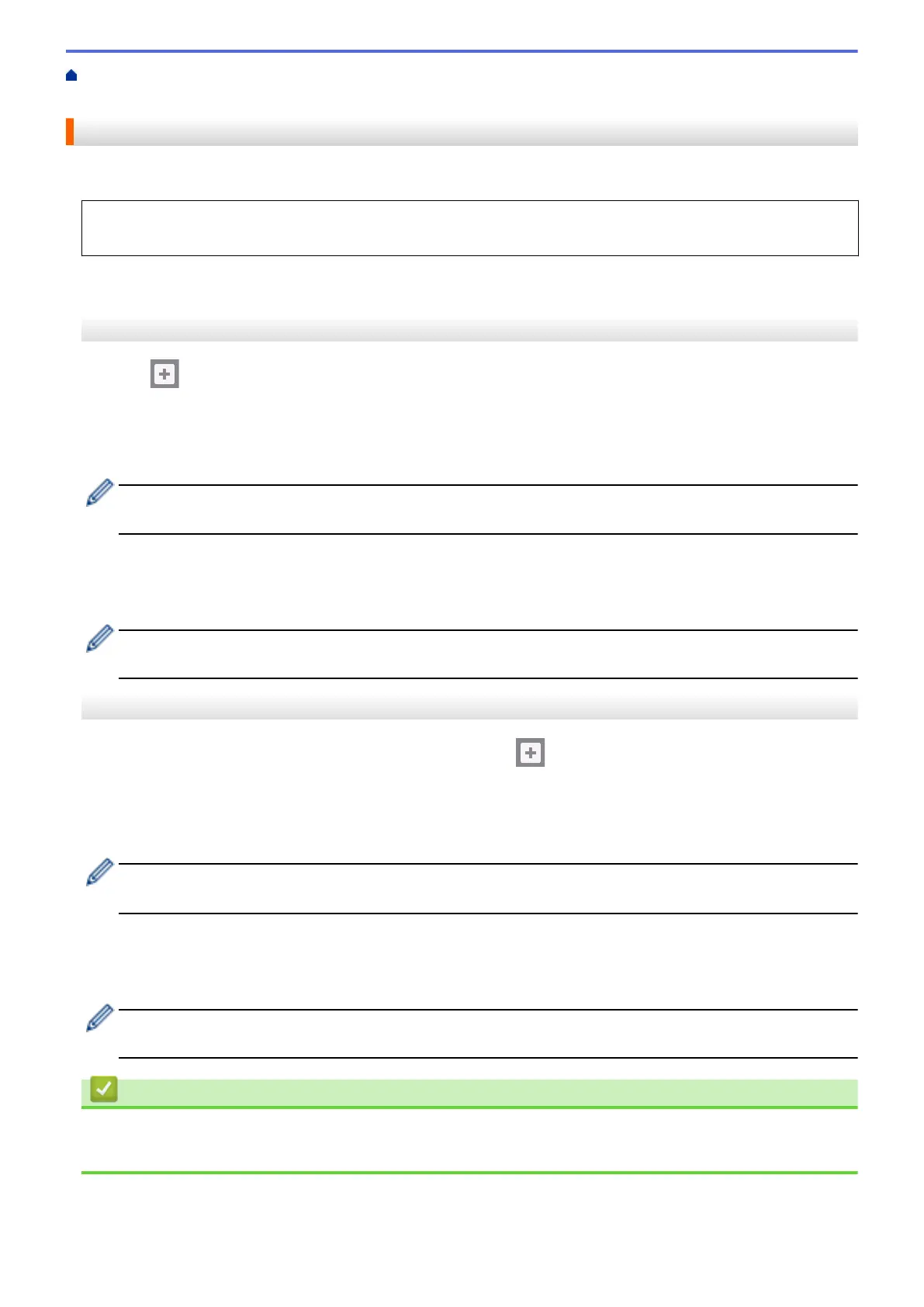Home > Machine Settings > Change Machine Settings from the Control Panel > Save Your Favourite
Settings as a Shortcut > Change or Delete Shortcuts
Change or Delete Shortcuts
You can change the settings in a Shortcut.
You cannot change a Web Connect Shortcut or Apps Shortcut. If you need to change them, delete them, and
then add a new Shortcut.
>> MFC-J2330DW/MFC-J5330DW/MFC-J5335DW
>> MFC-J2730DW/MFC-J5730DW/MFC-J5930DW
MFC-J2330DW/MFC-J5330DW/MFC-J5335DW
1. Press
[Shortcuts].
2. Press d or c to display the Shortcut you want to change.
3. Press and hold the Shortcut you want to change.
4. Press [Edit].
To delete the Shortcut, press [Delete]. To edit the name of the Shortcut, press [Rename] and follow the
LCD menus.
5. Change the settings for the Shortcut you selected.
6. Press [Save as Shortcut] when you have finished changing the settings.
7. Press [OK] to confirm.
When changing Fax or Scan Shortcuts, you will be asked if you want to make this a One Touch Shortcut.
Follow the LCD instructions.
MFC-J2730DW/MFC-J5730DW/MFC-J5930DW
1. If the Home screen 1, screen 2, or screen 3 appears, press [Shortcuts].
2. Press a tab from [1] to [3] to display the Shortcut you want to change.
3. Press and hold the Shortcut you want to change.
4. Press [Edit].
To delete the Shortcut, press [Delete]. To edit the name of the Shortcut, press [Rename] and follow the
LCD menus.
5. Change the settings for the Shortcut you selected.
6. Press [Save as Shortcut] when you have finished changing the settings.
7. Press [OK] to confirm.
When changing Fax or Scan Shortcuts, you will be asked if you want to make this a One Touch Shortcut.
Follow the LCD instructions.
Related Information
• Save Your Favourite Settings as a Shortcut
• Enter Text on Your Brother Machine
741
