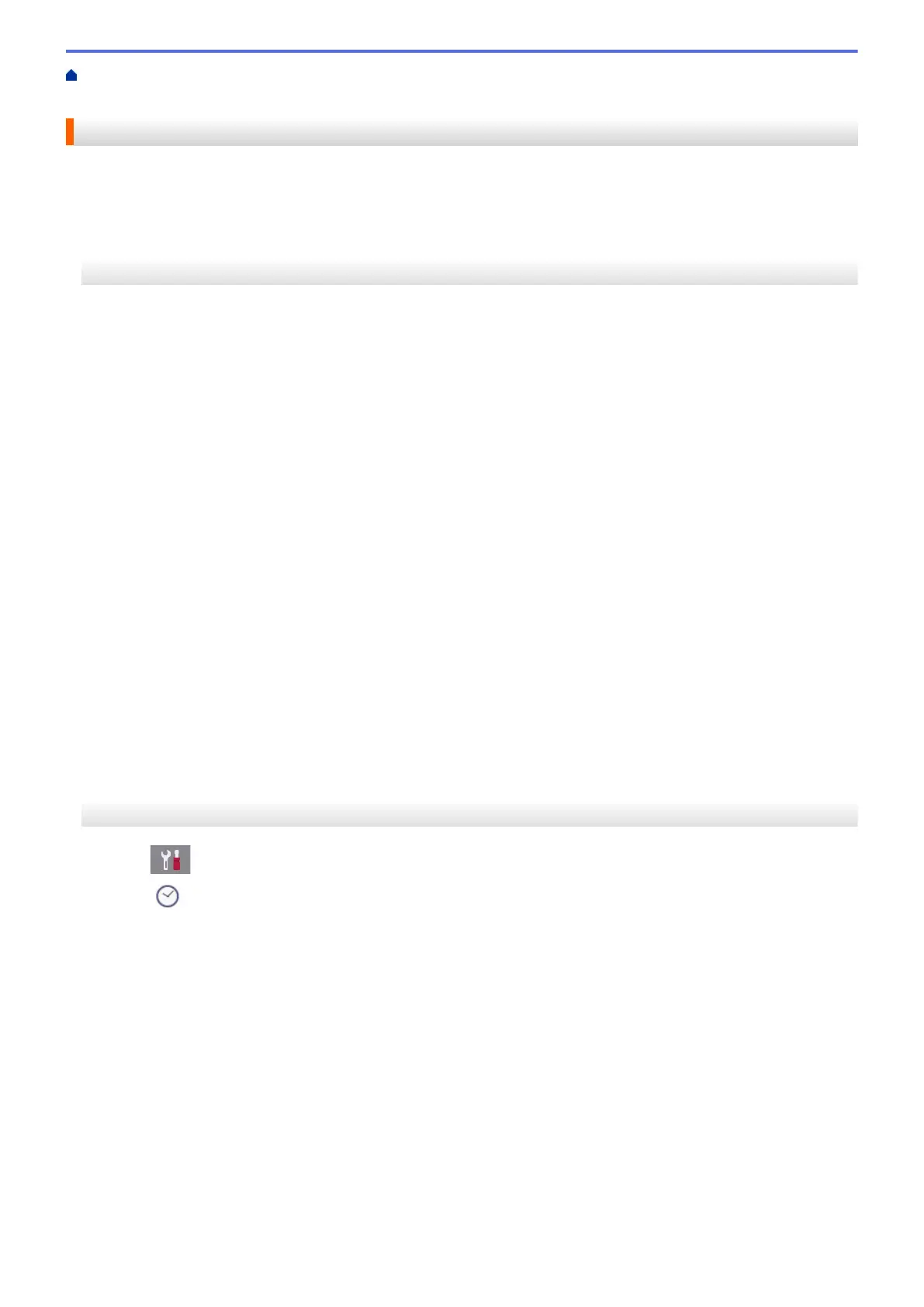Home > Machine Settings > Change Machine Settings from the Control Panel > General Settings > Set the
Date and Time
Set the Date and Time
The LCD displays the date and time. If they are not current, re-enter them. You can add the date and time to
each fax you send by setting your Station ID.
>> MFC-J805DW/MFC-J815DW
>> MFC-J995DW
MFC-J805DW/MFC-J815DW
1. Press Settings.
2. Press a or b to make your selections:
a. Select [Initial Setup]. Press OK.
b. Select [Date & Time]. Press OK.
c. Select [Date]. Press OK.
3. Enter the last two digits of the year using the dial pad, and then press OK.
4. Enter the two digits for the month using the dial pad, and then press OK.
5. Enter the two digits for the day using the dial pad, and then press OK.
6. Press a or b to select [Clock Type], and then press OK.
7. Press a or b to select [12h Clock] or [24h Clock], and then press OK.
8. Press a or b to select [Time], and then press OK.
9. To enter the time, do one of the following:
• If you selected [12h Clock]:
a. Enter the four digits of the time (in 12-hour format) using the dial pad.
b. Press a, b, d or c to select [AM] or [PM] using the keyboard on the LCD, and then press OK.
c. Press a, b, d or c to select [OK] using the keyboard on the LCD, and then press OK.
• If you selected [24h Clock]:
Enter the four digits of the time (in 24-hour format) using the dial pad, and then press OK.
10. Press Stop/Exit.
MFC-J995DW
1. Press
[Settings].
2. Press [Date & Time].
3. Press [Date].
4. Enter the last two digits of the year on the touchscreen, and then press [OK].
5. Enter two digits for the month on the touchscreen, and then press [OK].
6. Enter two digits for the day on the touchscreen, and then press [OK].
7. Press [Clock Type].
8. Press [12h Clock] or [24h Clock].
9. Press [Time].
10. To enter the time, do one of the following:
• If you selected [12h Clock], enter the time (in 12-hour format) using the touchscreen, and then press
[AM] or [PM].
Press [OK].
• If you selected [24h Clock], enter the time (in 24-hour format) using the touchscreen.
637
