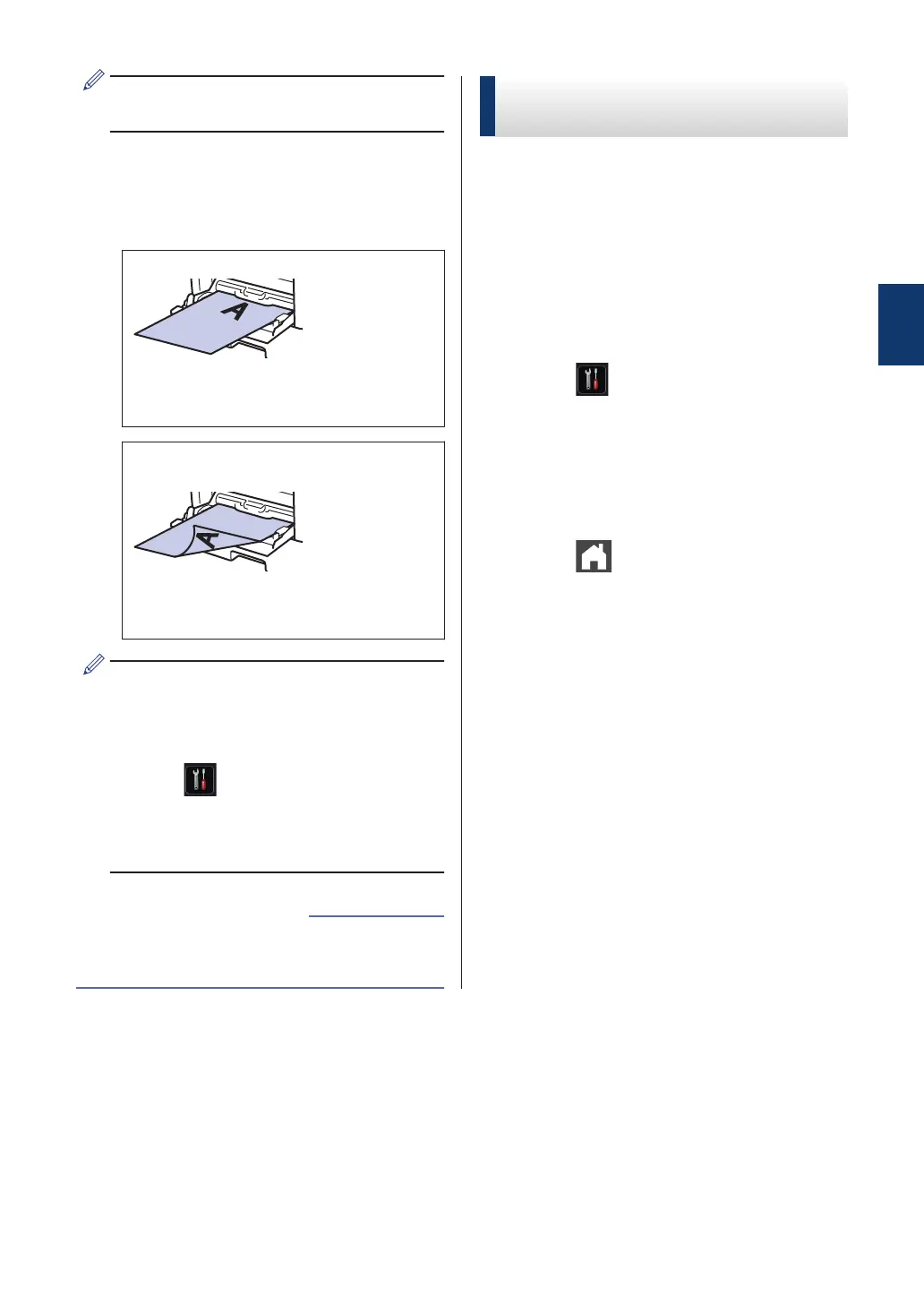Make sure the paper is below the
maximum paper mark (1).
Paper Orientation for
Letterhead and Preprinted
Paper
For 1-sided printing
• face up
• top edge first
For automatic 2-sided printing (long
edge binding)
• face down
• bottom edge first
When you use Letterhead or Preprinted
paper for 2-sided printing, change the
machine's setting by completing the
following step:
• Press [Settings] > [All
Settings] > [Printer] > [2-
sided] > [Single Image] > [2-
sided Feed].
• Print on Envelopes, Thick Paper or Labels
on page 16
Related Information
Change the Check Paper
Size Setting
When you turn on your machine's Check Size
setting, the machine displays a message
when you remove a paper tray or load paper
using the MP tray, asking if you changed the
paper size and paper type.
The default setting is On.
1
Press
[Settings] > [All
Settings] > [General Setup] >
[Tray Setting] > [Check Size].
2
Press [On] or [Off].
3
Press .
2
Paper Handling
11
