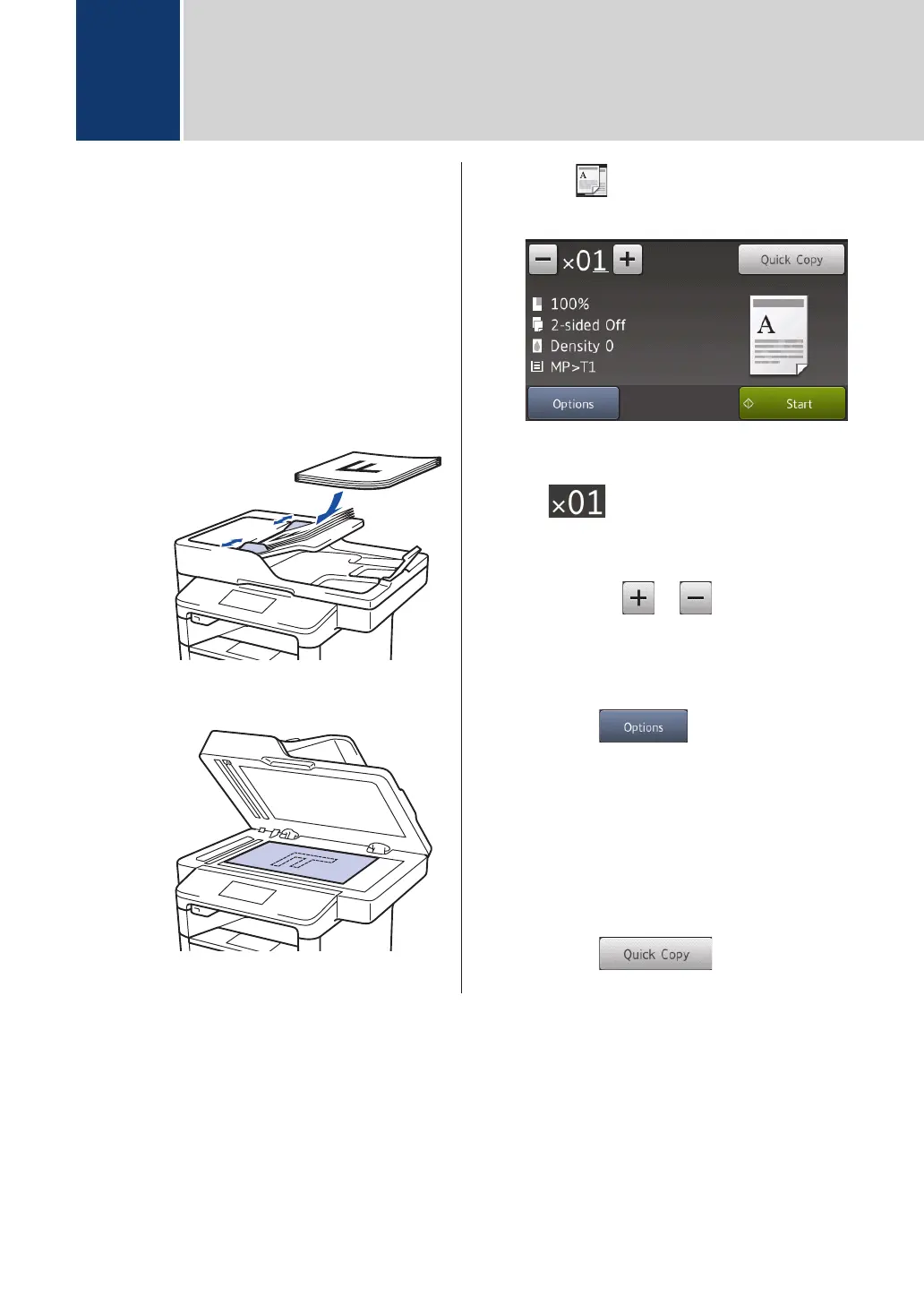Copy a Document
1
Make sure you have loaded the correct
size paper in the paper tray.
2
Do one of the following:
• Place the document face up in the
ADF.
(If you are copying multiple pages,
we recommend using the ADF.)
• Place the document face down on
the scanner glass.
3
Press [Copy].
The LCD displays:
4
Change the copy settings, if needed.
• (Number of copies)
Enter the number of copies in one of
the following ways:
• Press or on the LCD.
• Press the numbers on the control
panel.
• [Options]
Press to change the copy
settings for the next copy only.
• When finished, press [OK].
• After you have finished choosing
new options, you can save them
by pressing the [Save as
Shortcut] button.
• [Quick Copy]
Press
to access the
preset copy settings.
4
Copy
18
