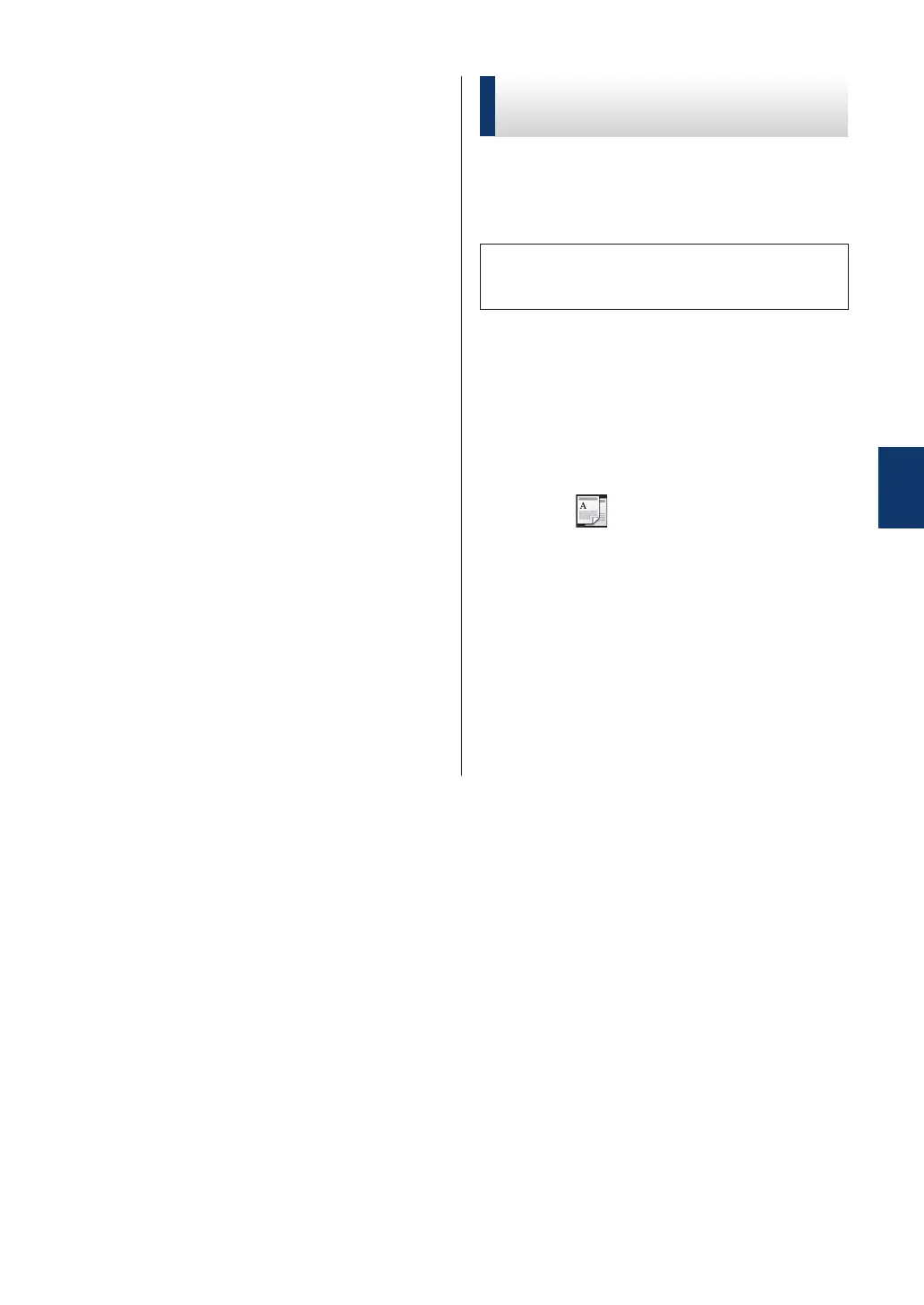9
Press [Start] to scan the page.
If you are using the ADF, the machine
feeds and scans the pages and starts
printing.
If you are using the scanner glass, go to
the next step.
10
After the machine scans the page, press
the [Continue] or [Finish] button.
• To scan another page, place the next
page on the scanner glass and then
press [Continue].
• If you have scanned all the pages,
press [Finish].
DO NOT touch the printed page until it is
ejected the second time. The machine will
print the first side and eject the paper, and
then pull the paper back in to print the second
side.
Copy a 2-sided Document
Using the ADF
When you use the ADF to copy a 2-sided
document, you can make 2-sided copies
automatically.
• Select Letter, Legal, or Folio size paper
when using the 2‑sided copy option.
1
Make sure you have loaded the correct
size paper in the paper tray.
2
Place the document face up in the ADF.
3
Press
[Copy].
4
Enter the number of copies.
5
Press [Quick Copy] >
[2sided(2⇒2)].
6
Press [Start].
The machine feeds and scans the
pages and starts printing.
4
Copy
23
