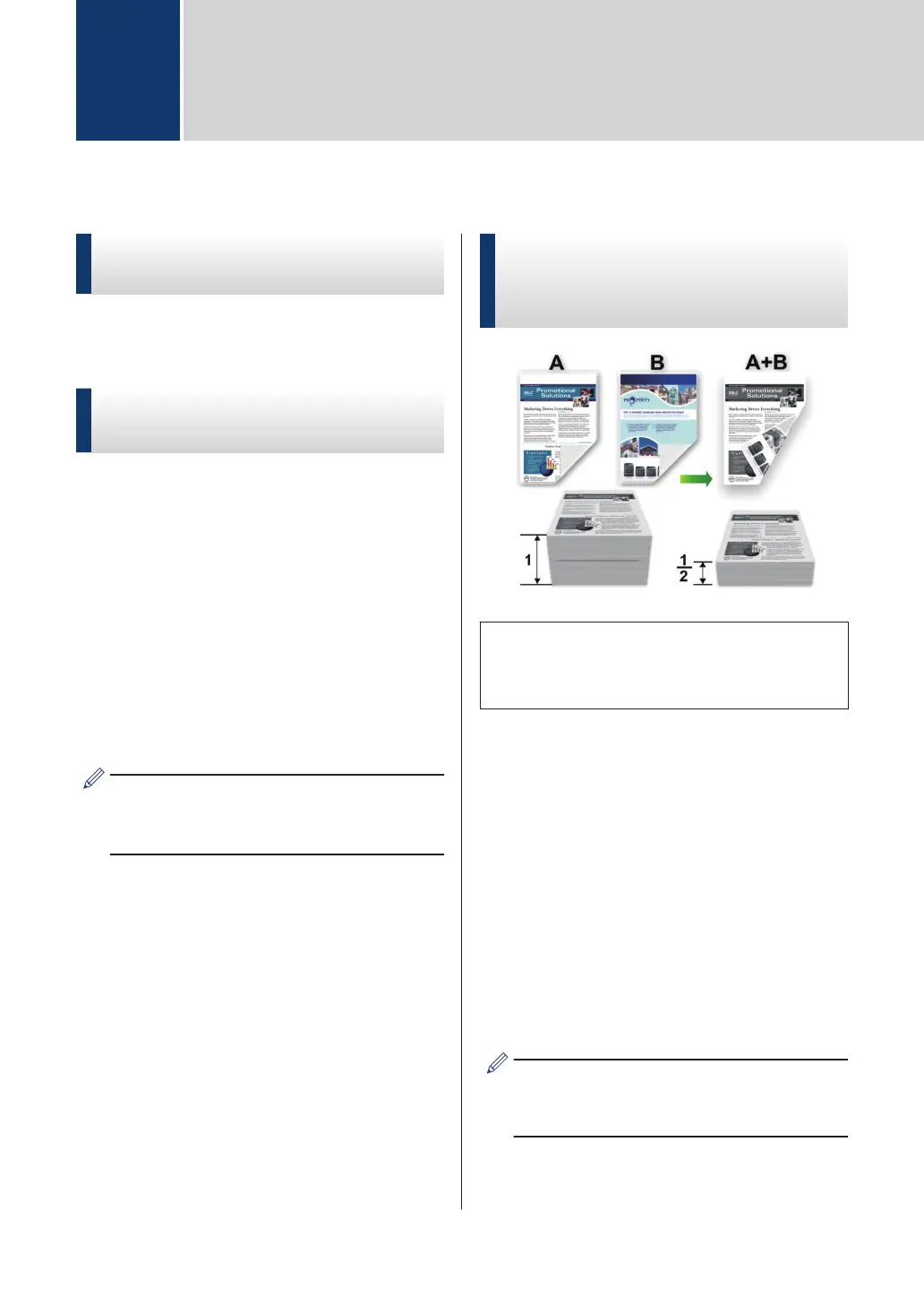Print from Your Computer
Print a Document
(Macintosh)
For printing instructions, see the Online User's
Guide: Print from Your Computer (Macintosh).
Print a Document
(Windows
®
)
1
Select the print command in your
application.
2
Select Brother XXX-XXXX (where
XXXX is the name of your model).
3
Click Print.
4
Complete your print operation.
For more information, see the Online
User's Guide: Print from Your Computer
(Windows
®
).
Print on Both Sides of the
Paper Automatically
(Windows
®
)
• Select Letter, Legal, or Folio size paper
when using the automatic 2‑sided
printing option.
1
Select the print command in your
application.
2
Select Brother XXX-XXXX (where
XXXX is the name of your model), and
then click the printing properties or
preferences button.
The printer driver window appears.
3
In the Orientation field, select the
Portrait or Landscape option to set the
orientation of your printout.
If your application contains a similar
setting, we recommend that you set the
orientation using the application.
4
Click the 2-sided / Booklet drop-down
list and select the 2-sided option.
3
Print
14
