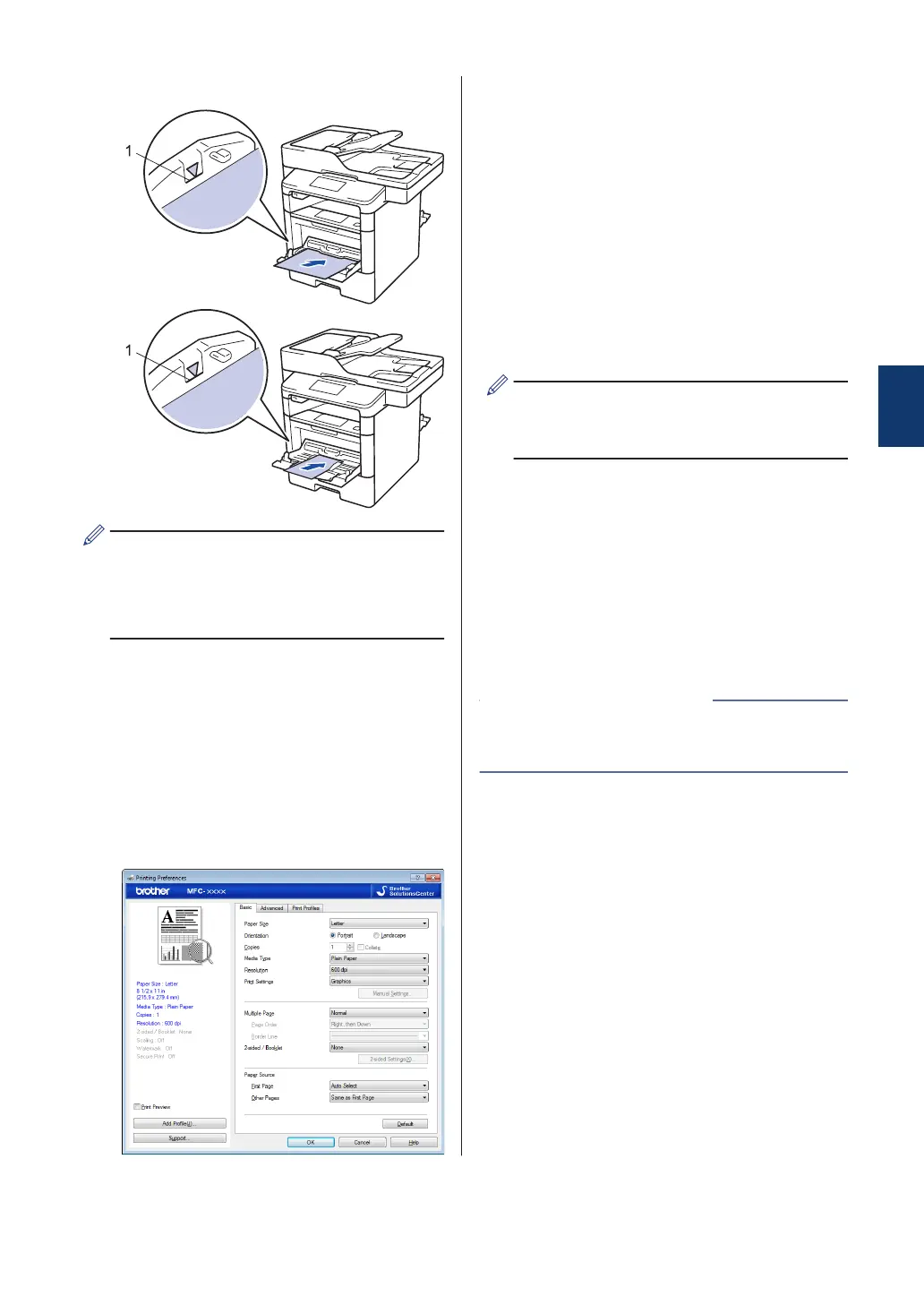6
Load paper or labels in the MP tray.
• Make sure the paper is below the
maximum paper mark (1).
• Load paper into the MP tray with the
printing surface face up.
7
Select the print command in your
application.
8
Select Brother XXX-XXXX (where
XXXX is the name of your model), and
then click the printing properties or
preferences button.
The printer driver window appears.
9
Click the Paper Size drop-down list and
select your paper size.
10
Click the Media Type drop-down list and
select the type of paper you are using.
11
Click the First Page and Other Pages
drop-down lists and select MP Tray.
12
In the Orientation field, select the
Portrait or Landscape option to set the
orientation of your printout.
If your application contains a similar
setting, we recommend that you set the
orientation using the application.
13
Change other printer settings if needed.
14
Click OK.
15
Click Print.
• Load Paper in the Multi‑purpose Tray
(MP Tray) on page 10
Related Information
3
Print
17
