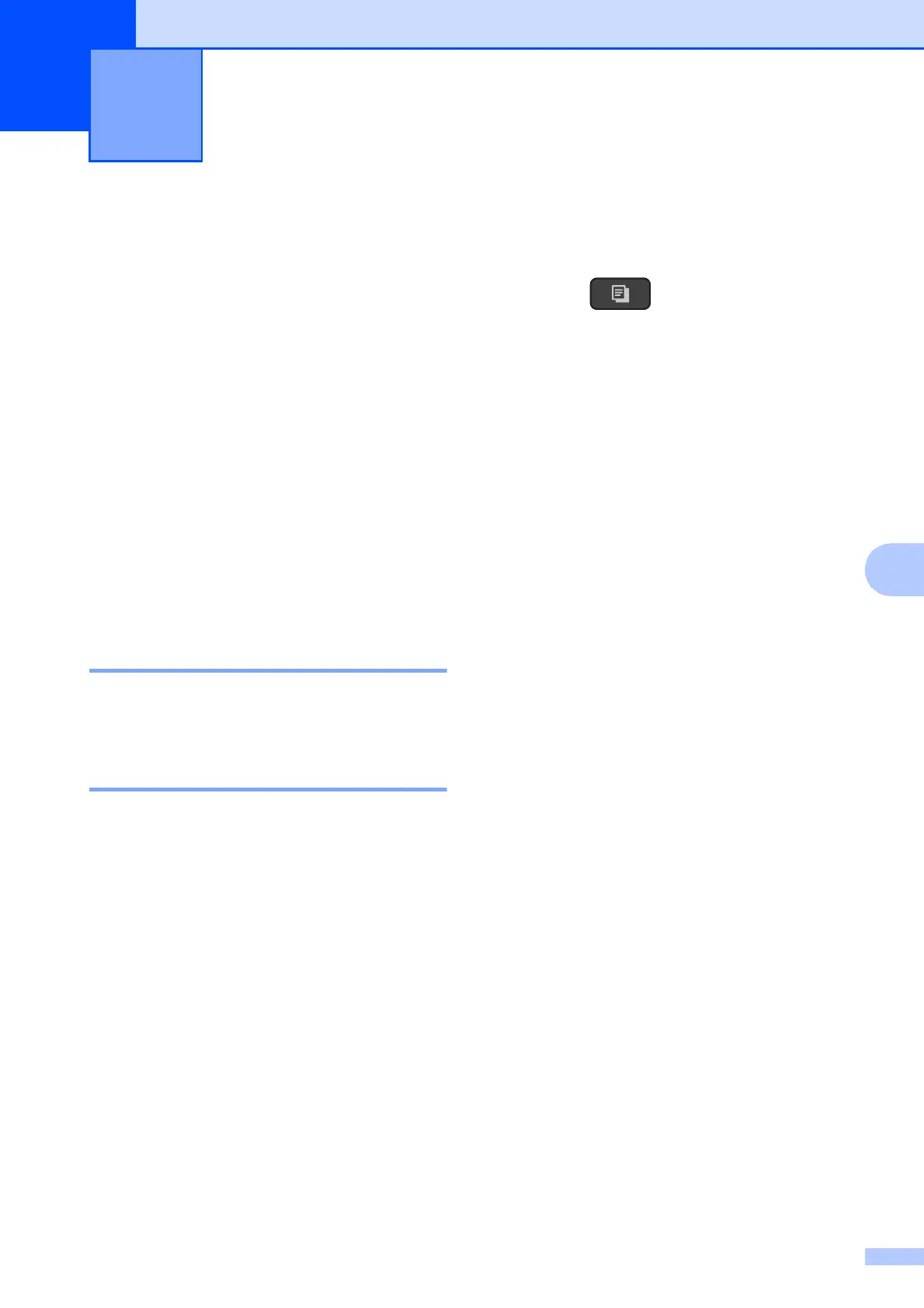23
7
7
Copy options 7
You can change the copy settings for the next
copy.
These settings are temporary. The machine
returns to its default settings one minute after
copying.
Press Opciones de Copia (Copy Options)
and then press a or b to choose the copy
settings you want. Press OK.
Press Calidad de copia (Copy Quality)
1
to
change the speed and quality of your copies.
When you have finished choosing settings,
press Inicio Negro (Black Start) or
Inicio Color (Color Start).
1
DCP models only
Stop copying 7
To stop copying, press
Detener/Salir (Stop/Exit).
Changing copy quality 7
You can choose different settings to change
the speed and quality of your copies. The
factory setting is Normal.
If you choose Normal you can only choose
Plain Paper in Paper Type.
Normal
Normal is the recommended mode for
ordinary printouts. This produces good
copy quality with good copy speed.
Best
Use Best mode to copy precise images,
such as photographs. This provides the
highest resolution and slowest speed.
(MFC-T800W)
7
a Load your document.
b Press (COPIA (COPY)).
c Enter the number of copies you want.
d Press
Opciones de Copia (Copy Options)
and a or b to choose Quality.
Press OK.
e Press a or b to choose Normal or Best.
Press OK.
f If you do not want to change additional
settings, press
Inicio Negro (Black Start) or
Inicio Color (Color Start).
To change the default setting, follow the
instructions below:
a Press Menú (Menu), 4, 1.
b Press a or b to choose Normal or Best.
Press OK.
c Press Detener/Salir (Stop/Exit).
(DCP-T300, DCP-T500W and DCP-T700W)
7
a Load your document.
b Enter the number of copies you want.
c Press
Calidad de copia (Copy Quality)
repeatedly to choose Normal or Best.
d Press Inicio Negro (Black Start) or
Inicio Color (Color Start).
Making copies 7