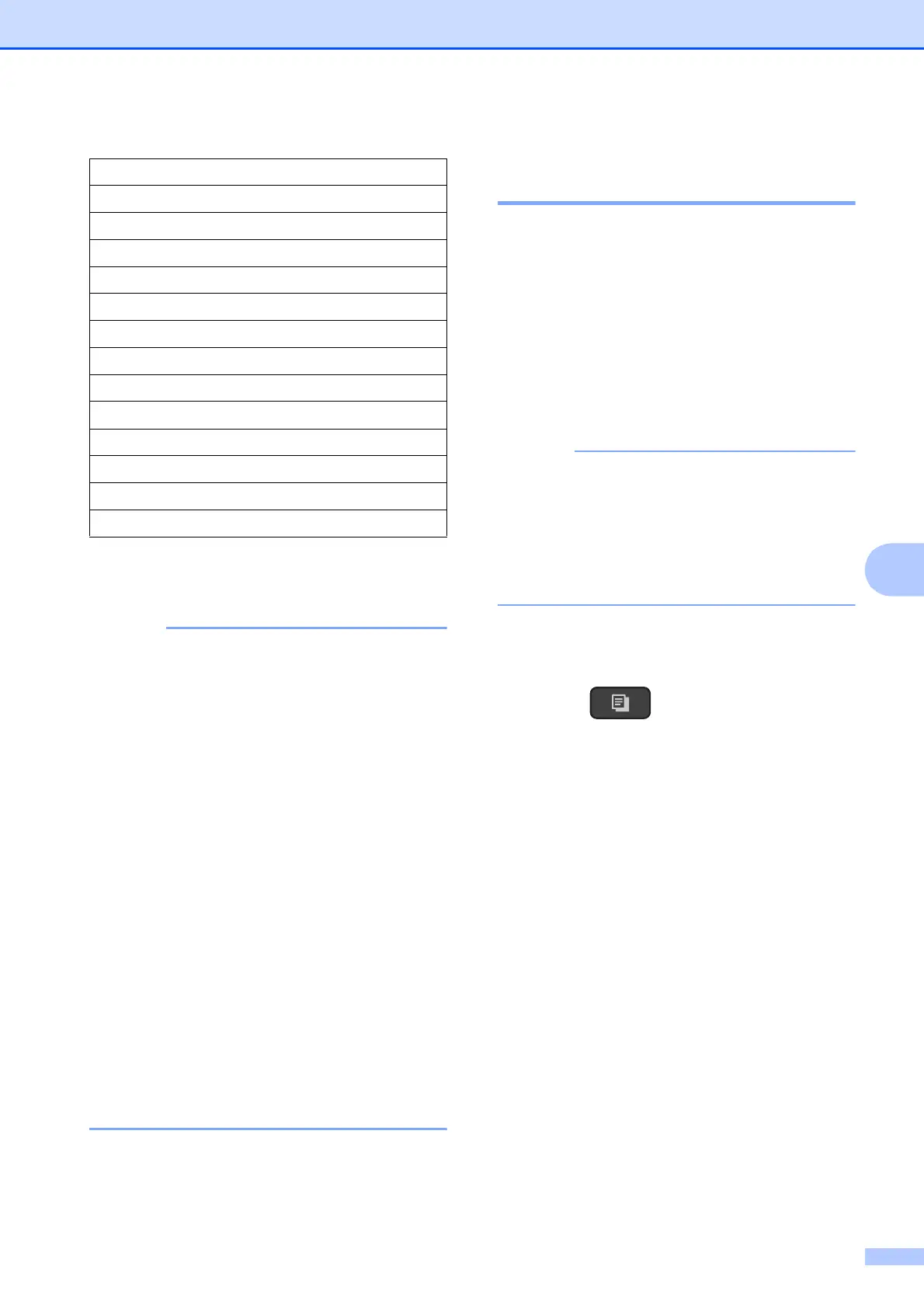Making copies
25
7
e Press Inicio Negro (Black Start) or
Inicio Color (Color Start).
• Layout(2in1 ID) is not available with
Enlarge/Reduce - MFC-T800W
(Ampliar/Reducir (Enlarge/Reduce) -
DCP-T300, DCP-T500W and
DCP-T700W).
• Layout(2in1 ID), Sort and
Remove Bkg. Clr are not available with
Fit to Page.
• Fit to Page does not work correctly
when the document on the scanner glass
is skewed by more than 3 degrees. Using
the document guidelines on the left and
top, place your document in the upper-left
corner, with the document face down on
the scanner glass.
• Fit to Page is not available when
using the ADF
1
.
• Fit to Page is not available for Legal
sized documents.
1
DCP-T700W and MFC-T800W only
Making N in 1 copies or a
poster (Page Layout) 7
The N in 1 copy feature can help you save
paper by letting you copy two or four pages
onto one printed page.
You can also produce a poster. When you
use the poster feature, your machine divides
your document into sections, then enlarges
the sections so you can assemble them into a
poster. If you want to print a poster, use the
scanner glass.
Sort, Enlarge/Reduce - MFC-T800W
(Ampliar/Reducir (Enlarge/Reduce) -
DCP-T300, DCP-T500W and
DCP-T700W) and Remove Bkg. Clr
are not available with
Layout(2in1 ID) .
a Load your document.
b (MFC model)
Press (COPIA (COPY)).
c Enter the number of copies you want.
1
1
You can only make one copy at a time when
you are using Poster layout.
d Press
Opciones de Copia (Copy Options)
and a or b to choose
Layout(2in1 ID).
Press OK.
e Press a or b to choose Off(1in1),
2in1(P), 2in1(L), 4in1(P),
4in1(L), Poster(3x3) or
2in1(ID)
1
.
Press OK.
1
For information about 2 in 1 (ID), see 2 in 1 ID
copy (Page Layout) on page 27.
198% 4"x6" iA4
186% 4"x6" iLTR
104% EXE iLTR
100%
97% LTR iA4
93% A4 iLTR
85% LTR iEXE
83% LGL iA4 (DCP-T700W)
83% (DCP-T300 and DCP-T500W)
78% LGL iLTR (DCP-T700W)
78% (DCP-T300 and DCP-T500W)
46% LTR i4"x6"
Fit to Page
Custom(25-400%)
