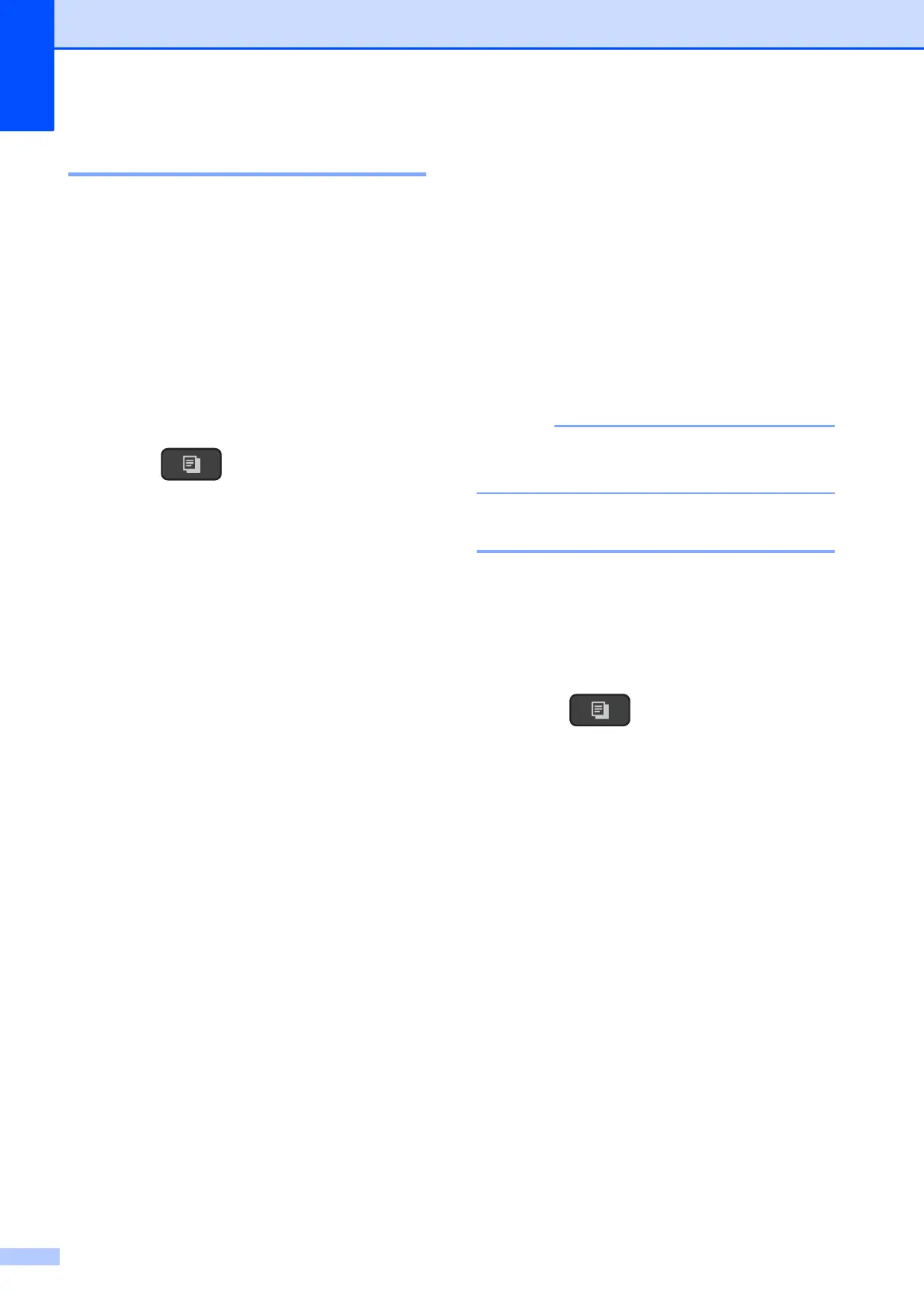Chapter 7
28
Sorting copies 7
You can sort multiple copies. Your copies will
be in the order 123, 123, 123, and so on.
We recommend you load single-sided
documents in the ADF
1
for sorting copies.
For 2-sided documents and books, use the
scanner glass.
1
DCP-T700W and MFC-T800W only
a Load your document.
b (MFC model)
Press (COPIA (COPY)).
c Enter the number of copies you want.
d Press
Opciones de Copia (Copy Options)
and a or b to choose Stack/Sort.
Press OK.
e Press a or b to choose Sort.
Press OK.
f If you do not want to change additional
settings, press
Inicio Negro (Black Start) or
Inicio Color (Color Start).
If you placed the document in the ADF
1
,
the machine scans the document and
starts printing.
1
DCP-T700W and MFC-T800W only
If you are using the scanner glass, go
to step g.
g (MFC-T800W)
After the machine scans the page on the
scanner glass, press 1 to scan the next
page.
(DCP-T300, DCP-T500W and
DCP-T700W)
After the machine scans the page,
press a to scan the next page.
h Place the next page on the scanner
glass. Press OK to scan the page.
Repeat steps g and h until all the
pages have been scanned.
i (MFC-T800W)
Press 2 to finish scanning.
The machine starts printing.
(DCP-T300, DCP-T500W and
DCP-T700W)
Press b to finish scanning.
The machine starts printing.
Fit to Page and Layout(2in1 ID)
are not available with Sort.
Adjusting Density 7
You can adjust the copy density to make
copies darker or lighter.
a Load your document.
b (MFC model)
Press (COPIA (COPY)).
c Enter the number of copies you want.
d Press
Opciones de Copia (Copy Options)
and a or b to choose Density.
Press OK.
e Press a or b to make a lighter or darker
copy.
Press OK.
f If you do not want to change any other
settings, press
Inicio Negro (Black Start) or
Inicio Color (Color Start).
