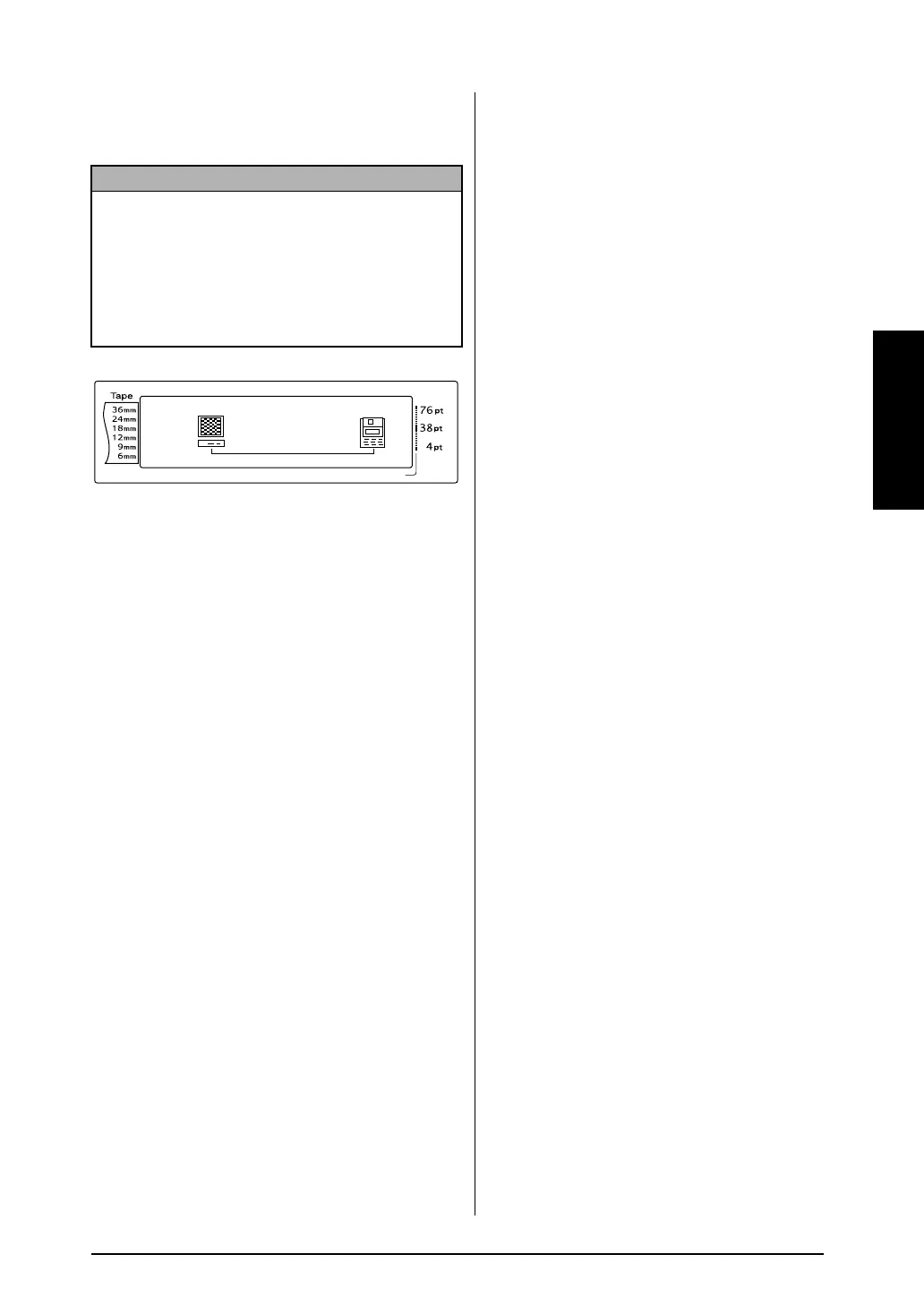11
Ch. 2 Getting Started
Getting Started
After the P-touch is connected to a computer
using a USB cable, the P-touch enters Interface
mode when data is sent to it from the computer.
Installing the Software &
●
●
●
●
●
●
●
●
●
●
●
●
●
●
●
●
●
●
●
●
●
●
Printer Driver
You will need to install the printer driver to use
your printer with your computer. You will also
need to install P-touch Editor label design soft-
ware. For details on installing this software, refer
to “Software Installation Guide”.
Creating labels with P-touch
●
●
●
●
●
●
●
●
●
●
●
●
●
●
●
●
●
●
●
●
●
●
Editor
After setting up your printer you can start creat-
ing labels.
For details on how to design and create labels,
refer to the “Software User's Guide” (PDF). For
detailed feature explanations, you may also ref-
erence the P-touch Editor Help menu found in
the software.
NOTE
☞ To exit Interface mode for a USB connection
and return to the text, press any key.
☞ The P-touch cannot enter Interface mode for a
USB connection while it is printing, feeding
tape or in Interface mode for an RS-232C con-
nection (PT-9600 only) or while a macro is
being assigned to a PF key (PT-9600 only).
Length Margin Font Width Size
INTERFACE
1 2 3 4 5 6 7 8 9 A B C D E F K
Q
Q
Q
Q
Q
Q
Q
Q
Q
Q
Q
Q
Q
Q
Q
Q
Q
Q
Q
Q
Q
Q
Q
Q
R
R
R
R
R
R
G
H
I
J
AUTO 0.4 HELSINKI A AUTO
