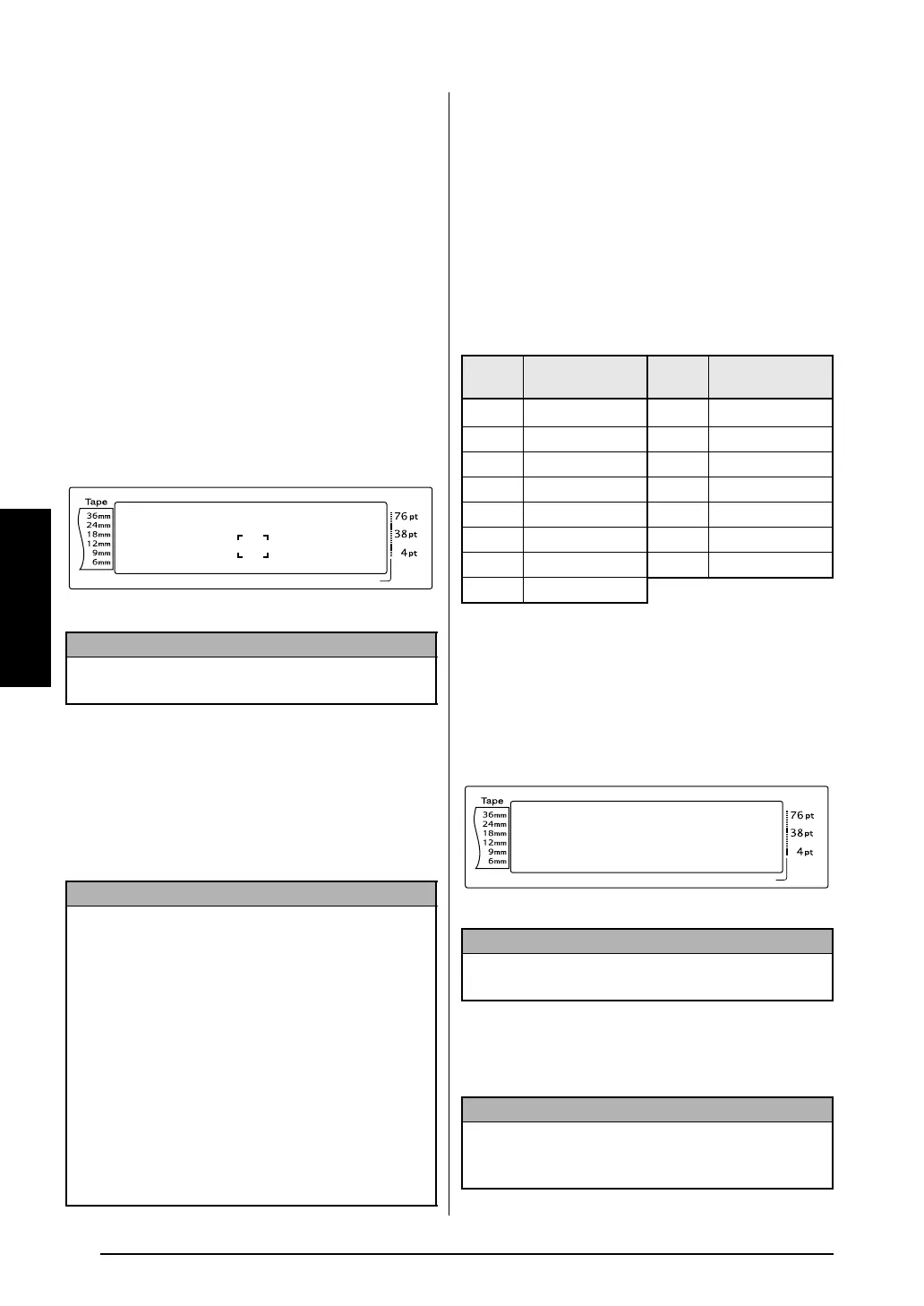18
Ch. 3 Functions
Functions
Symbol key (s)
In addition to the letters, symbols and numerals
on the key tops, there are over 440 additional
symbols and pictures available with the Symbol
function. After these symbols or pictures are
added to the text, they can be deleted like any
other character, and some can be formatted
using certain text formatting functions (see
pages 26 through 32).
A table of the available symbols can be found
on pages 66 through 69.
To add a symbol or picture to the text:
1 Rotate r until SYMBOL is displayed, and
then press r (OR press s). A row of
symbols appears in the display.
2 Rotate r (OR press m or g to select the
desired category of symbols, and then press
j or k) until the desired symbol is dis-
played enlarged within the frame in the
middle of the display.
3 Press r (OR press n). The symbol is
added to the text.
Accent function (d + s)
The Accent function can be used to add
accented characters to your text. Many of these
characters can also be found on the keys and
typed in using a (refer to page 17), or they
can be entered using the composite character
keys (refer to page 19).
The accented characters are grouped according
to the uppercase or lowercase letter that they are
combined with. The following table shows the
available characters.
To add an accented character to the text:
1 Rotate r until ACCENT is displayed, and
then press r (OR hold down d and
press s). The message “ACCENT a-y/A-
U? PRESS THE REQUIRED CHARACTER”
appears on the display.
2 Rotate r (OR press the key of the letter in
the desired accented character). OR press
n
.
NOTE
To return to the text at any time, press e (OR
press s).
NOTE
☞ To type in a series of symbols, hold down d
before pressing r (OR n). Then, continue
adding symbols by selecting them as explained
in step 2, and holding down d while press-
ing r (OR n). Press just r (OR n) after
selecting the last symbol in the series.
☞ A symbol can also be selected by typing in the
corresponding code indicated in the table of
available symbols. For example, pressing T
displays the GARDENING category, and then
pressing 3 displays the third symbol of the
GARDENING category.
Length Margin Font Width Size
1 2 3 4 5 6 7 8 9 A B C D E F K
Q
Q
Q
Q
Q
Q
Q
Q
Q
Q
Q
Q
Q
Q
Q
Q
Q
Q
Q
Q
Q
Q
Q
Q
R
R
R
R
R
R
G
H
I
J
AUTO 0.4 HELSINKI A AUTO
PUNCTUATION A01
·
+ × ÷
NO
L
M
Letter
Accented
characters
Letter
Accented
characters
a ä á à â ã å æ A Ä Á À Â Ã Å Æ
cç CÇ
e ë é è ê E Ë É È Ê
i ï í ì î I Ï Í Ì Î
nñ NÑ
o ö ó ò ô õ ø œ O Ö Ó Ò Ô Õ Ø Œ
u ü ú ù û U Ü Ú Ù Û
y ÿ
NOTE
To return to the text at any time, press e (OR
hold down d and press s).
NOTE
To type an uppercase accented character, hold
down h (OR press c to enter Caps mode)
before pressing the letter key.
L
M
NO
Length Margin Font Width Size
1 2 3 4 5 6 7 8 9 A B C D E F K
Q
Q
Q
Q
Q
Q
Q
Q
Q
Q
Q
Q
Q
Q
Q
Q
Q
Q
Q
Q
Q
Q
Q
Q
R
R
R
R
R
R
G
H
I
J
AUTO 0.4 HELSINKI A AUTO
ACCENT a-y/A-U?
PRESS THE REQUIRED
CHARACTER
