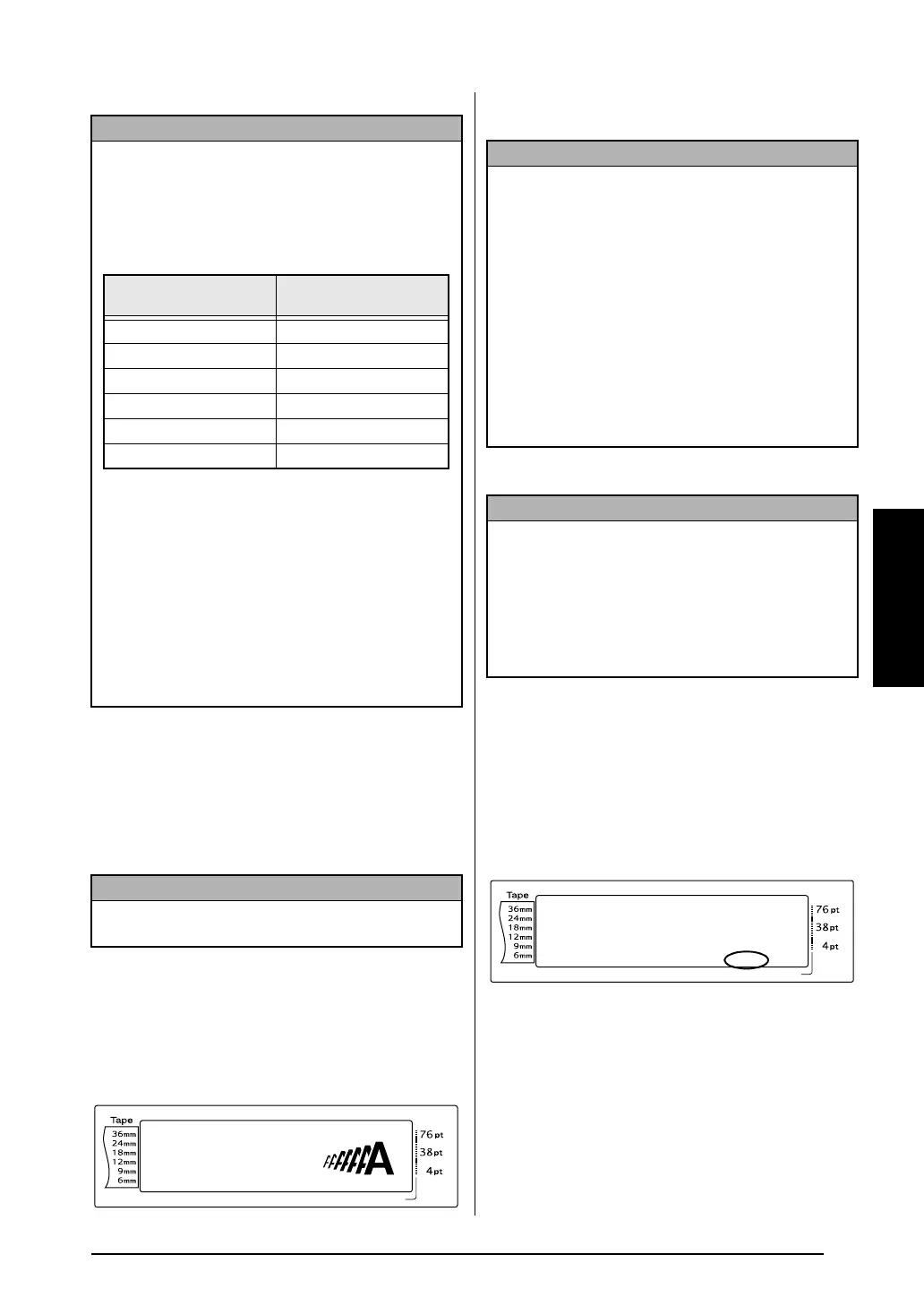27
Ch. 3 Functions
Functions
To change the setting for the Size function:
1 Select GLOBAL FORMAT, BLOCK FORMAT
or LINE FORMAT (OR hold down d and
press 1, 2 or 3) as described on
pages 24 to 25.
2 Rotate r until SIZE is displayed, and then
press r (OR press j or k until SIZE is
displayed). The setting for the text at the cur-
sor’s current position is shown on the left
side of the display and a sample can be
seen on the right side.
3 Rotate r (OR press m or g) until the
desired setting is displayed.
4 Press r (OR press n) to apply the setting.
Width function (WIDTH)
The Width function can be used with any of the
text sizes to make the size of the characters
wider or more narrow. For samples of the availa-
ble Width settings, refer to page 70. The width
of the text at the cursor’s current position is
shown at the bottom of the display.
To change the setting for the Width func-
tion:
1 Select GLOBAL FORMAT, BLOCK FORMAT
or LINE FORMAT (OR hold down d and
press 1, 2 or 3) as described on
pages 24 to 25.
NOTE
☞ Since the text sizes that can be printed depends
on the width of the tape, the following table
shows the maximum text size that can be used
with each tape width.
The following text sizes do not apply to text
with a Text rotation setting applied.
☞ With the AUTO setting selected and the text in a
block consisting of just one line of only upper-
case letters (and no accented letters) and written
horizontally/vertically without the BERMUDA
font, the text is printed slightly larger than the
maximum possible.
☞ If the 4 point or 5 point text size setting is
selected, the text will be printed with the BRUS-
SELS font setting, regardless of the font setting
that is selected.
NOTE
This step may be skipped if settings for several for-
mat functions are being applied at the same time.
Tape width
Maximum text size
(in points)
6 mm 12
9 mm 20
12 mm 28
18 mm 40
24 mm 64
36 mm 76
Length Margin Font Width Size
1 2 3 4 5 6 7 8 9 A B C D E F K
Q
Q
Q
Q
Q
Q
Q
Q
Q
Q
Q
Q
Q
Q
Q
Q
Q
Q
Q
Q
Q
Q
Q
Q
R
R
R
R
R
R
G
H
I
J
AUTO 0.4 HELSINKI A AUTO
02/13
SIZE
AUTO
L
M
NO
NOTE
☞ If “*****” appears as a setting, the Size function
has already been applied to either a line in the
current text block (if the Block format or the
Global format function is being set) or a block
in the current text (if the Global format function
is being set). Changing the setting will cancel
the setting that was previously applied.
☞ To return the function to its default setting
(AUTO), press the space bar.
☞ To return to the text without changing the for-
matting, press e (OR hold down d and
press 1, 2 or 3).
NOTE
If r is used to select the settings, only one function
can be set at a time. To apply several format settings
at the same time, press j or k to select the func-
tion, and then press m or g to select the desired
setting. Press n only after the necessary functions
have been set.
Length Margin Font Width Size
1 2 3 4 5 6 7 8 9 A B C D E F K
Q
Q
Q
Q
Q
Q
Q
Q
Q
Q
Q
Q
Q
Q
Q
Q
Q
Q
Q
Q
Q
Q
Q
Q
R
R
R
R
R
R
G
H
I
J
L
M
NO
AUTO 0.4 HELSINKI A AUTO
<<< P-touch >>>
1
:
_
