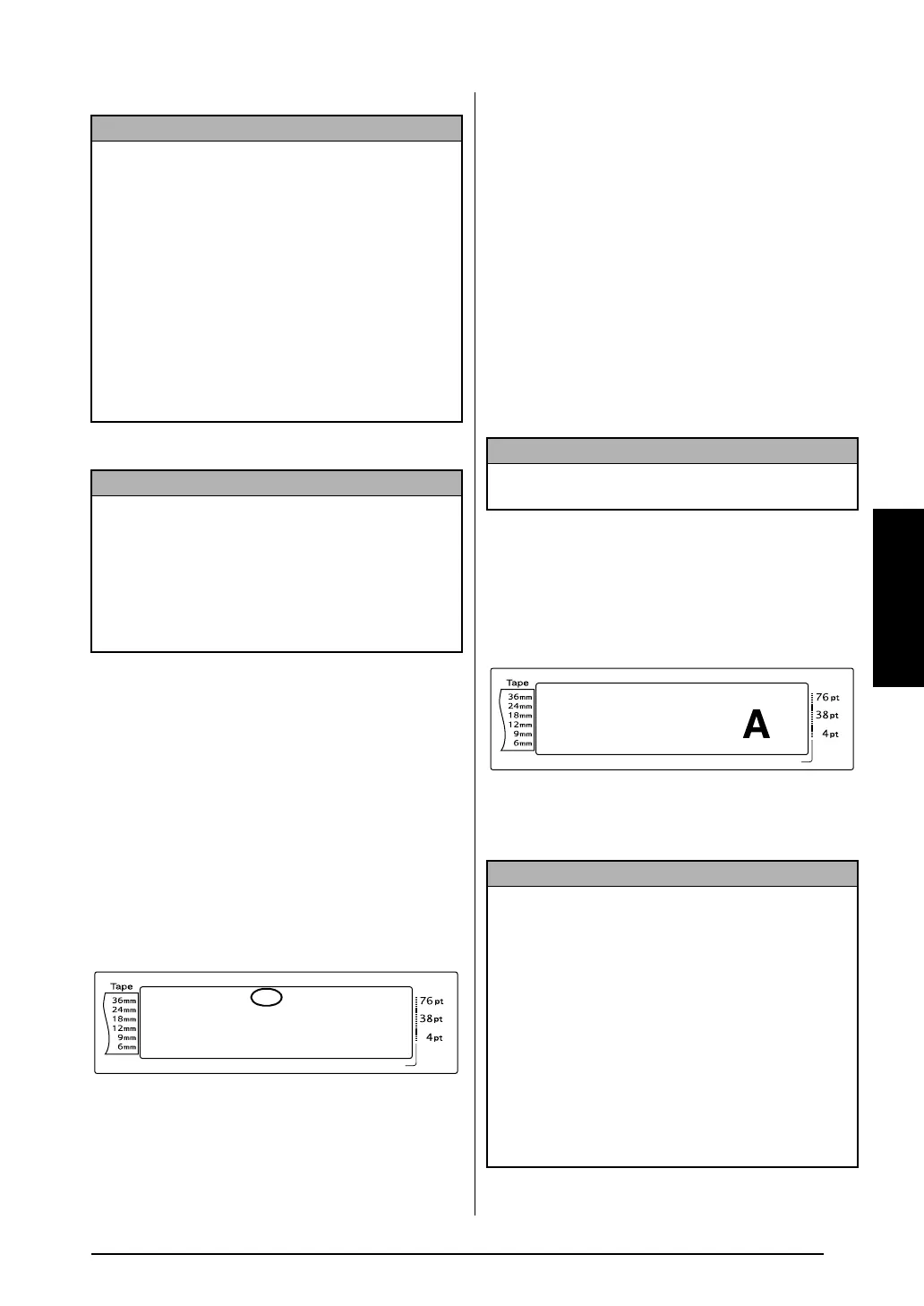29
Ch. 3 Functions
Functions
4 Press r (OR press n) to apply the setting.
Style2 function (STYLE2)
Two more text styles are available with the
Style2 function: ITALIC and VERTICAL. Either of
these styles can be combined with each of the
text styles available with the Style1 function.
(See Style1 function (STYLE1) on pages 28.) For
samples of the available style settings, refer to
page 72. The style indicators at the top of the
display show the style of the text at the cursor’s
current position when any setting other than
NORMAL is selected.
The VERTICAL style setting, which rotates each
character 90
° counterclockwise and prints the
text vertically along the length of the label, is
different from the Text rotation function
(page 32), which rotates each text block 90
°
counterclockwise and prints the text horizon-
tally along the length of the label.
To change the setting for the Style2 func-
tion:
1 Select GLOBAL FORMAT, BLOCK FORMAT
or LINE FORMAT (OR hold down d and
press 1, 2 or 3) as described on
pages 24 to 25.
2 Rotate r until STYLE2 is displayed, and
then press r (OR press j or k until
STYLE2 is displayed). The setting for the text
at the cursor’s current position is shown on
the left side of the display and a sample can
be seen on the right side.
3 Rotate r (OR press m or g) until the
desired setting is displayed.
NOTE
☞ If “*****” appears as a setting, the Style1 func-
tion has already been applied to either a line in
the current text block (if the Block format or the
Global format function is being set) or a block
in the current text (if the Global format function
is being set). Changing the setting will cancel
the setting that was previously applied.
☞ To return the function to its default setting
(NORMAL), press the space bar.
☞ To return to the text without changing the for-
matting, press e (OR hold down d and
press 1, 2 or 3).
NOTE
If r is used to select the settings, only one function
can be set at a time. To apply several format settings
at the same time, press j or k to select the func-
tion, and then press m or g to select the desired
setting. Press n only after the necessary functions
have been set.
Length Margin Font Width Size
1 2 3 4 5 6 7 8 8 A B C D E F K
Q
Q
Q
Q
Q
Q
Q
Q
Q
Q
Q
Q
Q
Q
Q
Q
Q
Q
Q
Q
Q
Q
Q
Q
R
R
R
R
R
R
G
H
I
J
L
M
NO
AUTO 0.4 HELSINKI A AUTO
<<< P-touch >>>
1
:
_
NOTE
This step may be skipped if settings for several for-
mat functions are being applied at the same time.
NOTE
☞ If “*****” appears as a setting, the Style2 func-
tion has already been applied to either a line in
the current text block (if the Block format or the
Global format function is being set) or a block
in the current text (if the Global format function
is being set). Changing the setting will cancel
the setting that was previously applied.
☞ To return the function to its default setting
(NORMAL), press the space bar.
☞ To return to the text without changing the for-
matting, press e (OR hold down d and
press 1, 2 or 3).
Length Margin Font Width Size
1 2 3 4 5 6 7 8 9 A B C D E F K
Q
Q
Q
Q
Q
Q
Q
Q
Q
Q
Q
Q
Q
Q
Q
Q
Q
Q
Q
Q
Q
Q
Q
Q
R
R
R
R
R
R
G
H
I
J
AUTO 0.4 HELSINKI A AUTO
05/13
STYLE2
NORMAL
L
M
NO
