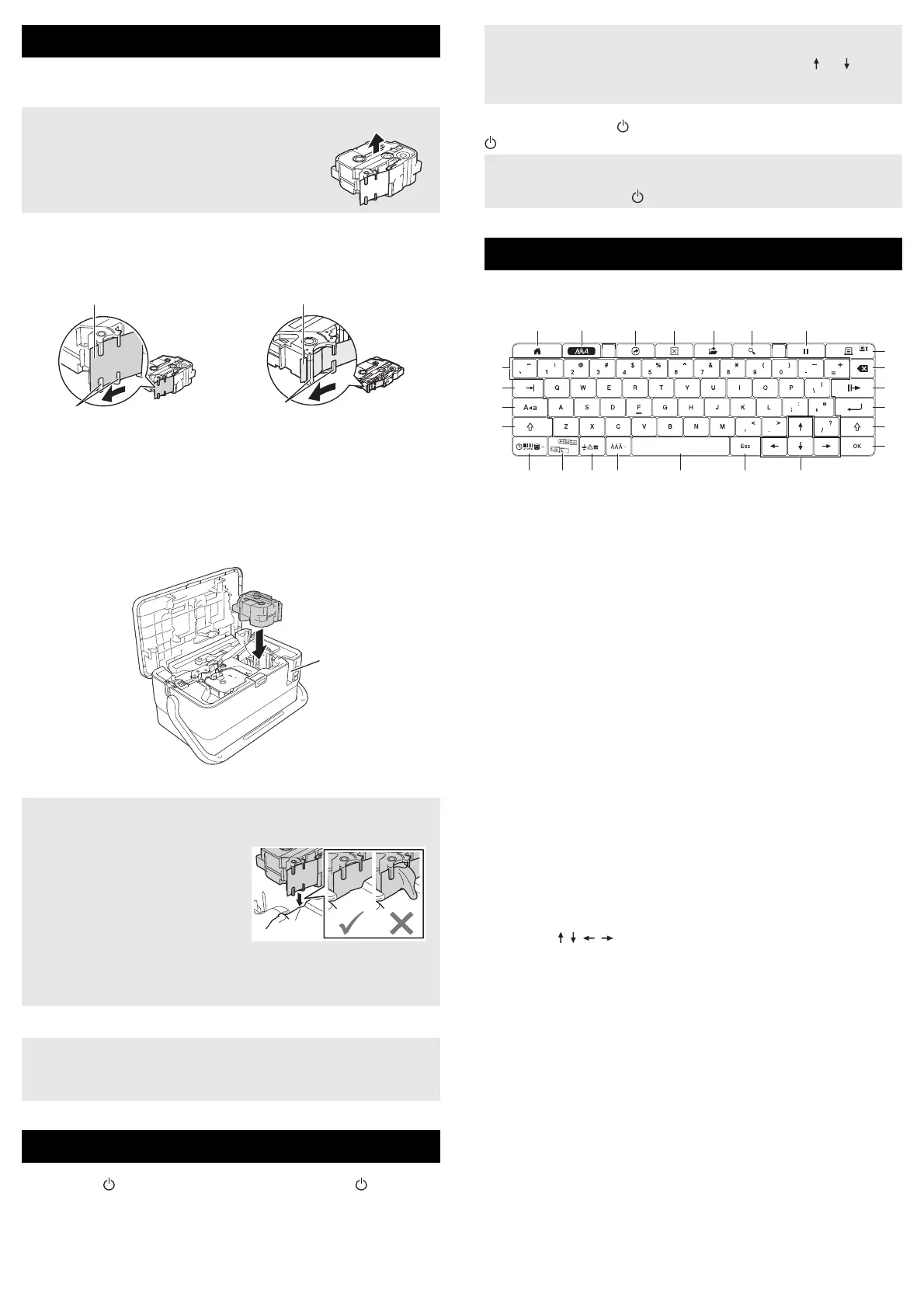The TZe tape, FLe label, and HSe tube cassettes can be used in your
P-touch.
1. Check that the end of the tape is not bent and that it passes through the
tape guide. If it does not, pass it through the tape guide as shown in the
illustration.
2. Press the cover open button to open the top cover.
3. Insert the tape cassette into the tape cassette compartment with the end
of the tape facing the P-touch tape exit slot, then push down evenly until
the tape cassette is installed correctly.
4. Close the top cover.
On: Press the (Power) button to turn the P-touch on. The (Power)
indicator lights in green.
Off: Press and hold the (Power) button again to turn the P-touch off. The
(Power) indicator may light in orange until the power is off.
Key Names and Functions
1 Home
Returns to the Home screen to select a menu.
2 Format
Sets characters and attributes.
3 Program
Opens a registered program.
4 Clear
Clears all text entered, or all text and current settings.
5 Save
Saves the created data in the file memory.
6 Preview
For tubes, displays the entered character string so that you can check it
before printing.
For labels, displays an image of the label that will be printed in the set
layout.
7 Pause
Interrupts the printing.
8 Print/Print Option
• Prints the current data onto the tape or tube.
• Prints multiple copies or changes the print settings when used in
combination with the Shift key.
9 Backspace
Deletes the character to the left of the cursor.
10 Next
Creates the next page.
11 Enter
Adds a new line when entering text.
Selects the displayed option.
12 Shift
Enters upper-case letters or symbols when used in combination with the
letter keys or number keys.
13 OK
Selects the displayed option.
14 Cursor ( )
Moves the cursor in the direction of the arrow.
15 Esc
Cancels the current command and returns the display to the data entry
screen or the previous step.
16 Space
• Inserts a blank space.
• Returns a setting to the default value.
17 Accent
Selects and enters an accented character.
18 Symbol
Selects and enters a symbol from a list of available symbols.
19 Serialize
Sets serialized numbers.
20 Insert
Inserts a time stamp, barcode, database, or transferred symbol.
21 Caps
Turns the Caps mode on and off.
22 Tab
For tubes, sets the value for the number of copies.
For labels, inserts a tab.
23 Letter
• Enters letters or numbers.
• Enters upper-case letters or symbols when used in combination with
the Caps or Shift key.
Inserting a Tape Cassette
If the new tape cassette has a cardboard stopper,
be sure to remove the stopper before inserting the
cassette.
1 End of tape
2 Tape guides (The actual shape may be different depending on
the tape width.)
1 Tape exit slot
• When inserting the tape cassette, make sure that the tape and ink
ribbon do not catch on the print head.
• Make sure that there is no slack in
the tape, and then carefully insert
the tape cassette. If there is slack
in the tape, the tape will catch on
the protrusion (2) when the
cassette is inserted and become
bent or wrinkled, causing the tape
to jam.
To fix the slack in the tape, refer to
the illustration in step 1 and pull the tape outside of the tape guide.
• When removing the tape cassette, make sure that the tape does not
catch on the protrusion (2).
Store tape cassettes in a cool dark location, away from direct sunlight
and high temperature, high humidity, or dusty locations. After opening
the sealed package, use the tape cassette as quickly as possible.
Turning Power On/Off
2
1
2
When the P-touch is turned on for the first time, the language selection
screen appears. Select the language you want using the or key.
The language setting can also be changed later. (See Setting Language
and Unit.)
When turning the P-touch off, do NOT remove the battery or disconnect
the AC adapter until the (Power) indicator turns off.
Keyboard LCD Unit Description
56 7
8
9
10
11
12
13
243
23
22
21
12
14151617181920
1
