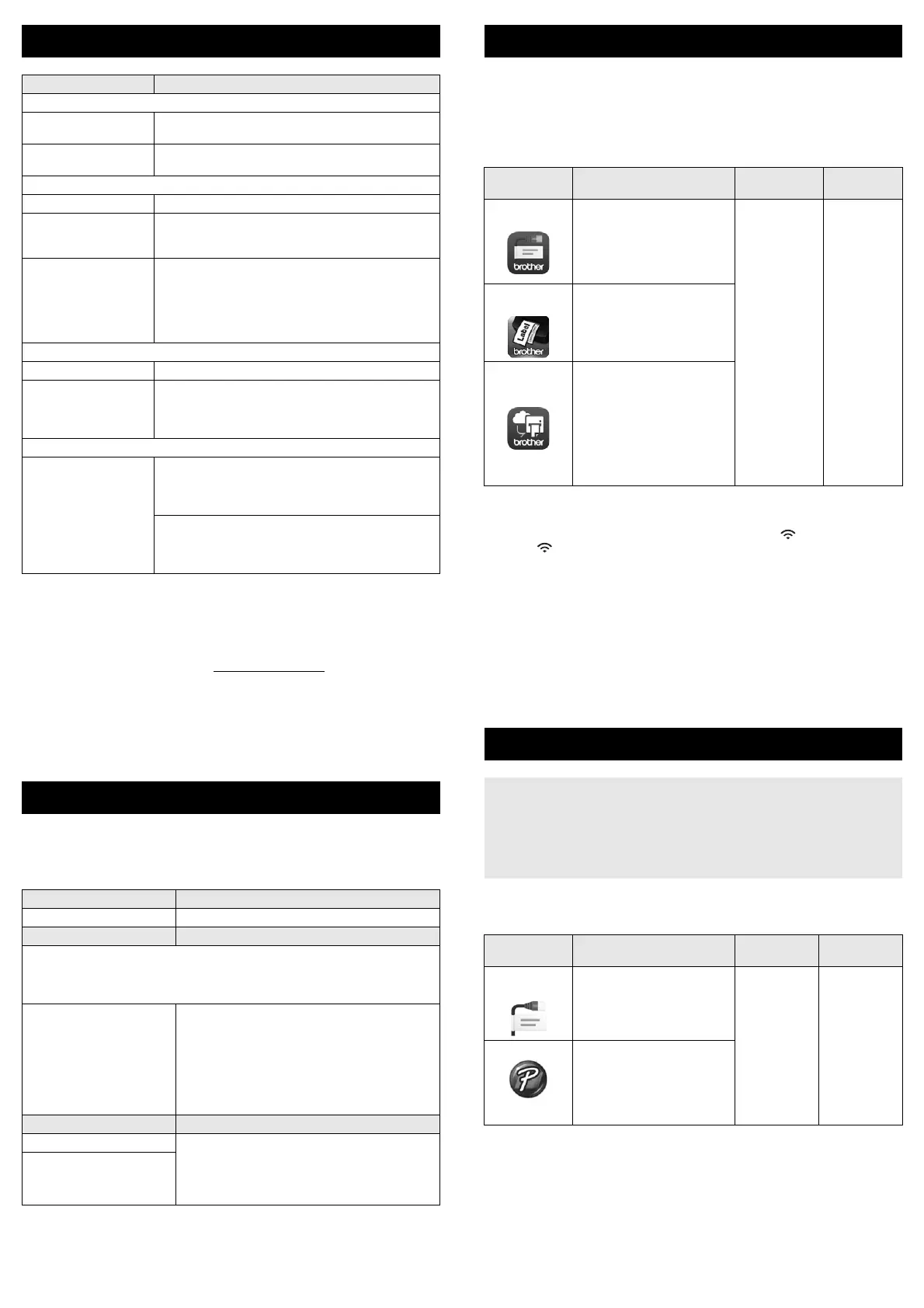1
You may not be able to obtain high-quality printing results depending on
the type of tube you are using. Before using a tube, print a test to check
the results.
Brother support website
Please visit our support website at support.brother.com.
You can find following information:
• Software downloads
• Manuals/Documents
• Frequently Asked Questions (Troubleshooting, Useful tips on using printer)
• Consumable information
• Latest OS compatibility information
The contents of this website are subject to change without notice.
You can use the P-touch keyboard LCD unit to create and print data for tubes
and labels. Because the P-touch is portable, it can be used as a single unit
without worrying about the strength of the wireless signal or connecting to
other devices, and can be used anytime and anywhere.
Your P-touch can be used as a stand-alone labeller, or it can be connected
to a mobile device and used with the Brother applications to create labels and
print directly from your mobile device.
To print labels from your mobile device, install the Brother applications to your
mobile device, and then connect your P-touch to your mobile device. The
following Brother applications can be downloaded free-of-charge from the
App Store or Google Play™:
Connecting Your P-touch to a Mobile Device
1. Turn the P-touch on, and then press and hold the (Wi-Fi) button until
the (Wi-Fi) indicator is lit in green.
2. Turn on the Wi-Fi function on your Apple iPhone/iPad/iPod touch or
Android™ device.
3. Start the application on your Apple iPhone/iPad/iPod touch or
Android™ device, and then select your P-touch as the printer in the
application.
Select “PT-E850TKW” or “DIRECT-*****_PT-E850TKW”.
“*****” is the last five digits of the product serial number.
You can find the serial number label on the bottom of the P-touch.
When the password (network key) is required, type “00000000”.
Your P-touch can be connected to a computer and used with the Cable Label
Tool or P-touch Editor software to create more complex tubes or labels.
For more information, see the User’s Guide.
Product Specifications
Model Name E850TKW
Size
Dimensions approx. 338 mm (W) × 188 mm (D) × 173 mm (H)
(including keybord LCD unit)
Weight approx. 4.6 kg (including keybord LCD unit,
excluding Li-ion Battery)
Printing
Method Thermal Transfer
Compatible tubes
1
• Inner diameter: Φ2.5–Φ6.5 mm
• Thickness: 0.5 mm
• Material: PVC
Cassette • Brother TZe tape cassette (3.5 mm, 6 mm, 9 mm,
12 mm, 18 mm, 24 mm, 36 mm widths)
• Brother FLe label cassette (21 mm × 45 mm)
• Brother HSe tube cassette (5.8 mm, 8.8 mm,
11.7 mm, 17.7 mm, 23.6 mm widths)
• Brother TR ribbon cassette (12 mm width)
Interface
USB Version 2.0 Full Speed
Wi-Fi • Wireless Direct: IEEE802.11n
• Ad-Hoc mode: IEEE802.11b
• Infrastructure mode: IEEE802.11b/g/n
•WPS 2.0
Environment
Operating
temperature/humidity
• TZe engine
When running: between 10°C and 35°C /
between 20% and 80%
max. wet bulb temperature: 27°C
• Tube engine
When running: between 15°C and 35°C /
between 20% and 80%
max. wet bulb temperature: 27°C
Create a Tube or Label
1. GETTING STARTED Reference
Preparing the P-touch. Quick Setup Guide (this guide)
2. CREATING Reference
Use the tube creation screen to create print data for tubes and use the label
creation screen to create print data for labels. To open the tube creation
screen, select [Create Tube] in the Home screen. To open the label
creation screen, select [Create Label] in the Home screen.
Creating print data. User’s Guide
Note:
• In addition to entering text, the P-touch has a
large range of formatting options.
• The items that can be printed on labels and
tubes are different. For example, barcodes
cannot be inserted into tubes.
2. PRINTING Reference
Setting cut options. User’s Guide
Note:
Before printing, you can check the layout of
your tube or label using the preview function.
Printing the tube or label.
Create a Label using a Mobile Device
Application Feature
Mobile
Device
Connection
Mobile Cable
Label Tool
Print labels for cables and
patch panels using
templates on a smartphone,
tablet or other mobile device
directly to your P-touch.
>>> For Label only
Apple iPhone/
iPad/
iPod touch or
Android™
device
Wireless
Direct /
Wi-Fi
Brother
iPrint&Label
Create and print labels using
templates on a smartphone,
tablet or other mobile device
directly to your P-touch.
>>> For Label only
Mobile
Transfer
Express
Allows you to use a mobile
device to download
databases and label data,
which was created on a
computer using P-touch
Editor and saved to a cloud
service, and send them to
your P-touch.
>>> For Label only
Create a Tube or Label using a Computer
• You must install P-touch software and the printer driver to use your
P-touch with your computer.
For installation, use the installer CD-ROM packaged together with the
P-touch.
• We recommend getting the SSID (network name) and password
(network key) of the wireless network in advance.
Available
Applications
Features Computer Connection
Cable Label
Tool
Create and print labels for
cables, patch panels,
faceplates, electrical
equipment and more.
Windows
®
Wi-Fi / USB
P-touch Editor Design and print custom
labels with built in drawing
tools, text using different
fonts and styles, imported
graphic images and
barcodes.
