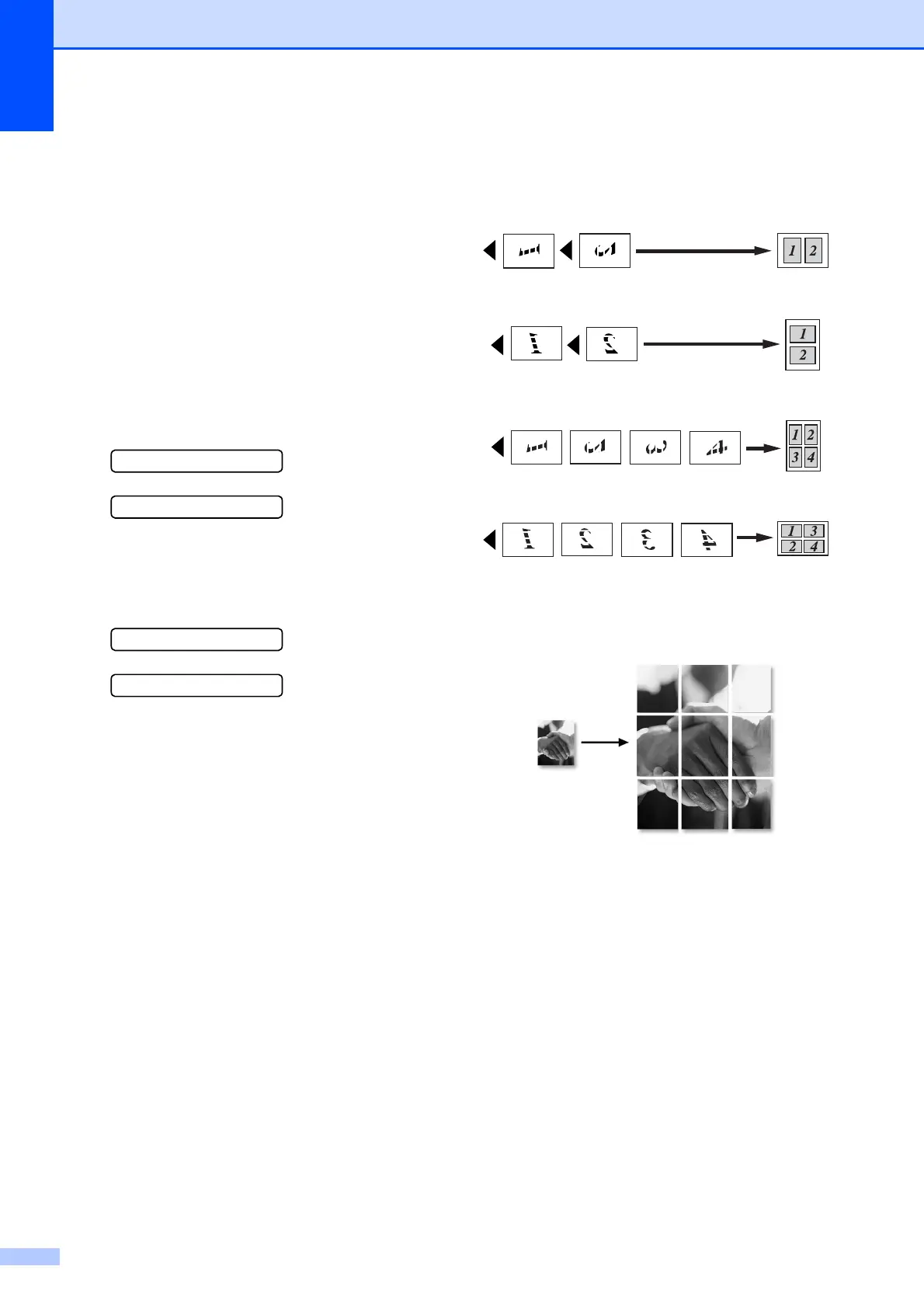Chapter 10
58
f Press Mono Start to scan the
document. You can also press
Colour Start if you are using Poster
layout.
If you placed the document in the ADF
(MFC-290C) or are making a poster, the
machine scans the pages and starts
printing.
If you are using the scanner glass, go
to g.
g After the machine scans the page,
press 1 to scan the next page.
Next Page?
1.Yes 2.No
h Place the next page on the scanner
glass. Press OK.
Repeat g and h for each page of the
layout.
Set Next Page
Then Press OK
i After all the pages have been scanned,
press 2 to finish.
Place your document face down in the
direction shown below:
2 in 1 (P)
2 in 1 (L)
4 in 1 (P)
4 in 1 (L)
Poster (3x3)
You can make a poster size copy of a
photograph.